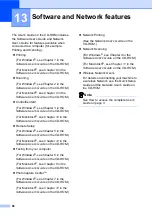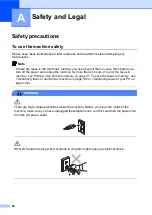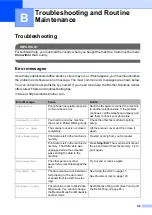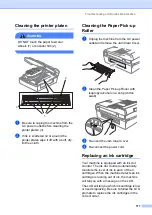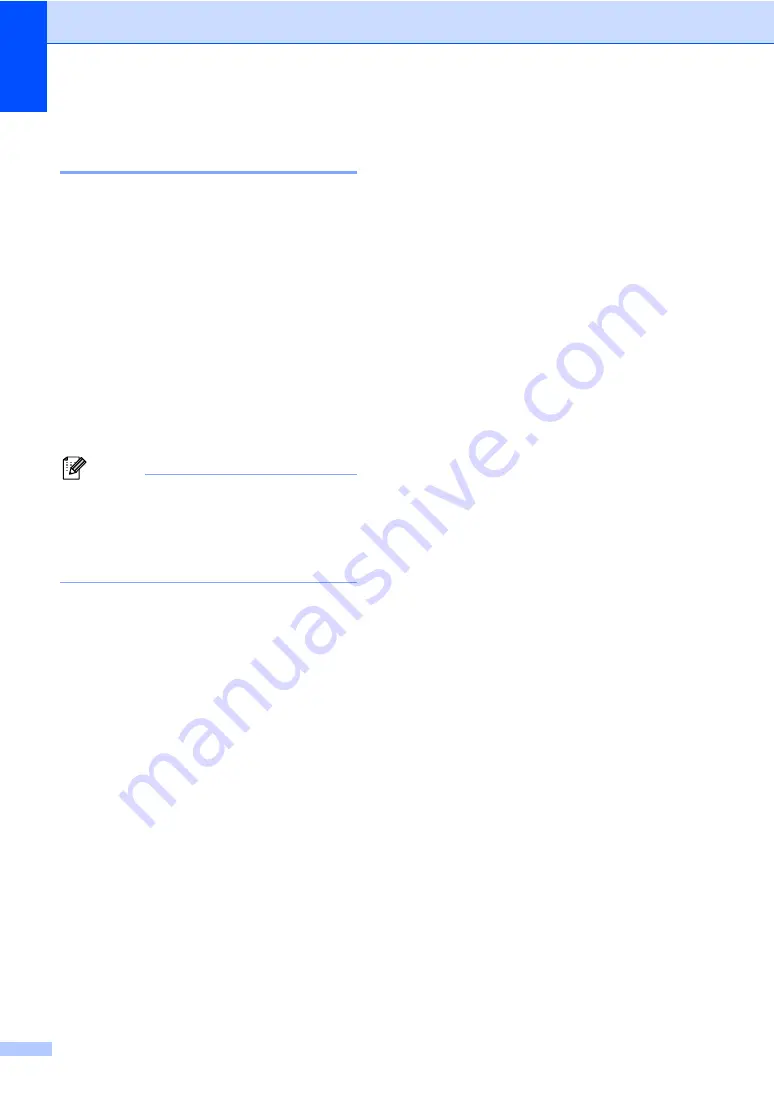
102
Transferring your faxes or Fax
Journal report
B
If the LCD shows:
Unable to Change
,
Unable to Clean
,
Unable to Initialize
,
Unable to Print
,
Unable to Scan
or
Machine Error XX
after you disconnect
and reconnect your machine, we recommend
transferring your faxes to another fax
machine or to your PC. (See
on page 102 or
You can also transfer the Fax Journal report
to see if there are any faxes you need to
transfer. (See
Transferring Fax Journal report
Note
If there is an error message on the
machine's LCD, after the faxes have been
transferred, disconnect the machine from
the power source for several minutes, and
then reconnect it.
Transferring faxes to another fax
machine
B
If you have not set up your Station ID, you
cannot enter fax transfer mode.
a
Press
Stop/Exit
to interrupt the error
temporarily.
b
Press
Menu
.
c
Press
a
or
b
to choose
Service
.
Press
OK
.
d
Press
a
or
b
to choose
Data Transfer
.
Press
OK
.
e
Press
a
or
b
to choose
Fax Transfer
.
Press
OK
.
f
Do one of the following:
If the LCD shows
No Data
, there
are no faxes left in the machine's
memory.
Press
Stop/Exit
.
Enter the fax number to which faxes
will be forwarded.
g
Press
Black Start
.
Transferring faxes to your PC
B
You can transfer the faxes from your
machine's memory to your PC.
a
Press
Stop/Exit
to interrupt the error
temporarily.
b
Make sure you have installed
MFL-Pro
Suite
on your PC, and then turn on
PC
Fax Receiving
on the PC. (For details
Chapter 6 in Software User's Guide
c
Make sure you have set PC Fax
Receive on the machine. (See
During setup the LCD will ask if you
want to transfer the faxes to your PC.
d
Do one of the following:
To transfer all faxes to your PC,
press
1
.
To exit and leave the faxes in the
memory, press
2
.
(They will be deleted if you disconnect
the machine.)
e
Press
Stop/Exit
.
Transferring Fax Journal report to
another fax machine
B
If you have not set up your Station ID, you
cannot enter fax transfer mode.
a
Press
Stop/Exit
to interrupt the error
temporarily.
b
Press
Menu
.
Summary of Contents for MFC-820CW
Page 1: ...USER S GUIDE MFC 820CW ...
Page 17: ...Section I General I General Information 2 Loading documents and paper 11 General setup 20 ...
Page 83: ...Section III Copy III Making copies 68 ...
Page 91: ...Section IV PhotoCapture Center IV Walk Up PhotoCapture Center 76 ...
Page 103: ...Section V Software V Software and Network features 88 ...
Page 158: ...142 Computer requirements D ...