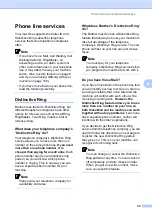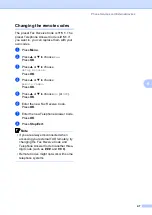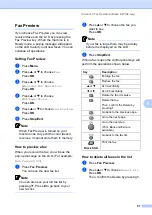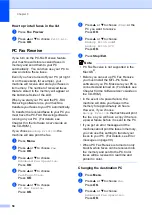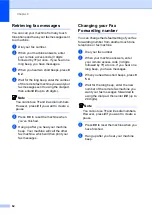Quick-Dial Numbers and Dialing Options
51
7
g
Enter the fax or telephone number (up to
20 digits).
Press
OK
.
h
Do one of the following:
Enter the second fax or telephone
number (up to 20 digits).
Press
OK
.
If you do not want to store a second
number, press
OK
.
i
Do one of the following:
To store another Speed-Dial
number, go to step
To finish the setting, press
Stop/Exit
.
Storing Speed-Dial numbers
from Outgoing Calls
7
You can also store Speed-Dial numbers from
the Outgoing Call history.
a
Press
Redial/Pause
.
You can also choose
Outgoing Call
by pressing
(
Fax
).
b
Press
a
or
b
to choose the name or
number you want to store.
Press
OK
.
c
Press
a
or
b
to choose
Add to Speed-Dial
.
Press
OK
.
d
Press
a
or
b
to choose the 2-digit
Speed-Dial location you want to store
the number in.
Press
OK
.
e
Do one of the following:
Enter the name (up to 15 characters)
using the dial pad.
Press
OK
.
(To help you enter letters, see
To store the number without a name,
press
OK
.
f
Press
OK
to confirm the fax or
telephone number.
g
Do one of the following:
Enter the second fax or telephone
number (up to 20 digits).
Press
OK
.
If you do not want to store a second
number, press
OK
.
h
Press
Stop/Exit
.
Storing Speed-Dial numbers
from the Caller ID history
7
If you have the Caller ID subscriber service
from your telephone company you can also
store Speed-Dial numbers from incoming
calls in the Caller ID History. (See
a
Press (
Fax
).
b
Press
a
or
b
to choose
Caller ID hist.
.
Press
OK
.
c
Press
a
or
b
to choose the number you
want to store.
Press
OK
.
d
Press
a
or
b
to choose
Add to Speed-Dial
.
Press
OK
.
e
Press
a
or
b
to choose the 2-digit
Speed-Dial location you want to store
the number in.
Press
OK
.
f
Do one of the following:
Enter the name (up to 15 characters)
using the dial pad.
Press
OK
.
(To help you enter letters, see
To store the number without a name,
press
OK
.
Summary of Contents for MFC-820CW
Page 1: ...USER S GUIDE MFC 820CW ...
Page 17: ...Section I General I General Information 2 Loading documents and paper 11 General setup 20 ...
Page 83: ...Section III Copy III Making copies 68 ...
Page 91: ...Section IV PhotoCapture Center IV Walk Up PhotoCapture Center 76 ...
Page 103: ...Section V Software V Software and Network features 88 ...
Page 158: ...142 Computer requirements D ...