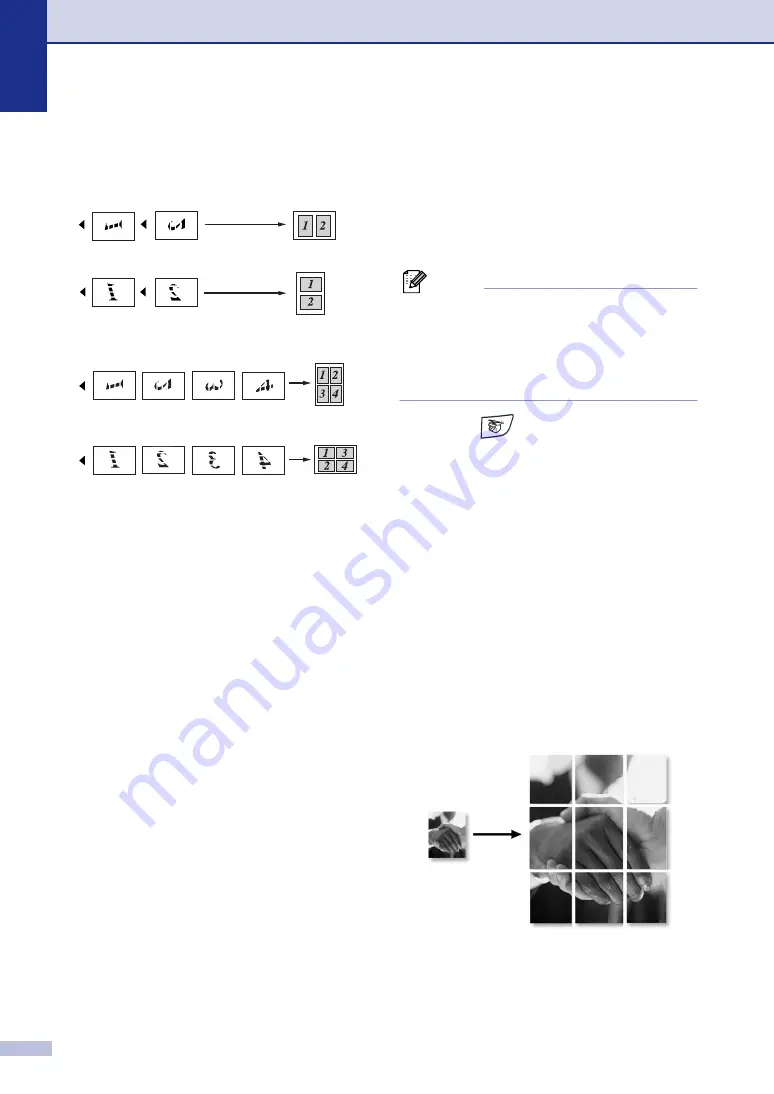
Chapter 8
8 - 7
When using the scanner glass, place
document face down in the direction
shown below.
2 in 1 (P)
4 in 1 (P)
Making a poster (Page Layout)
You can create a poster. When you use the
Poster feature your machine divides your
document into sections, then enlarges the
sections so you can assemble them into a
poster. If you want to print a poster, use the
scanner glass.
Note
■
Please make sure paper size is set to
A4
,
Letter
or
Legal
.
■
For Poster copies, you cannot make more
than one copy or use the
Enlarge/Reduce
key.
1
Press
(
Copy
) to illuminate it in
green.
2
Load your document.
3
Press
Options
and
▲
or
▼
to select
Page Layout
.
Press
Menu/Set
.
4
Press
▲
or
▼
to select
Poster(3 x 3)
.
Press
Menu/Set
.
5
Press
Start
.
The machine starts scanning the
document and prints the pages for the
poster.
2 in 1 (L)
4 in 1 (L)






























