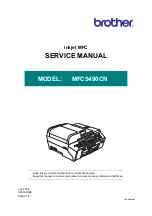Summary of Contents for MFC 5490CN - Color Inkjet - All-in-One
Page 7: ...v Confidential SAFETY PRECAUTIONS ...
Page 8: ...vi Confidential ...
Page 9: ...vii Confidential ...
Page 10: ...viii Confidential ...
Page 11: ...ix Confidential ...
Page 12: ...x Confidential ...
Page 13: ...xi Confidential ...
Page 14: ...Confidential CHAPTER 1 PARTS NAMES AND FUNCTIONS ...
Page 18: ...1 3 Confidential 1 2 CONTROL PANEL 11 10 8 9 7 1 2 3 4 5 6 ...
Page 19: ...1 4 Confidential ...
Page 21: ...Confidential CHAPTER 2 SPECIFICATIONS ...
Page 28: ...2 6 Confidential 2 2 SPECIFICATIONS LIST ...
Page 29: ...2 7 Confidential ...
Page 30: ...2 8 Confidential ...
Page 31: ...2 9 Confidential ...
Page 32: ...2 10 Confidential ...
Page 33: ...2 11 Confidential ...
Page 34: ...2 12 Confidential ...
Page 35: ...2 13 Confidential ...
Page 36: ...Confidential CHAPTER 3 THEORY OF OPERATION ...
Page 88: ...Confidential CHAPTER 4 ERROR INDICATION AND TROUBLESHOOTING ...
Page 142: ...Confidential CHAPTER 5 HANDLING DATA HELD IN THE MACHINE PRIOR TO REPAIR ...
Page 149: ...Confidential CHAPTER 6 DISASSEMBLY REASSEMBLY AND LUBRICATION ...
Page 240: ...Confidential CHAPTER 7 ADJUSTMENTS AND UPDATING OF SETTINGS REQUIRED AFTER PARTS REPLACEMENT ...
Page 246: ...7 4 Confidential 8 Alert warning message of WHQL appears Click Continue Anyway to proceed ...
Page 254: ...7 12 Confidential Head Positioning Test Pattern ...
Page 258: ...7 16 Confidential Paper Feeding Check Pattern for the Paper Feed Roller ...
Page 259: ...7 17 Confidential Paper Feeding Check Pattern for the Paper Ejection Roller ...
Page 261: ...7 19 Confidential Vertical Alignment Check Patterns 2 2 ...
Page 265: ...7 23 Confidential Left and Right Margin Check Pattern ...
Page 266: ...7 24 Confidential Bottom Margin Check Pattern ...
Page 276: ...7 34 Confidential A B C D ...
Page 279: ...Confidential CHAPTER 8 CLEANING ...
Page 283: ...Confidential CHAPTER 9 MAINTENANCE MODE ...
Page 291: ...9 6 Confidential Scanning Compensation Data List ...
Page 294: ...9 9 Confidential Test Pattern ...
Page 299: ...9 14 Confidential Configuration List ...
Page 314: ...9 29 Confidential Paper Feeding Check Pattern for the Paper Feed Roller ...
Page 315: ...9 30 Confidential Paper Feeding Check Pattern for the Paper Ejection Roller ...
Page 320: ...9 35 Confidential Vertical Alignment Check Patterns 1 2 ...
Page 321: ...9 36 Confidential Vertical Alignment Check Patterns 2 2 ...
Page 325: ...9 40 Confidential Left and Right Margin Check Pattern ...
Page 326: ...9 41 Confidential Bottom Margin Check Pattern ...
Page 356: ...App 2 3 Confidential 8 Alert warning message of WHQL appears Click Continue Anyway to proceed ...
Page 436: ...App 6 4 Confidential B Power supply PCB 100 V series ...
Page 437: ...App 6 5 Confidential B Power supply PCB 200 V series ...