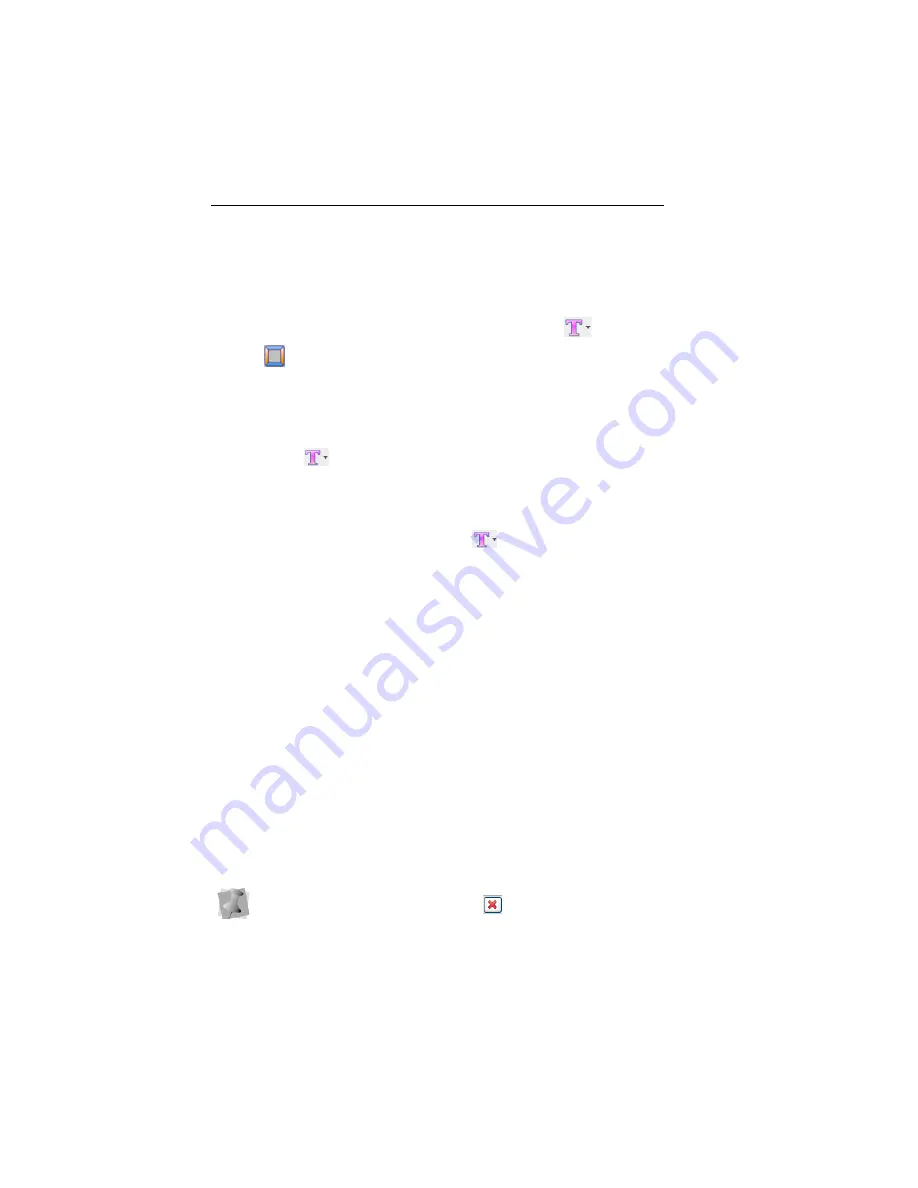
32 MacBroidery™ Embroidery Lettering Software
Text and Design Tools on the
Toolbar
Besides the Templates, you can also use the Add Text
and Add
Design
tools on the Toolbar to add new elements to the open
design.
Add New Text
The Add Text
tool is used to add a new text segment to a design.
To add a new text object:
1
Create a new design, or open an existing design.
2
On the toolbar, click on the Add Text
tool.
3
From the drop-down list, choose one of the following:
Text
Multi-line
Arc
Circle
4
Click in the workspace.
A selection frame, containing placeholder text, appears in the
workspace.
5
Open the Properties panel, and change the default text by typing
new text in the Text field.
6
Make any necessary changes to your lettering using the various
fields on the Properties panel (for example, font, letter height,
slant, etc.)
For more details, see “Properties of Text Segments”.
7
In the Properties panel, click Apply.
The text object will be modified accordingly.
To remove the text object from the design, select it with the Select tool
and click the “Delete selected objects”
button. The Delete button
is located on the Edit tab.






























