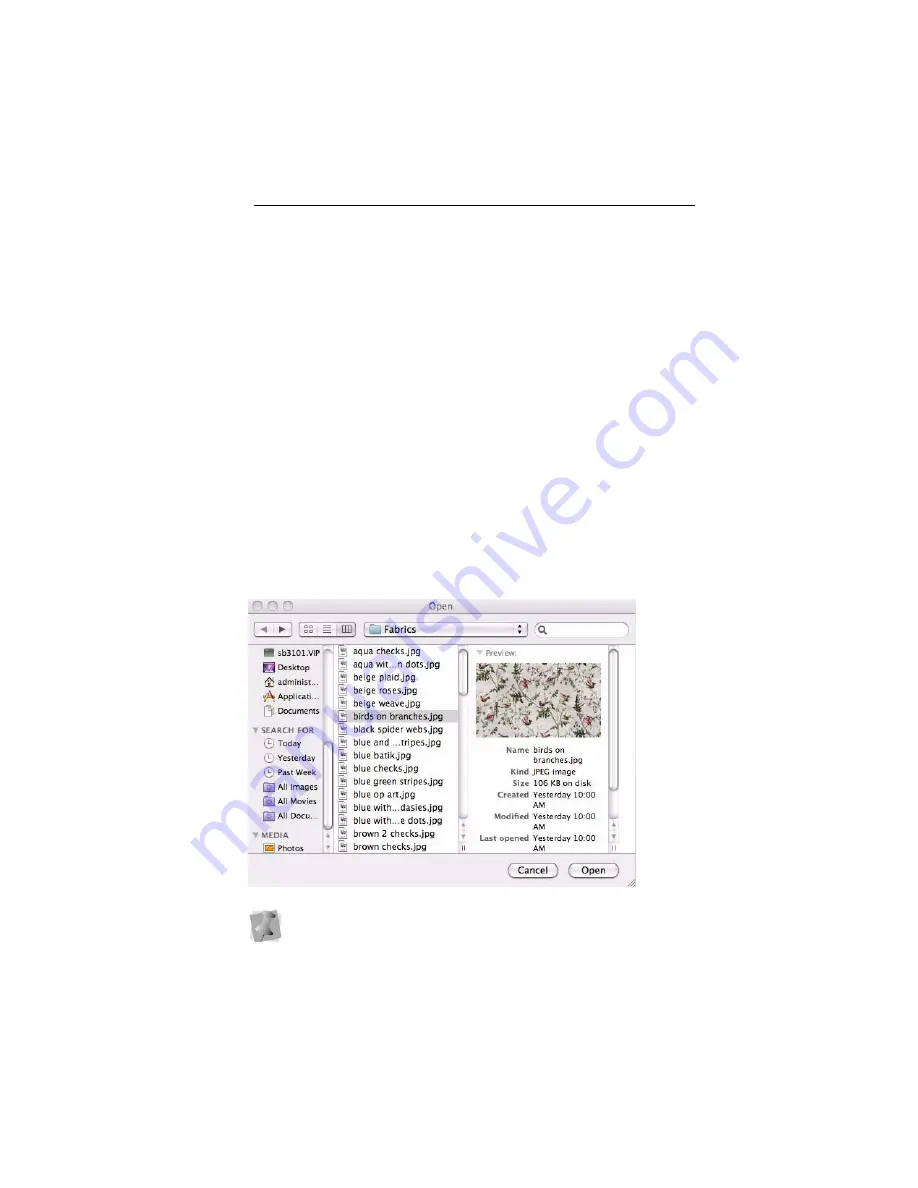
Learning about the Workspace 23
2
Drag the indicator (the very small white box) in the color wheel to
choose the desired color.
The currently-selected color will appear as a preview in the bar at
the top of the dialog.
3
To change the tone (lighten or darken the color), drag the slider on
the right up or down.
You will now see the new color as the workspace background; close
the Colors dialog.
Changing the Background to a Fabric
Sample
To change the background to a fabric:
1
On the Toolbar, click the Background icon.
A drop-down list of options appears.
2
Select Background Fabric from the list.
The Fabrics folder opens in a new dialog box.
This folder contains a list of fabric images that come with the software;
you may also use this dialog to browse elsewhere on your computer
for other images to be used for backgrounds.






























