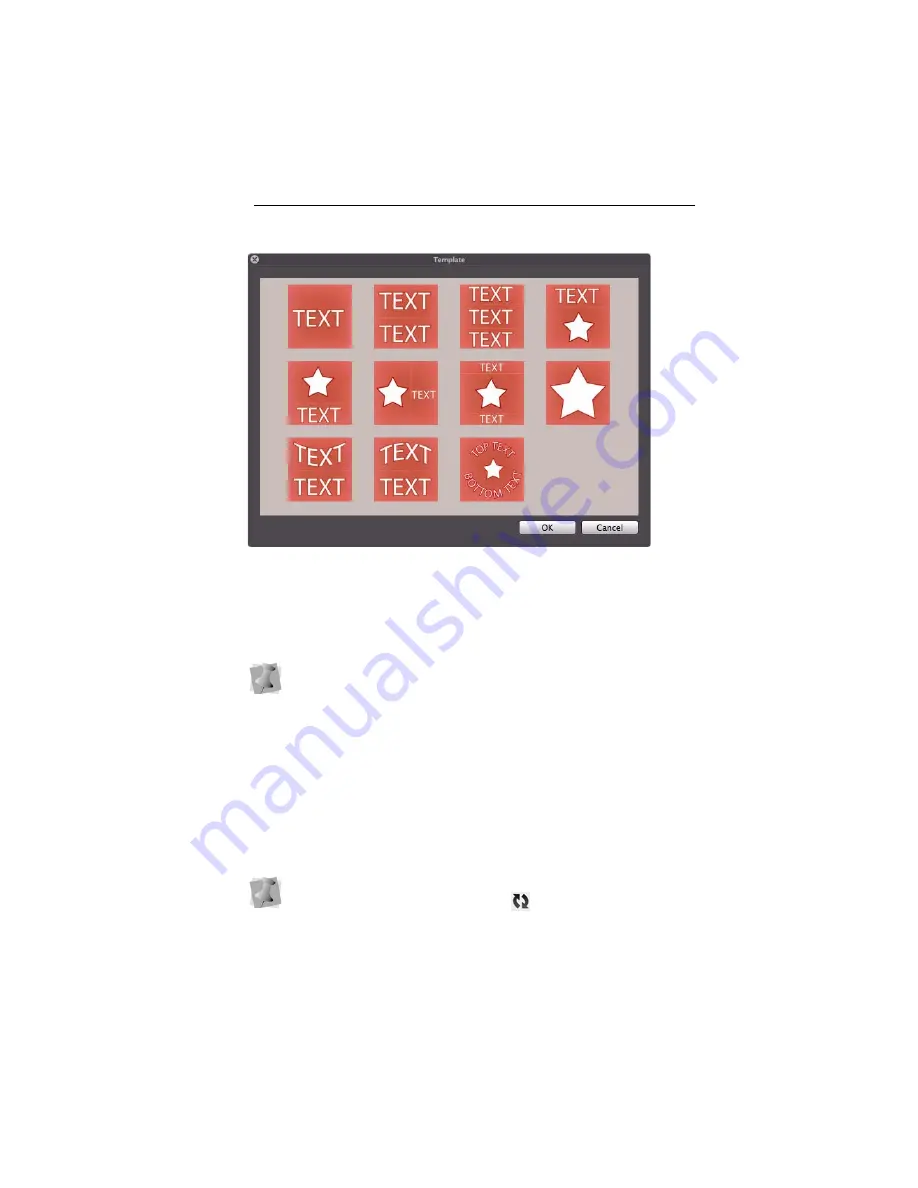
Creating and Editing New Designs 29
2
Select one of the templates by double-clicking on its thumbnail.
The selected template appears in your workspace. Some
placeholder text will appear in the place where the word “TEXT” is
shown in the template, and a placeholder design appears in the
place where the star graphic is shown.
3
Select the placeholder text and/or design segments and customize
them to suit your needs. For example, you can change the text,
font, color etc; for further details, see “Adjusting Text Properties.”
For details on changing the default design in the design, see
“Changing a Design in the Template”.
4
If applicable, select the generic placeholder image in the design
template and replace it with a design from another source.
For more information, see “Changing a Design.”
5
When edits are all completed, save the file. For information on
saving in different file formats, see “Saving Designs.”
If no template is selected, click OK (or dismiss this window) to start
with a blank workspace.
If you want to undo all your changes, you can return the template to
its original state by clicking the Reset
button on the toolbar.






























