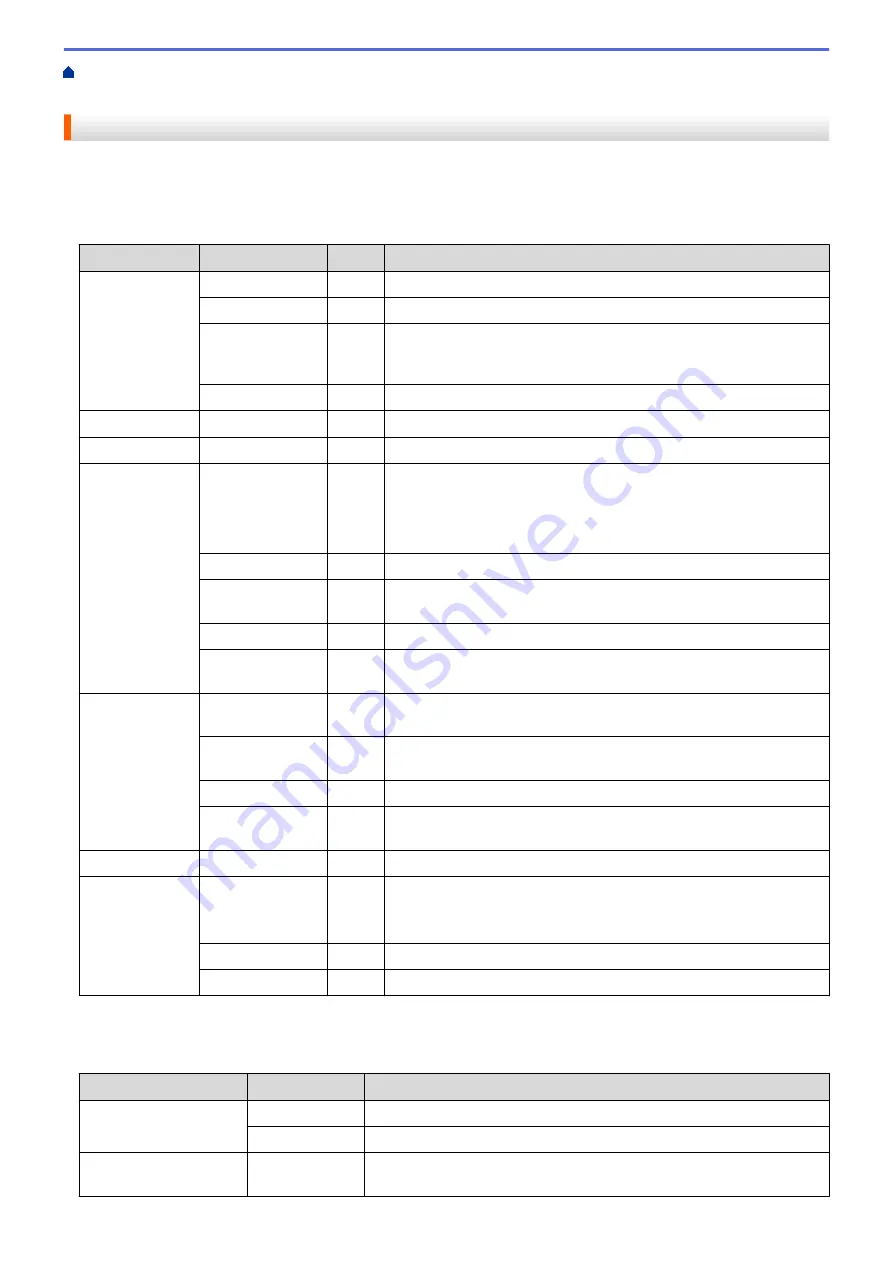
Change Machine Settings from the Control Panel
> Settings Tables
Settings Tables
Use these tables to understand the various menus and options that you will use to set your preferences on the
machine.
[General Setup]
Level 1
Level 2
Level 3 Description
Tray Setting
Paper Type
-
Set the type of paper in the paper tray.
Paper Size
-
Set the size of paper.
Check Size
-
Select whether to display a message telling you to check that the
size of the paper in the machine and the machine's Paper Size
setting match.
Manual Feed
-
Select whether to print from the Manual Feed Slot.
Resolution
-
-
Choose a print resolution.
Density
-
-
Increase or decrease the print density.
Ecology
Eco Mode
-
Turn the following machine settings on at the same time.
•
2-sided Print: Long Edge
(Available only for certain
models)
•
Sleep Time:0Min
Toner Save
-
Increase the page yield of the toner cartridge.
Sleep Time
-
Set how much time will pass before the machine enters Power
Saving mode.
Quiet Mode
-
Decrease printing noise.
Auto Power
Off
-
Set the number of hours that the machine will remain in Deep Sleep
mode before going into Power Off mode.
Panel Control Button Repeat
-
Set the time for the LCD message to change when holding
a
or
b
at
intervals.
Message
Scroll
-
Set the time in seconds that an LCD message will scroll across the
LCD. From Level 1=0.2 sec to Level 10=2.0 sec.
LCD Contrast
-
Adjust the contrast of the LCD.
Auto Online
-
Set the machine to return to Ready mode after it has been idle for 30
seconds.
Setting Lock
-
-
Lock your machine’s settings using the Setting Lock password.
Interface
Select
-
Select the interface to use.
If you select
Auto
, the machine changes the interface to USB or
Network depending on which interface is receiving data.
Auto IF Time
-
Set the time-out period for the auto interface selection.
Input Buffer
-
Increase or decrease the input buffer capacity.
[Printer]
For Printer Emulation Supported models
Level 1
Level 2
Description
Print Options
Font List
Print the font list and samples.
Test Print
Print a test page.
2-sided
2-sided
Print
Turn 2-sided printing off or on and select flip on long edge or short
edge.
212
Summary of Contents for HL-B2080DW
Page 1: ...Online User s Guide HL B2080DW 2017 Brother Industries Ltd All rights reserved ...
Page 19: ...Related Information Load and Print Using the Paper Tray 15 ...
Page 23: ...Related Information Load and Print Paper in the Manual Feed Slot 19 ...
Page 35: ...Related Information Print from Your Computer Windows Print Settings Windows 31 ...
Page 83: ...Home Security Security Lock the Machine Settings Network Security Features 79 ...
Page 191: ... Replace the Drum Unit Error and Maintenance Messages Supplies 187 ...
Page 194: ...Related Information Replace Supplies Improve the Print Quality 190 ...
Page 201: ...Related Information Clean the Machine Improve the Print Quality 197 ...
Page 205: ...5 Close the carton and tape it shut Related Information Routine Maintenance 201 ...
Page 235: ...Visit us on the World Wide Web www brother com UK Version 0 ...






























