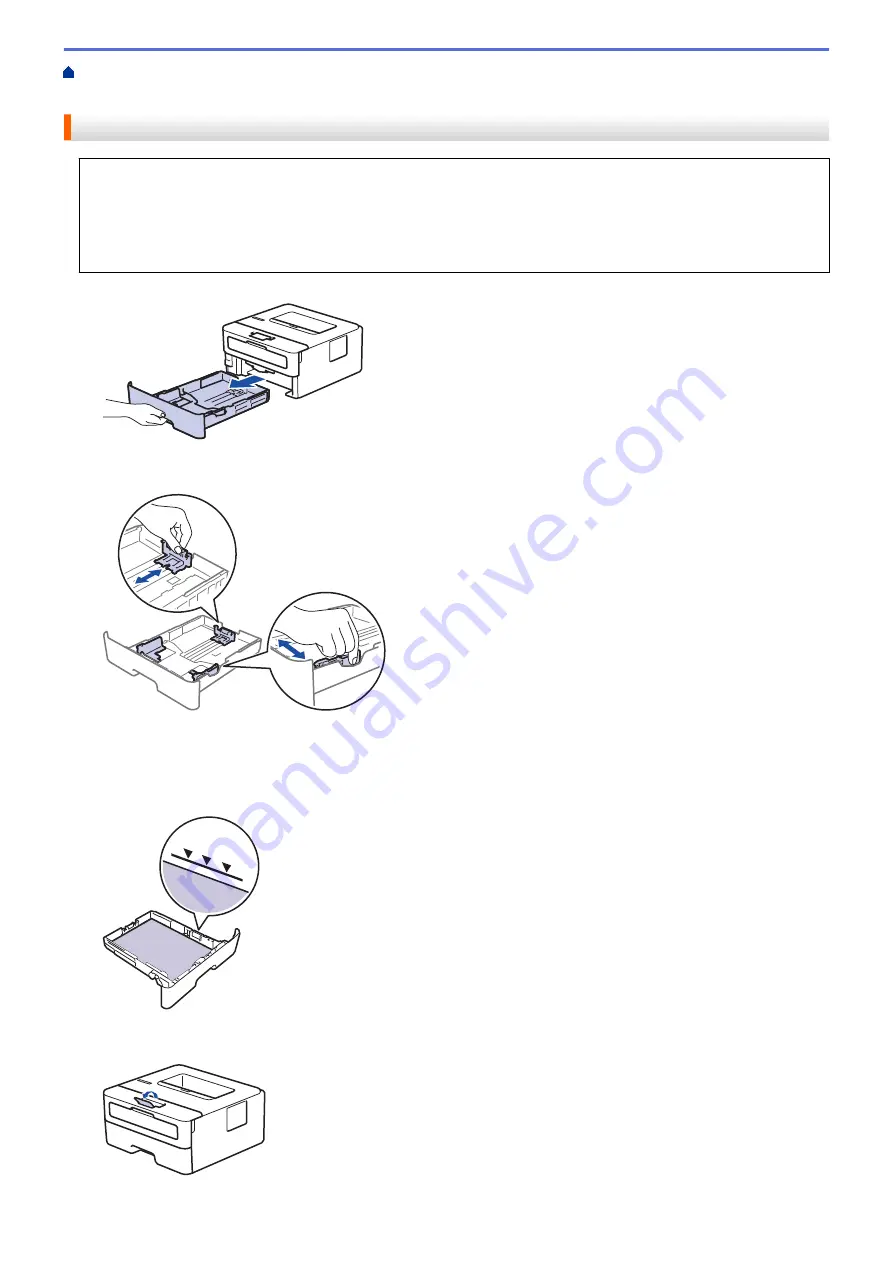
Load and Print Using the Paper Tray
> Load Paper in the Paper
Tray
Load Paper in the Paper Tray
•
If the Check Size setting is set to On and you pull the paper tray out of the machine, a message appears
on the LCD asking if you want to change the paper size and paper type. Change the paper size and paper
type settings if needed, following the LCD instructions.
•
When you load a different size and type of paper in the tray, you must also change the Paper Size and
Paper Type settings in the machine, or on your computer.
1. Pull the paper tray completely out of the machine.
2. Press and slide the paper guides to fit the paper.
Press the green release levers to slide the paper guides.
3. Fan the stack of paper well.
4. Load paper in the paper tray with the printing surface
face down
.
5. Make sure the paper is below the maximum paper mark (
b
b
b
).
Overfilling the paper tray will cause paper jams.
6. Slowly push the paper tray completely into the machine.
7. Lift the support flap to prevent paper from sliding off the output tray.
14
Summary of Contents for HL-B2080DW
Page 1: ...Online User s Guide HL B2080DW 2017 Brother Industries Ltd All rights reserved ...
Page 19: ...Related Information Load and Print Using the Paper Tray 15 ...
Page 23: ...Related Information Load and Print Paper in the Manual Feed Slot 19 ...
Page 35: ...Related Information Print from Your Computer Windows Print Settings Windows 31 ...
Page 83: ...Home Security Security Lock the Machine Settings Network Security Features 79 ...
Page 191: ... Replace the Drum Unit Error and Maintenance Messages Supplies 187 ...
Page 194: ...Related Information Replace Supplies Improve the Print Quality 190 ...
Page 201: ...Related Information Clean the Machine Improve the Print Quality 197 ...
Page 205: ...5 Close the carton and tape it shut Related Information Routine Maintenance 201 ...
Page 235: ...Visit us on the World Wide Web www brother com UK Version 0 ...






























