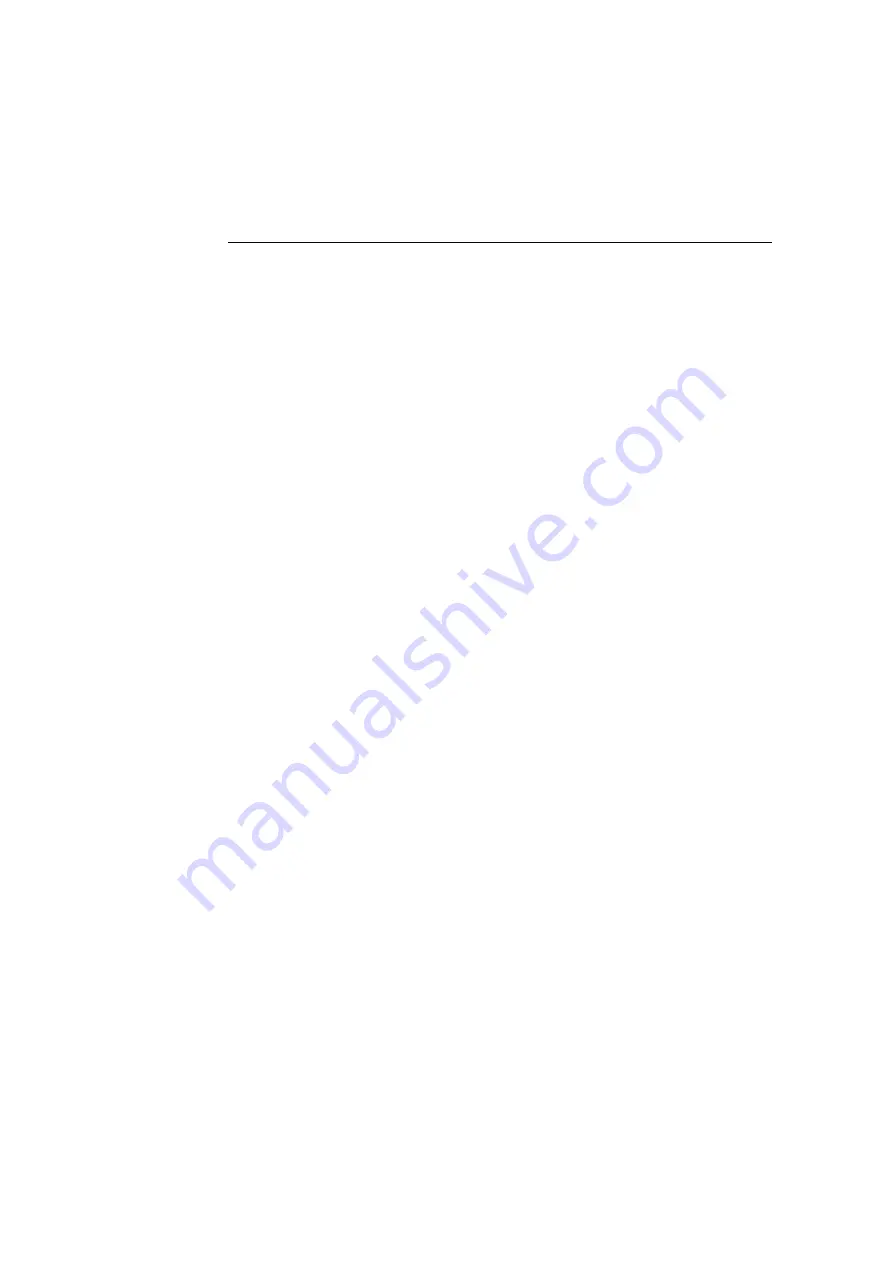
CHAPTER 6 NOVELL NETWARE PRINTING
6-8
Configuring the Brother Print Server
(Queue Server Mode in NDS mode) using
Novell NWADMIN and BRAdmin
If you do not wish to use the Brother BRAdmin application solely to configure your
NetWare file server, use the following instructions for configuration using the
NWADMIN application in conjunction with the BRAdmin application.
1.
Make sure that you are logged in as ADMIN in NDS mode on the NetWare
4.1x (or later) file server and start the NWADMIN application.
2.
Select desired Context that will contain the Printer and then click on Object
from the menu bar and then Create. When you get the New Object menu,
select Printer and then OK.
3.
Enter the name of the printer and select Create.
4.
Select the desired Context that will contain the default print queue, and then
click on Object and Create to get New Object menu.
5.
Select Print Queue and then OK. Make sure that Directory Service Queue is
selected and then type in a name for the default print queue.
6.
Click on the button to select the print queue volume. Change the directory
context if necessary, then select the desired volume (from Available Objects)
and click OK. Click Create to create the print queue.
7.
Change context if required and then double click the name of the printer you
created in step 3.
8.
Click Assignments and then Add..
















































