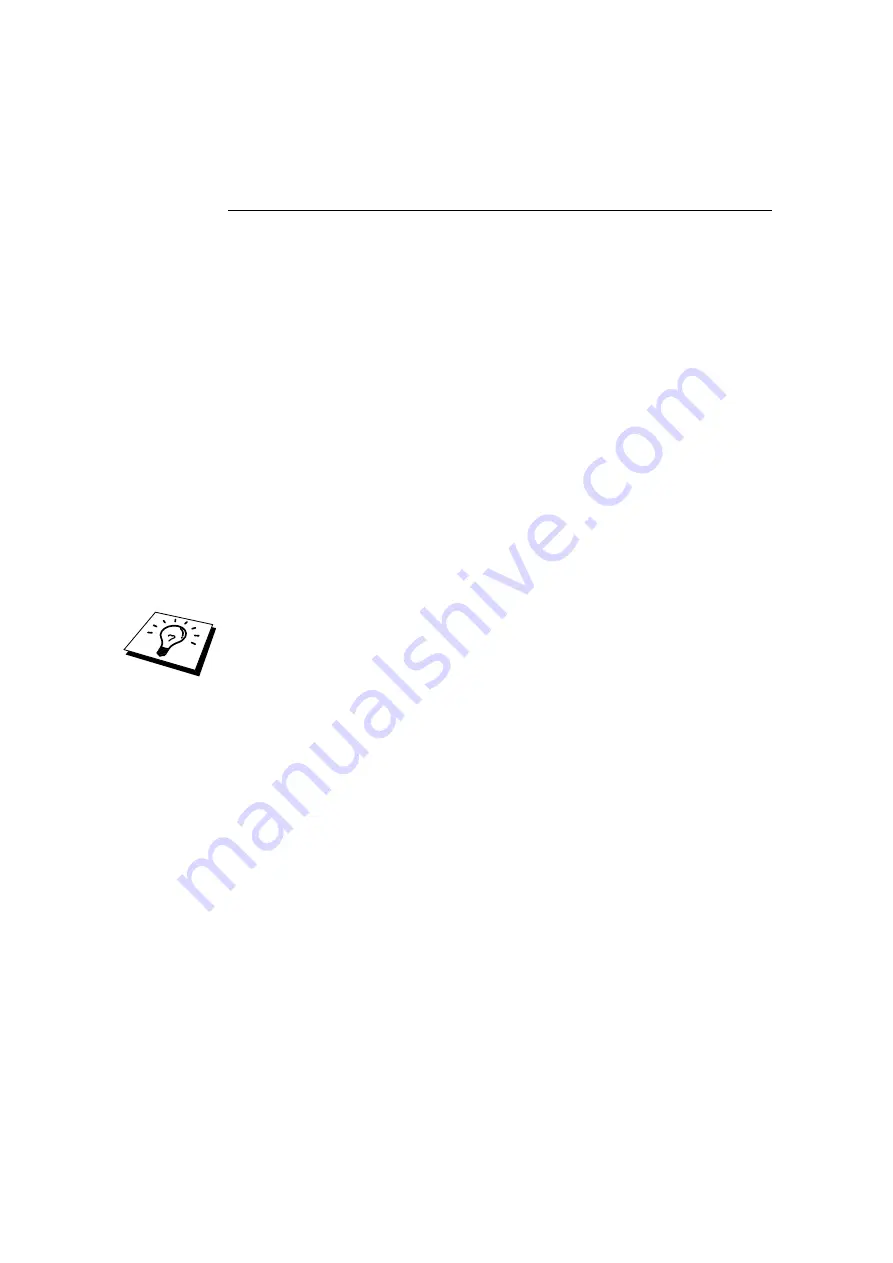
CHAPTER 3 TCP/IP PEER TO PEER PRINTING
3-3
Installing the Brother Peer to Peer
Software
1.
Start the CD-ROM installation menu program according to the Quick Setup
Guide.
2.
Select the proper Model and Software Installation menu. Then select the
appropriate menu to start the Brother Print Software installation program.
3.
Push the Next button in response to the Welcome message.
4.
Select the Brother Peer to Peer Print (LPR) button
5.
Select the desired directory to install the Brother Network Direct Print files
and push Next. The installation program will create the directory for you if it
does not already exist on your disk.
6.
Enter the Port name that you wish to use and click OK. The default port
name is BLP1. Whichever name you choose, it must be unique and it MUST
begin with BLP.
7.
You must now enter the actual IP address of the print server in the "Printer
name or IP address" field. If you have edited the hosts file on your computer
or are using Domain Name System, you can also enter the name of the print
server. As the print server supports TCP/IP and NetBIOS names, you can
also enter the NetBIOS name of the print server. The NetBIOS name can be
seen in your print configuration sheet. From default the NetBIOS name will
usually appear as "BRN_xxxxxx" where xxxxxx is the last six digits of the
Ethernet address.
Window 95/98/Me store the hosts file in the default Windows directory.
By default, the Windows hosts file is called hosts.sam. If you wish to use the hosts
file you must rename the file to hosts with no extension, the .sam extension stands
for sample.
8.
Click the OK button. When prompted you must re-boot your computer.
















































