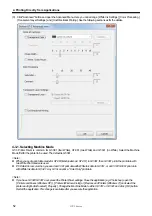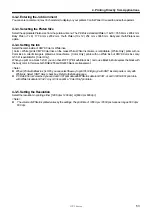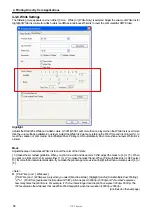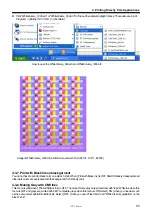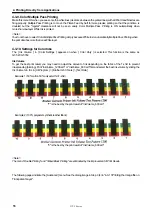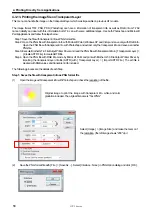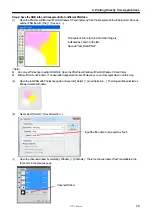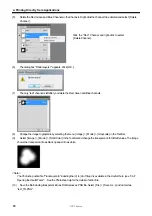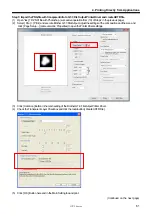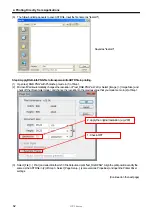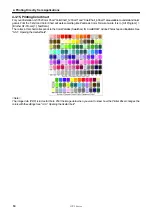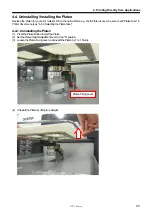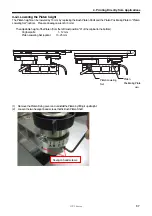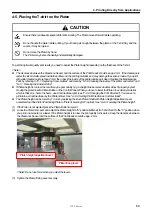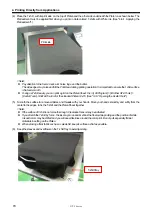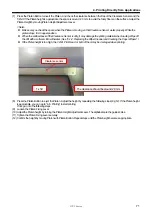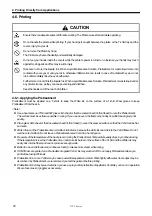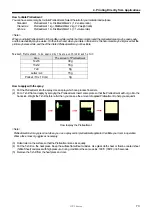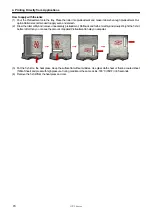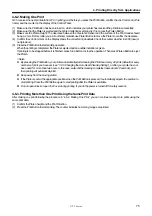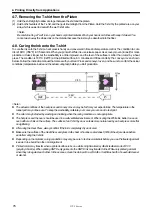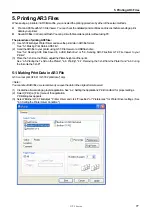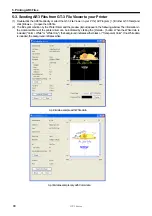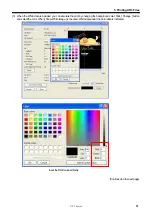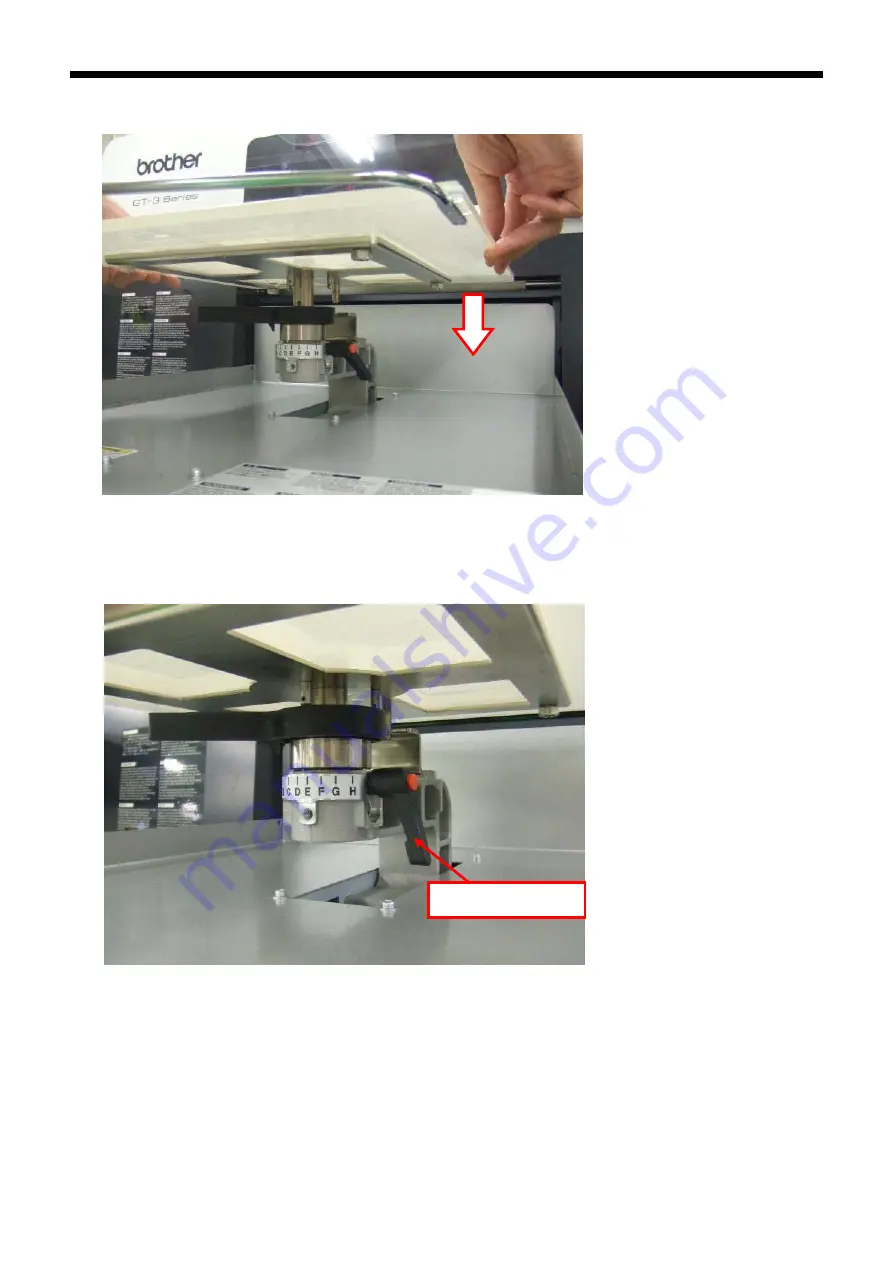Reviews:
No comments
Related manuals for GT-3 Series

3160
Brand: IBM Pages: 102

MC160N
Brand: Oki Pages: 268

LE810DT
Brand: Oki Pages: 54

LE810DT
Brand: Oki Pages: 54

MB460MFP
Brand: Oki Pages: 202

MB460MFP
Brand: Oki Pages: 201

ES2232a4
Brand: Oki Pages: 103

ES3037
Brand: Oki Pages: 256

B710dn
Brand: Oki Pages: 2

B710dn
Brand: Oki Pages: 36

B6500 Series
Brand: Oki Pages: 63

B6500 Series
Brand: Oki Pages: 28

B6500 Series
Brand: Oki Pages: 616

B411d
Brand: Oki Pages: 32

B411d
Brand: Oki Pages: 138

Microline 320 Turbo D1
Brand: Oki Pages: 2

ML320 Epson/IBM
Brand: Oki Pages: 32

B4400 Series
Brand: Oki Pages: 32