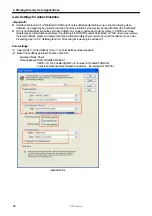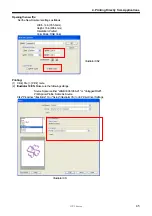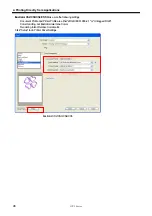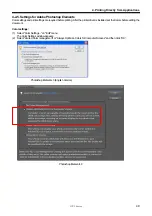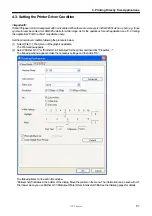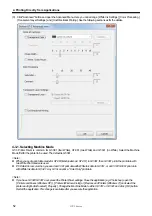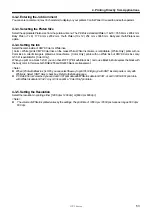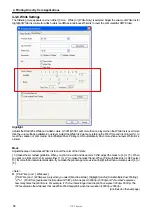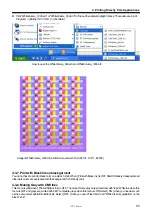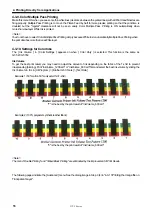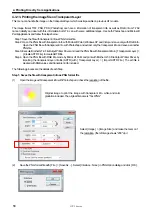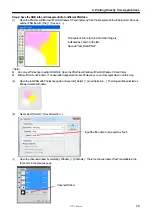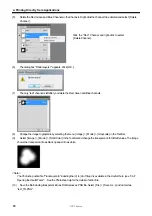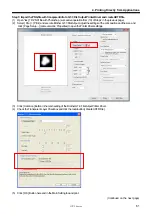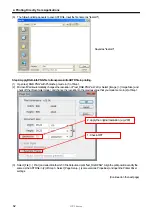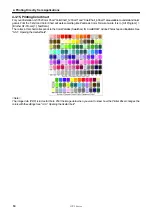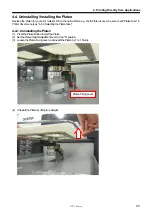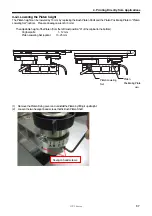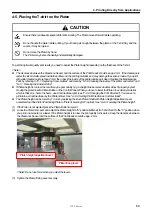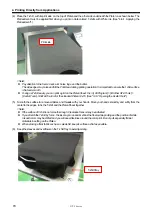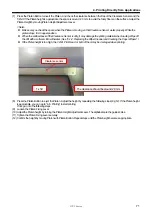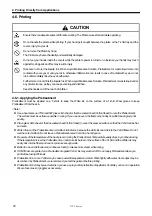GT-3 Series
4. Printing Directly from Applications
57
4-3-11. Settings for White Ink
This menu is available only for White ink ([ Color + White ] and [ White Only ]). RGB=255 white (paper color) is always
transparent with no ink printed. RGB=0 black is transparent too when [ Print with Black ink ] is checked OFF, when black color
is expressed with the background T-shirt body color.
Transparent Color
You can select one transparent RGB color so that you can use red T-shirt color in the print data by changing R=255 GB=0 red
as transparent, instead of printing red colors with Magenta and Yellow ink combination.
(1) Check [ Transparent Color ] checkbox then the pull-down menu in the right will be available.
(2) Select one color from the pull-down menu (T-shirt simulation colors) or click [ Custom Color ] button and input RGB
values.
<Note>
Only one Custom Color is available at a time. This RGB values will not be added to the list.
Tolerance
Select the range from the transparent color to the normally-masked color. The gradation range becomes wider when the
value is bigger.
<Note>
Smooth gradation depends on the original image data. Better to do test print in advance.
Choke Width
Sometimes the mask White ink can be shown, which depends on the thickness of the T-shirt, humidity of the room, etc. You
can choke (cut out) the outline by one dot (1/600 dpi). Select the value. (The "double" dots are cut out when the resolution is
1200 dpi x 1200 dpi.)
<Note>
If the value is bigger, some thin lines (in the letters, photos, etc) might disappear. Better to do test print in advance.
4-3-12. Selecting the Color Processing for increasing the Vividness
When the image data is well-contrasted, adjust mainly with Saturation. When the image data is plain and dull, adjust mainly
with Contrast.
[ 0 ]
no additional processing
around [10 ]
no change in tone, a little brighter, good for photos
around [20 ]
more vivid, for dull photo or RGB images
around [30 ]
for light CMYK images
[40 ]
maximum adjustment, for dull and plain CMYK images
The bigger value, more adjustment. When the image data is in CMYK mode, change the RGB mode and print with both
Saturation and Contrast around [ 30 ]. Sometimes the fine design may be flat with bigger [ Contrast ]. Better to do test print in
advance because sometimes the print data is unexpectedly changed.
<Note>
This menu is the same as GT-782, advanced Vivid Processing of GT-541. You can arrange the saturation (the strength of the
colors) and the contrast separately. GT-541 Vivid Processing is equal to GT-3 Contrast and you can adjust more precisely by
0-40. Vivid Processing 1 is identical to Contrast 10.