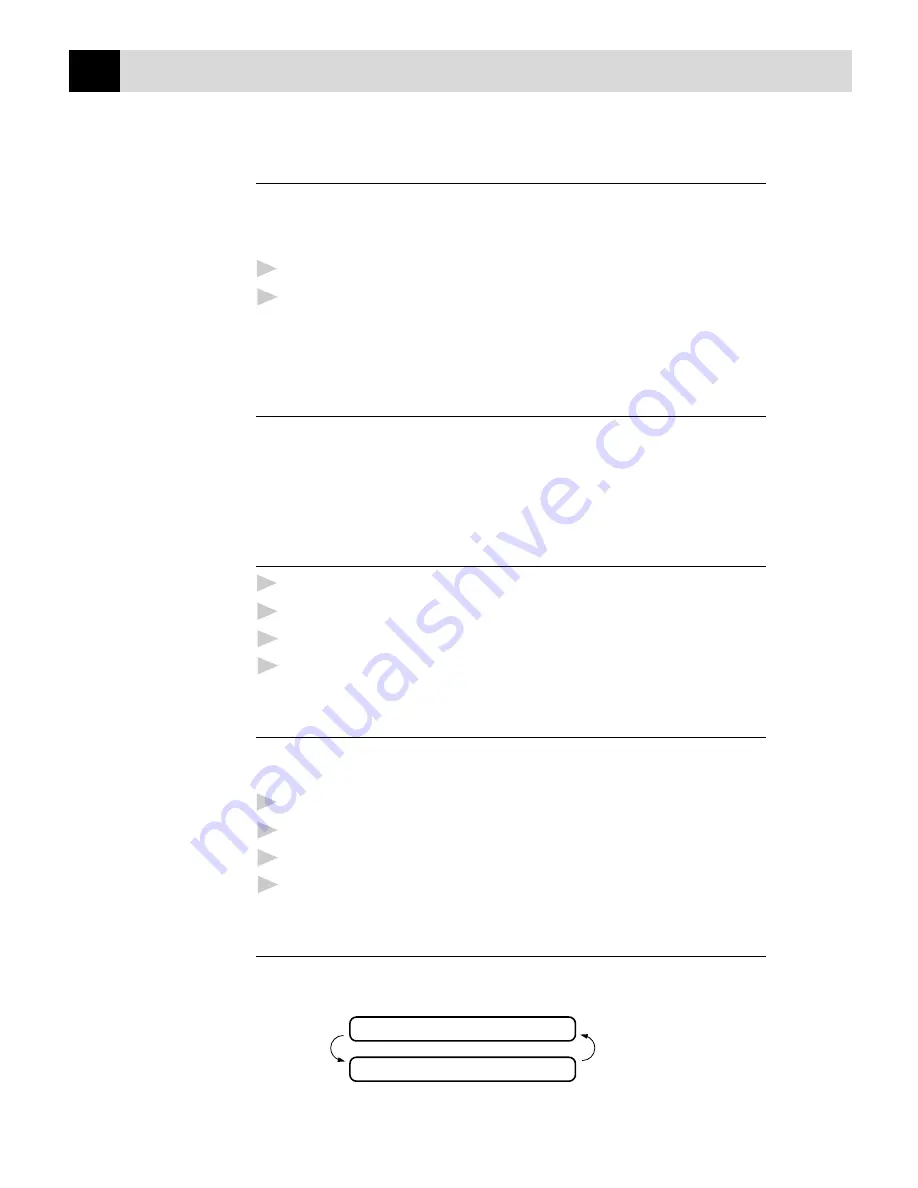
90
C H A P T E R E L E V E N
Making a Single Copy
The default resolution for a single copy is AUTO, which you can use for
documents containing both text and photographs. You can also select
S. Fine and Photo, as needed.
1
Insert the document face down in the feeder.
2
Press
Copy
, then wait five seconds for the document to feed to the
start position. ––OR–– Press
Copy
again.
DO NOT pull the paper while copying is in progress.
Making Multiple Copies
There are two ways to make multiple copies on your machine. You can
choose whether the copies will be STACKED (all copies of page 1, then
all copies of page 2, etc.), or SORTED (collated). The default resolution
for multiple copies is Fine.
Stacking Multiple Copies
1
Insert pages to be copied face-down in the feeder.
2
Press
Copy
.
3
Enter the number (1-99) of copies you want.
4
Wait five seconds. ––OR–– Press
Copy
again.
Sorting Multiple Copies
Sorting uses more memory than Stacking, as the whole document is
scanned into memory to start with.
1
Insert pages to be copied face-down in the feeder.
2
Press
Sort
.
3
Enter the number (1-99) of copies you want.
4
Wait five seconds. ––OR–– Press
Copy
.
If You Get a Memory Full Message
If the memory becomes full while your scanning a document to be
copied the screen displays
MEMORY FULL P.01
PRESS STOP KEY
Summary of Contents for FAX-8650P
Page 1: ......
Page 19: ...8 C H A P T E R O N E ...
Page 33: ...22 C H A P T E R T W O ...
Page 39: ...28 C H A P T E R T H R E E ...
Page 99: ...88 C H A P T E R T E N ...
Page 103: ...92 C H A P T E R E L E V E N ...
Page 111: ...100 C H A P T E R T W E L V E ...
Page 117: ...106 C H A P T E R T H I R T E E N ...
Page 153: ...142 C H A P T E R S I X T E E N ...
Page 167: ...156 I N D E X ...






























