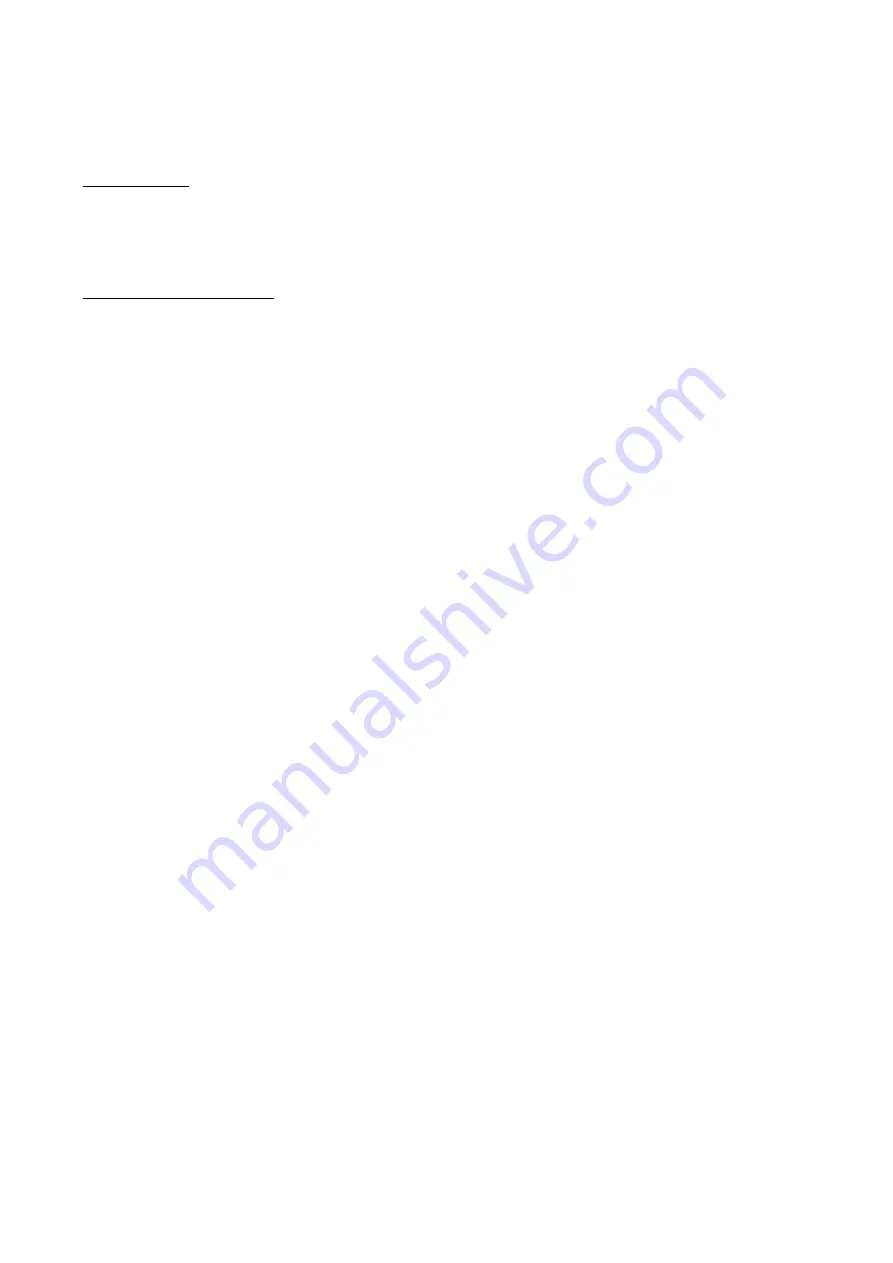
8 - 2 3
Confidential
8.5.10 Acquisition of White Level Data and CIS Scanner Area Setting
(Function code 55)
n
Function
This function allows the machine to obtain white level data for the CIS scanner and save it together
with the CIS scanner area into the EEPROM on the main PCB.
n
Operating Procedure
(1) Press the
5
key twice in the initial stage of the maintenance mode.
The "SCANNER AREA SET" will appear on the LCD.
The machine automatically obtains white level data.
(2) If this operation completes normally, the machine returns to the initial stage of the maintenance
mode.
If any error is noted, the "SCANNER ERROR" appears on the LCD. To return the machine to
the initial stage of the maintenance mode, press the
Stop/Exit
key.
Summary of Contents for FAX 1840C
Page 1: ...Confidential FACSIMILE EQUIPMENT SERVICE MANUAL MODELS MFC3340CN 3240C FAX1940CN 1840C 1835C ...
Page 9: ...Confidential CHAPTER 1 PARTS NAMES FUNCTIONS ...
Page 18: ...Confidential CHAPTER 2 SPECIFICATIONS ...
Page 50: ...Confidential CHAPTER 3 THEORY OF OPERATION ...
Page 91: ...Confidential CHAPTER 4 TRANSFER OF DATA LEFT IN THE MACHINE TO BE SENT FOR REPAIR ...
Page 96: ...Confidential CHAPTER 5 DISASSEMBLY REASSEMBLY AND LUBRICATION ...
Page 167: ...5 69 Confidential Viewed from the left ...
Page 171: ...Confidential CHAPTER 6 ADJUSTMENTS AND UPDATING OF SETTINGS REQUIRED AFTER PARTS REPLACEMENT ...
Page 191: ...6 18 Confidential Vertical Alignment Check Patterns ...
Page 193: ...6 20 Confidential Margin Check Pattern ...
Page 202: ...Confidential CHAPTER 7 CLEANING ...
Page 205: ...Confidential CHAPTER 8 MAINTENANCE MODE ...
Page 216: ...8 9 Confidential Scanning Compensation Data List a b c d e f i ...
Page 236: ...8 29 Confidential 1st sheet 2nd sheet Vertical Alignment Check Patterns ...
Page 239: ...8 32 Confidential Margin Check Pattern ...
Page 249: ...Confidential CHAPTER 9 ERROR INDICATION AND TROUBLESHOOTING ...
Page 253: ...9 2 Confidential ...
Page 254: ...9 3 Confidential ...
Page 371: ...B Power Supply PCB U S A and Canadian models Confidential ...
Page 372: ...B Power Supply PCB European and Asian models Confidential ...
Page 401: ...Confidential February 05 SM FAX032 8XA901 5 Printed in Japan ...
















































