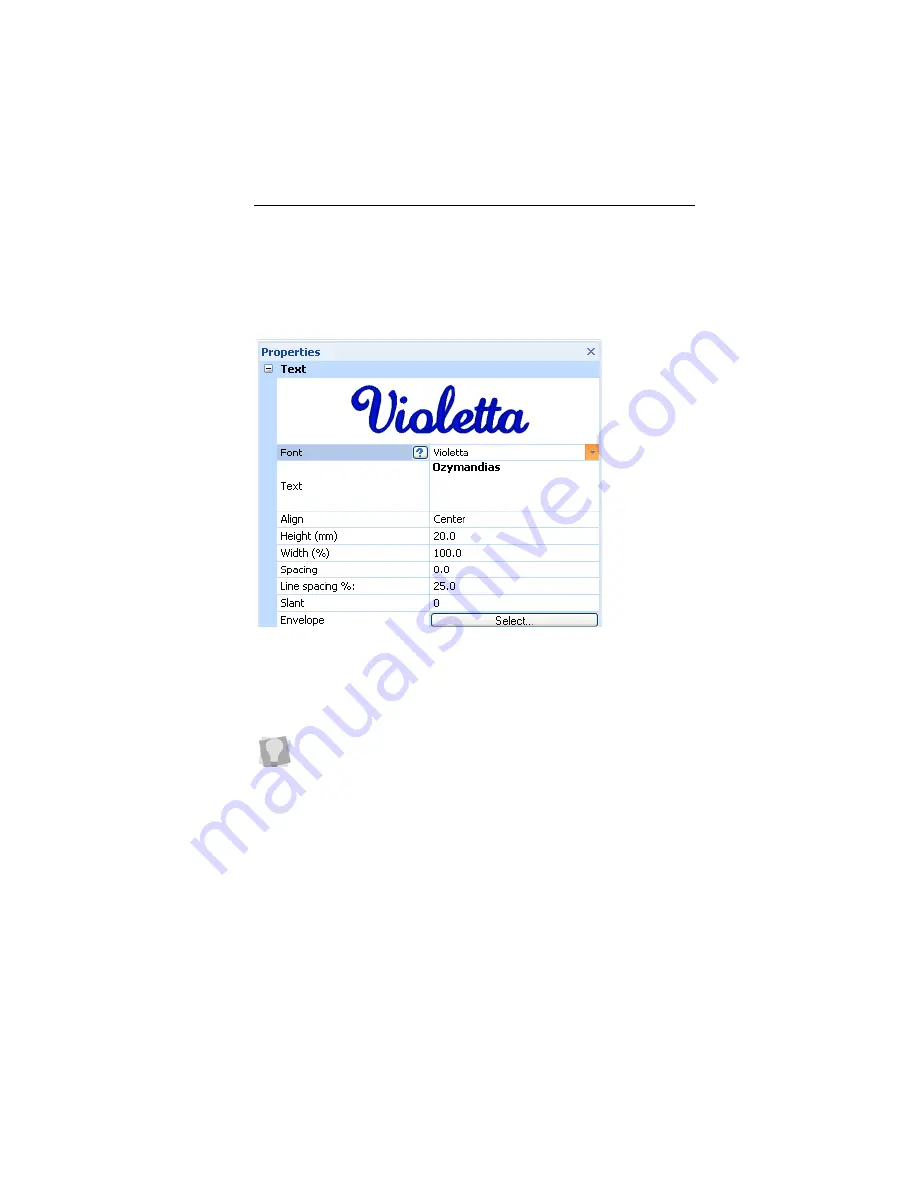
Text Properties
47
type, depending on which kind of Frame is selected. For
example, multi-line text segments can only be entered when a
Normal Text frame is selected.
To edit text in the Properties panel:
1
Select the text object you want to edit.
2
In the Text area of the Properties panel, click in the Text field
to select it.
3
Type the desired text into the Text field.
4
Click Apply to save your changes.
Changing the Font of Existing Text
Segment
You can change the font type of text objects using the drop-
down list of fonts in the Properties Panel. At the top of the area,
you see a preview image showing a sample of the selected font.
If the Properties panel is not already visible, you can display it
quickly by pressing Alt + Enter on your keyboard.
Summary of Contents for ELS Lettering
Page 1: ...Pacesetter Embroidery Lettering Software Instruction Manual ...
Page 6: ...4 Pacesetter Embroidery Lettering Software Instruction Manual ...
Page 30: ...28 Pacesetter Embroidery Lettering Software Instruction Manual ...
Page 68: ...66 Pacesetter Embroidery Lettering Software Instruction Manual ...
Page 86: ...84 Pacesetter Embroidery Lettering Software Instruction Manual ...
Page 87: ...85 Glossary ...
Page 92: ...90 Pacesetter Embroidery Lettering Software Instruction Manual ...






























