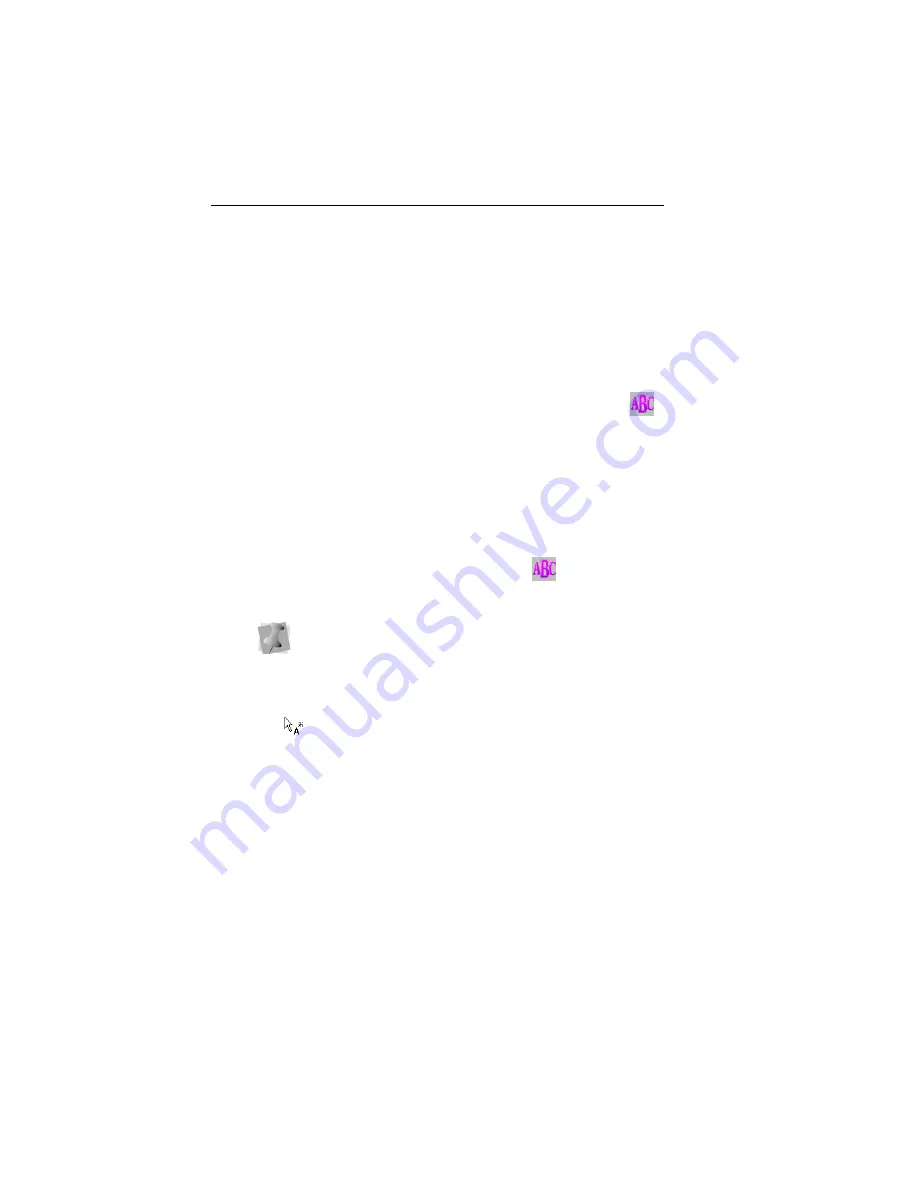
32
Pacesetter Embroidery Lettering Software
Instruction Manual
Select the desired font from the list.
A preview of the newly selected font is now displayed at
the top of the properties panel.
Click
Apply
in the Properties panel.
Creating Monograms
Monogram Text items are created with the Monogram Text
tool. When you create a Monogram text item, it is three letters
long by default (but this can be changed on the properties
panel). Decorations can be added to Monogram items for those
fonts that support them.
To create standard Monogram text:
1
On the Ribbon, select the Home tab.
2
On the Text bar, click on the Monogram
frame tool.
3
Click once in the design window.
A monogram text frame appears in the workspace, and the
mouse pointer changes to an arrow with the letter A next to it
.
4
Type the three letters of your monogram into the frame.
5
In the Monogram area of the Properties Panel, select the font
you wish to use in the in the Font field.
6
Click the Apply button at the bottom of the properties panel.
You can also make any other changes to the settings the
Properties box.
If another text item was already selected, your first click only de-
selected that item. You will have to click again to place a new
text segment.
Summary of Contents for ELS Lettering
Page 1: ...Pacesetter Embroidery Lettering Software Instruction Manual ...
Page 6: ...4 Pacesetter Embroidery Lettering Software Instruction Manual ...
Page 30: ...28 Pacesetter Embroidery Lettering Software Instruction Manual ...
Page 68: ...66 Pacesetter Embroidery Lettering Software Instruction Manual ...
Page 86: ...84 Pacesetter Embroidery Lettering Software Instruction Manual ...
Page 87: ...85 Glossary ...
Page 92: ...90 Pacesetter Embroidery Lettering Software Instruction Manual ...






























