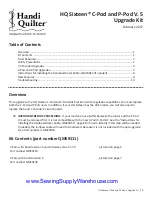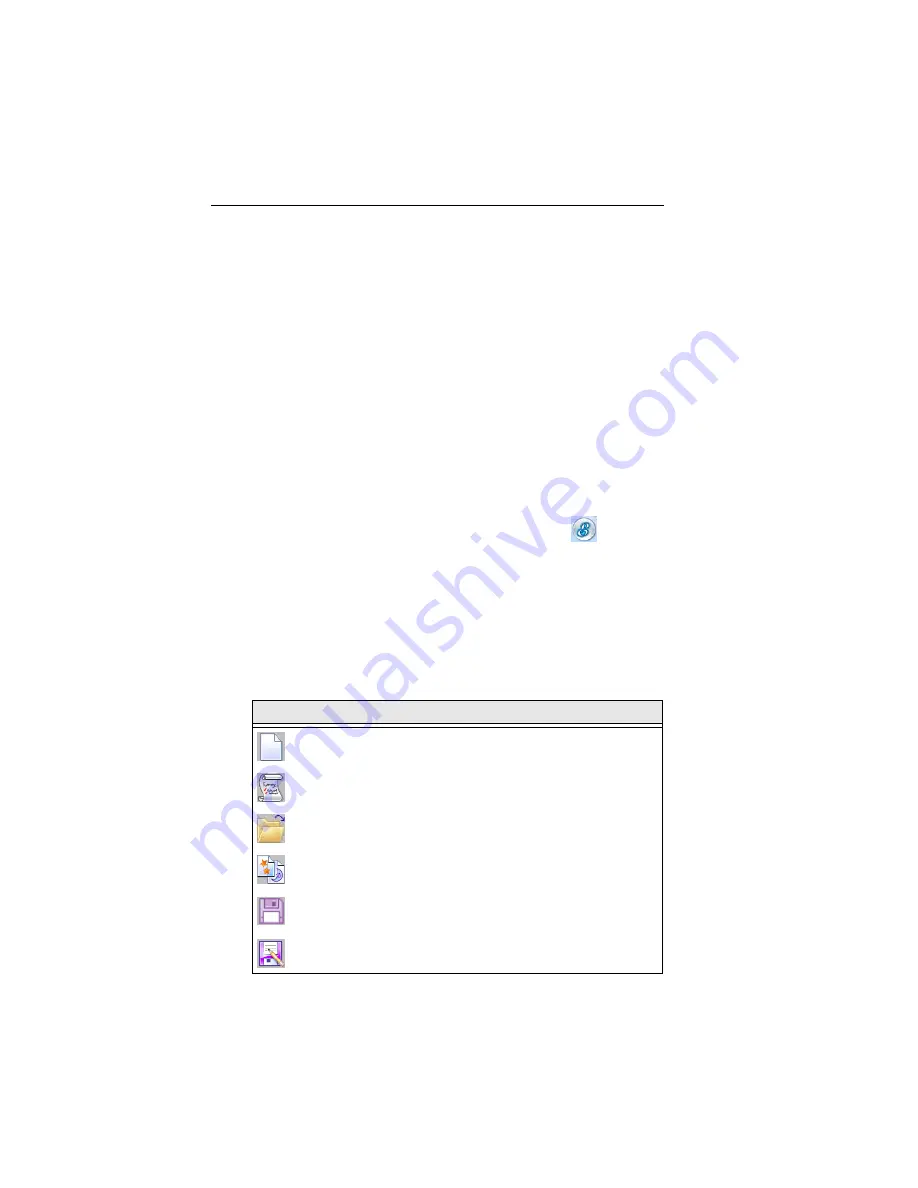
8
Pacesetter Embroidery Lettering Software
Instruction Manual
Quick Access Toolbar
The Quick Access Toolbar is located right along the top of your
workspace, to the left of the Title Bar. This toolbar contains tool
buttons that you will commonly use, such as Open, Save, and
Print.
The following default tools are included on the Quick Access
toolbar: New, New/Recipe, Open, Merge, Save, Print Preview,
Direct Print, Undo, and Redo.
Toolbar and Ribbon Buttons
You can access the tools available in Pacesetter Embroidery
Lettering Software through the Pacesetter Button
and the
various toolbars. The tables below show the buttons, grouped
by location (i.e. whether they are on the Quick Access Bar, or
on one of the tabs on the ribbon). A brief description of what
the button does is also included. Note that within each tab,
some buttons are grouped together by function.
Pacesetter Menu Tools
Tool
What it means
New:
Creates a new untitled design.
New/Recipe
: Opens a new page and allows you to choose a
new recipe and machine format.
Open:
Opens an existing design file.
Merge:
Opens the Merge Design dialog, which you can use to
import existing stitch or outline files into the current design
Save:
Saves the current design.
Save As
: Opens the Save As dialog, allowing you to choose
the destination and file type to save it as.
Summary of Contents for ELS Lettering
Page 1: ...Pacesetter Embroidery Lettering Software Instruction Manual ...
Page 6: ...4 Pacesetter Embroidery Lettering Software Instruction Manual ...
Page 30: ...28 Pacesetter Embroidery Lettering Software Instruction Manual ...
Page 68: ...66 Pacesetter Embroidery Lettering Software Instruction Manual ...
Page 86: ...84 Pacesetter Embroidery Lettering Software Instruction Manual ...
Page 87: ...85 Glossary ...
Page 92: ...90 Pacesetter Embroidery Lettering Software Instruction Manual ...