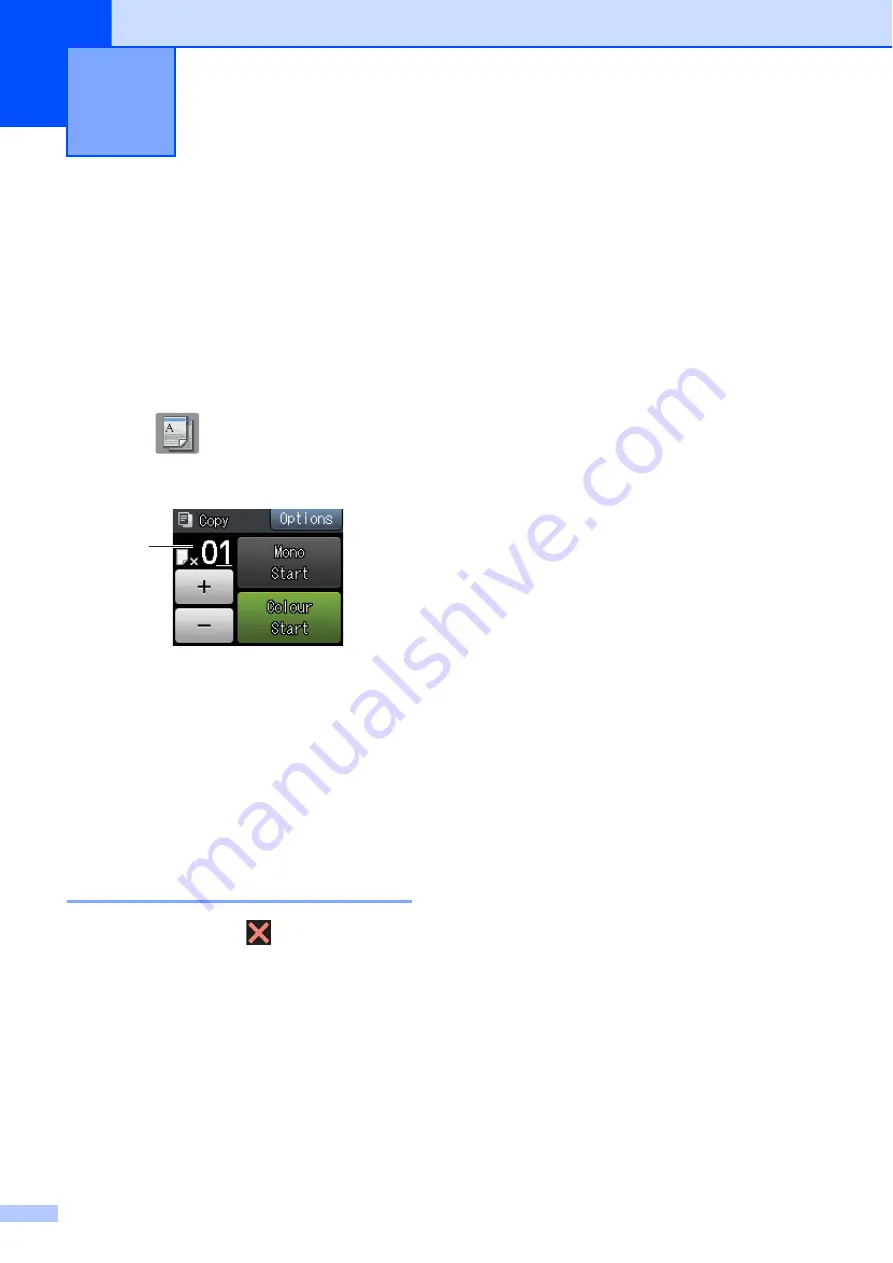
32
4
How to copy
4
The following steps show the basic copy
operation.
a
Place the document
face down
on the
scanner glass.
(See
b
Press (
Copy
).
The Touchscreen shows:
1 No. of Copies
You can enter the number of copies by
pressing
-
or
+
on the Touchscreen (as
shown above).
c
If you want more than one copy, enter
the number (up to 99).
d
Press
Mono Start
or
Colour Start
.
Stop copying
4
To stop copying, press
.
Copy options
4
You can change the following copy settings.
Press
Copy
and then press
Options
. Press
s
or
t
on the Touchpanel to scroll through
the copy settings. When the setting you want
is displayed, press it and choose your option.
When you have finished changing options,
press
OK
.
(Basic User’s Guide)
For information about changing the following
copy settings, see page 33.
Paper Type
Paper Size
(Advanced User’s Guide)
For information about changing the following
copy settings, see Advanced User’s Guide:
Copy options
.
Quality
Enlarge/Reduce
Page Layout
2in1(ID)
Stack/Sort
Density
2-sided Copy
Ink Save Mode
Thin Paper Copy
Book Copy
Remove Background
Set New Default
Factory Reset
Making copies
4
1
Summary of Contents for DCP-J4110DW
Page 1: ...Basic User s Guide DCP J4110DW Version 0 UK IRE GEN ...
Page 8: ...vi ...






























