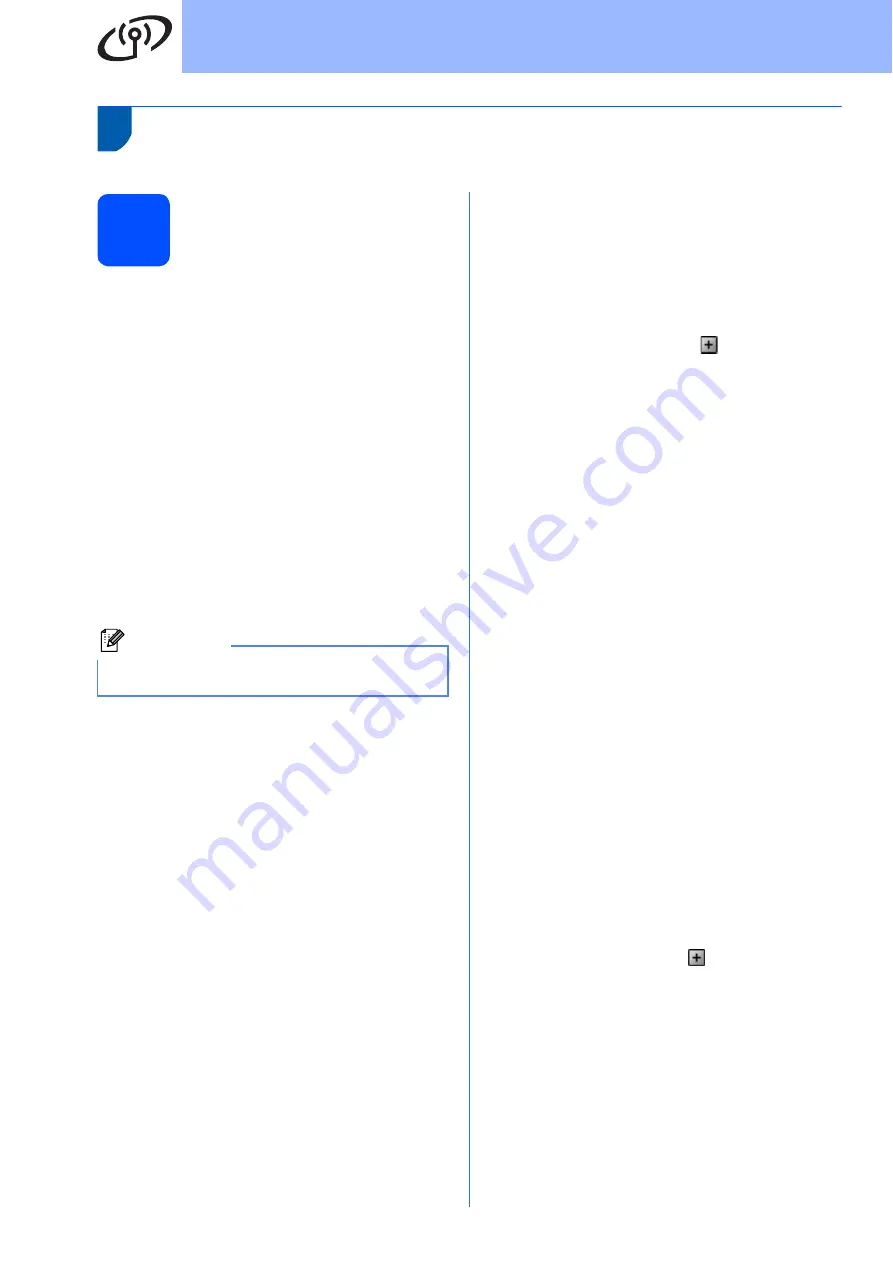
16
For Wireless Network Users
Connecting the Brother machine to the wireless network
11
Configure the wireless
settings (Typical
Wireless Setup in
infrastructure mode)
a
On your machine, press
Menu
.
Press
a
or
b
to choose
Network
and press
OK
.
Press
a
or
b
to choose
WLAN
and press
OK
.
Press
a
or
b
to choose
Setup Wizard
and
press
OK
.
When
Network I/F switched to
Wireless
is displayed, press
OK
to accept.
This will start the wireless setup wizard.
To cancel, press
Clear/Back
.
b
The machine will search for available SSIDs. If
a list of SSIDs is displayed, use the
a
or
b
keys
to choose the SSID you wrote down in step
on page 15, then press
OK
.
If your access point is set to not broadcast the
SSID you will have to manually add the SSID
name. Go to
c
Press
a
or
b
to choose
<New SSID>
and press
OK
. Go to
d
Enter the SSID you wrote down in step
page 15 using the
a
,
b
keys to choose each
letter or number.
You can use the
d
and
c
keys to move the
cursor left and right. For example, to enter the
letter
a
, press the
a
key once. To enter the
number
3
, hold down the
a
key until it appears.
The letters appear in this order: lower case,
upper case, numbers and then special letters.
(For more information, see
Press
OK
when you have entered all the
characters.
e
Press
a
or
b
to choose
Infrastructure
,
then press
OK
.
f
Use the
a
,
b
and
OK
keys to choose one of the
options below: If your network is configured for
Authentication and Encryption you must match
the settings used for your network.
No Authentication or Encryption:
Choose
Open System
, press
OK
then
choose
None
for
Encryption Type?
and
press
OK
. Then press
Yes
to apply your
settings. Go to
.
No Authentication with WEP Encryption:
Choose
Open System
, press
OK
then use
the
a
or
b
to choose
WEP
for the
Encryption Type?
and press
OK
.
Go to
.
Authentication with WEP Encryption:
Choose
Shared Key
and press
OK
.
.
Authentication with WPA/WPA2-PSK
(TKIP or AES) Encryption:
Choose
WPA/WPA2-PSK
and press
OK
.
Go to
.
g
Press
a
or
b
to choose the appropriate key
number and press
OK
. Enter the WEP key you
wrote down in step
on page 15 using the
a
,
b
keys to choose each letter or number.
You can use the
d
and
c
keys to move the
cursor left and right. For example, to enter the
letter
a
, press the
a
key once. To enter the
number
3
, hold down the
a
key until it appears.
The letters appear in this order: lower case,
upper case, numbers and then special letters.
(For more information, see
Press
OK
when you have entered all the
characters, then press
Yes
to apply your
settings. Go to
.
Note
It will take several seconds to display a list of
available SSIDs.



























