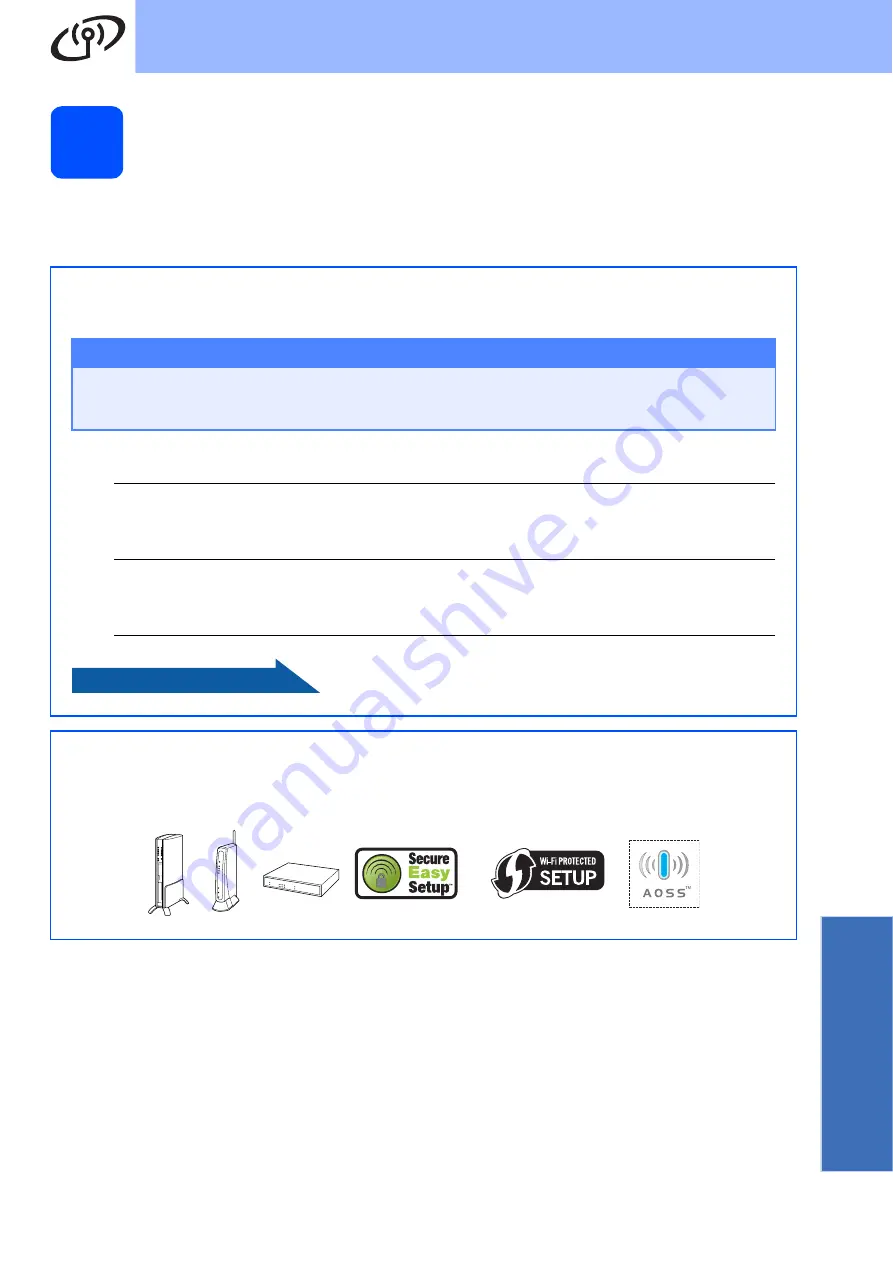
15
For Wireless Network Users
Wirele
ss Network
10
Confirm your network environment (Infrastructure Mode)
The following instructions will offer two methods for installing your Brother machine in a wireless network
environment. Both methods are for infrastructure mode, using a wireless router or access point that uses DHCP
to assign IP addresses. Choose a configuration method and proceed to the page indicated.
a
If your wireless router/access point does not support SecureEasySetup™, Wi-Fi Protected Setup™
or AOSS™,
write down the wireless network settings
of your access point or wireless router in the
area below.
Important
If you do not know this information (Network Name, WEP key or WPA2-PSK (Pre-Shared Key)),
you cannot continue the wireless setup. You should see the documentation provided with your
access point or wireless router, consult the router manufacturer, or your system administrator.
SSID (Service Set ID or Network name)
Authentication (Open System or Shared Key)/Encryption Type (None or WEP)
WEP Key (if needed)
WPA/WPA2-PSK Encryption type (TKIP or AES) (if needed)
WPA/WPA2-PSK (Pre-Shared Key) (if needed)
Now go to
b
If your wireless router/access point supports automatic wireless (one-push) setup
(SecureEasySetup™, Wi-Fi Protected Setup™ or AOSS™), you can find instructions in the Network
User's Guide on the CD-ROM. To set up your machine in any other wireless environment (Ad-hoc
mode) you can find instructions in the Network User's Guide on the CD-ROM.




























