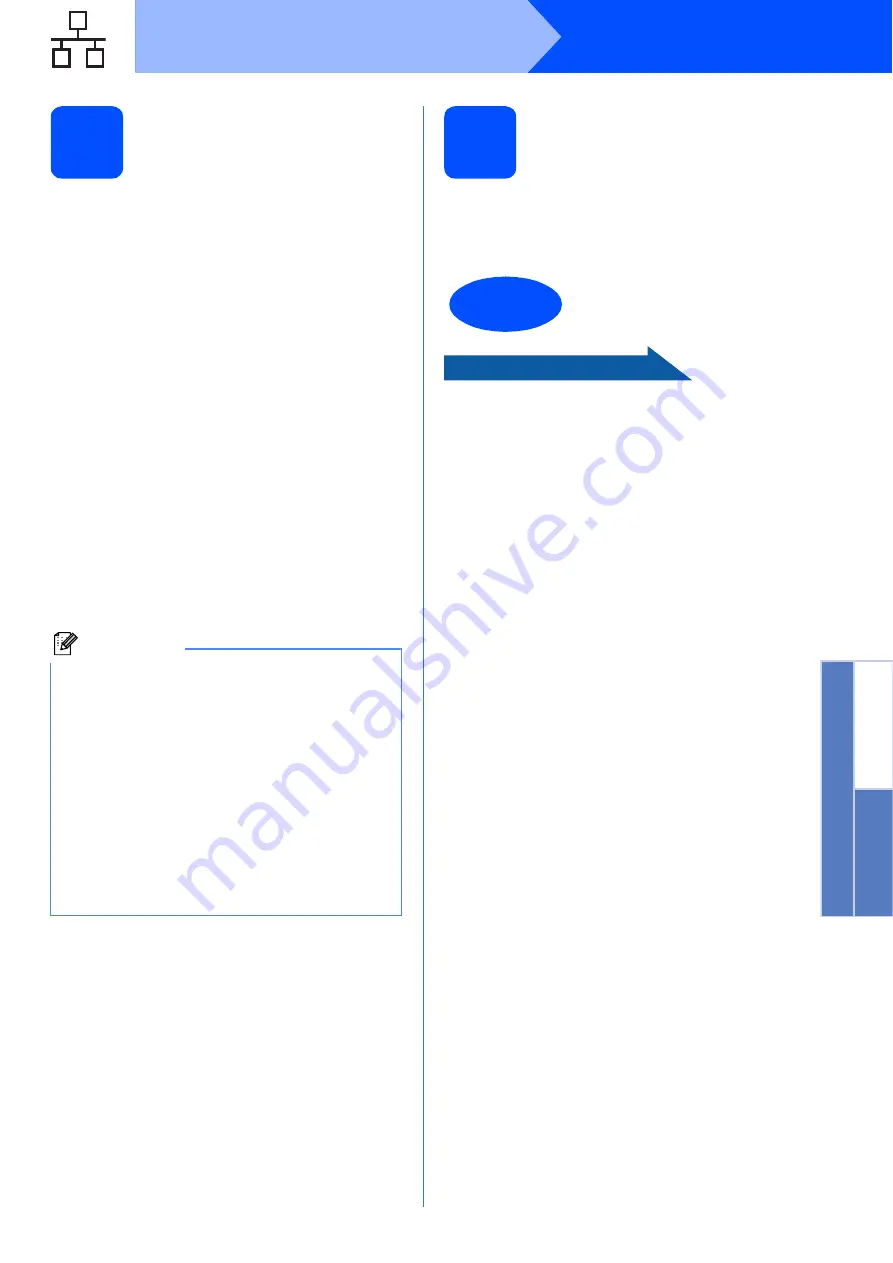
11
Windows
®
Wired Network
Window
s
®
Macintosh
®
Wired Network
12
Install MFL-Pro Suite
a
Put the supplied CD-ROM into your CD-ROM
drive. Follow the on-screen instructions.
b
The CD-ROM main menu will appear. Click
Install MFL-Pro Suite
.
c
Follow the on-screen instructions.
d
Choose
Wired Network Connection
, and
then click
Next
.
e
For Windows
®
XP SP2/Windows Vista
®
users,
when
Firewall detected
screen appears,
choose
Change the Firewall port settings to
enable network connection and continue
with the installation. (Recommended)
and
click
Next
.
If you are using a firewall other than Windows
®
Firewall see the instructions provided with your
firewall software for information on how to add
the following network ports.
For network scanning, add UDP port 54925.
If you still have trouble with your network
connection, add UDP port 137.
f
The installation of the Brother drivers will
automatically start. The installation screens
appear one after another.
g
When the
On-Line Registration
screen is
displayed, make your selection and follow the
on-screen instructions.
13
Finish and restart
a
Click
Finish
to restart your computer. After
restarting the computer, you must be logged on
with Administrator rights.
Now go to
Proceed to Install Optional Applications on
page 20.
Note
• If the machine is configured for your network,
choose the machine from the list, and then click
Next
.
If your machine shows
APIPA
in the
IP
Address
field, click
Configure IP Address
and enter an IP address for your machine that
is suitable for your network.
• If the machine is not yet configured for use on
your network, the screen prompts you to click
OK
, and then the
Configure IP Address
window will appear. Enter an IP address for
your machine that is suitable for your network
by following the on-screen instructions.
Finish
The installation is now
complete.


























