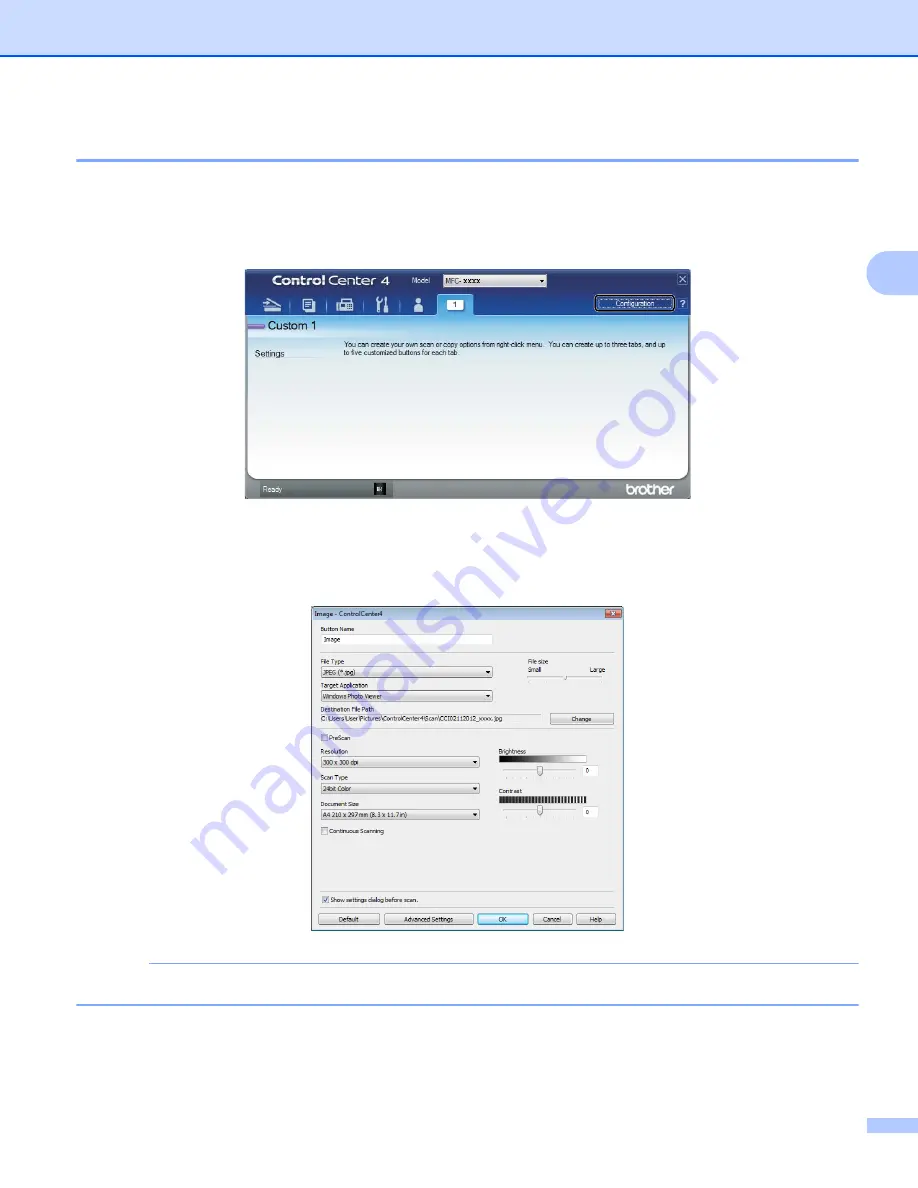
ControlCenter4
72
3
Creating a Custom button
3
a
Click
Configuration
and then select
Create custom button
.
Select a button you want to create from the menu. The settings dialog box will appear.
b
Enter the button name and change the settings if necessary. Click
OK
. (The setting options vary
depending on the created button.)
NOTE
You can change or remove the created tab, button or settings. Click
Configuration
and follow the menu.
Summary of Contents for DCP-1519
Page 7: ...vi Scan to Image 148 Scan to File 149 A Index 150 ...
Page 28: ...Printing 21 1 Support 1 Click Support in the Printing Preferences dialog box ...
Page 96: ...Brother PC FAX Software For MFC models 89 5 e Enter the name of the file and then click Save ...
Page 142: ...ControlCenter2 135 8 NOTE Webmail services are not supported by Scan to E mail ...
Page 152: ...Section III Using the Scan key III Scanning 146 ...






























