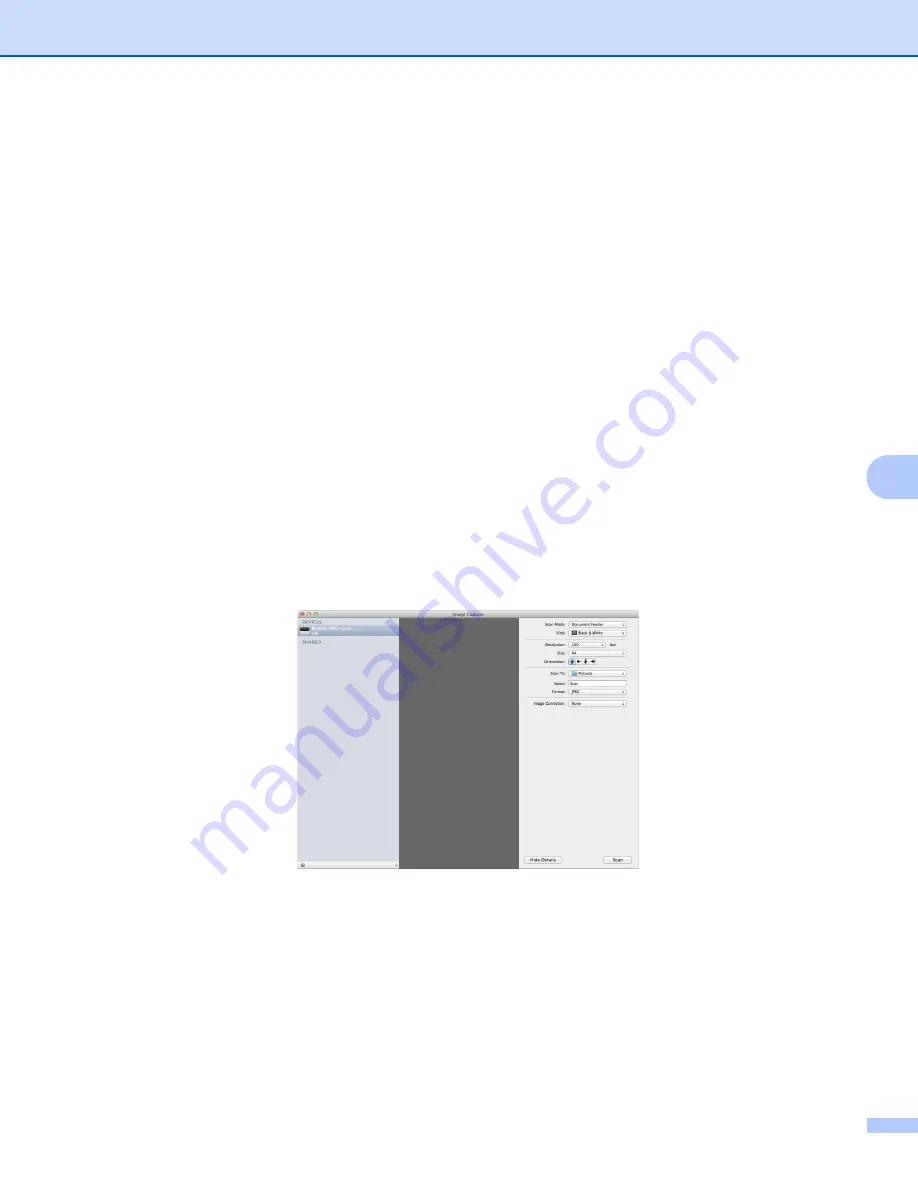
Scanning
114
7
Scan Mode
: Choose Document Feeder or Flatbed.
Kind
: Choose from Color, Black & White or Text.
Resolution
: Choose the resolution you want to scan your document at.
Use Custom Size
(OS X v10.7.x to v10.8.x): Check this box to customize the document size.
Scan Size
or
Size
: Select the paper size of the document being scanned from the Document Feeder
or the scan area from the Flatbed.
Orientation
or
Rotation Angle
: Select the orientation of the document from the Document Feeder or
the angle of the scan from the flatbed.
Auto selection
(OS X v10.7.x to v10.8.x): If you check
Use Custom Size
when using the Flatbed,
you can choose the scanner driver’s automatic detection features.
Scan To
: Choose the destination folder or destination application.
Name
: Enter the prefix text used for the name of the scanned image.
Format
: Select the file format of the scanned data.
Create single document
(Mac OS X v10.6.8): When you choose PDF for the file format, check this
box to save all scanned documents as one PDF file.
Combine into single document
(OS X v10.7.x to v10.8.x): When you choose PDF or TIFF for the
file format, check this box to scan a document as one item and saved as one file.
Image Correction
: From the manual setting you can adjust Brightness, Contrast (OS X v10.7.x to
v10.8.x only), Tint, Temperature, Threshold and Saturation.
f
Click on
Scan
to start scanning.
Summary of Contents for DCP-1519
Page 7: ...vi Scan to Image 148 Scan to File 149 A Index 150 ...
Page 28: ...Printing 21 1 Support 1 Click Support in the Printing Preferences dialog box ...
Page 96: ...Brother PC FAX Software For MFC models 89 5 e Enter the name of the file and then click Save ...
Page 142: ...ControlCenter2 135 8 NOTE Webmail services are not supported by Scan to E mail ...
Page 152: ...Section III Using the Scan key III Scanning 146 ...






























