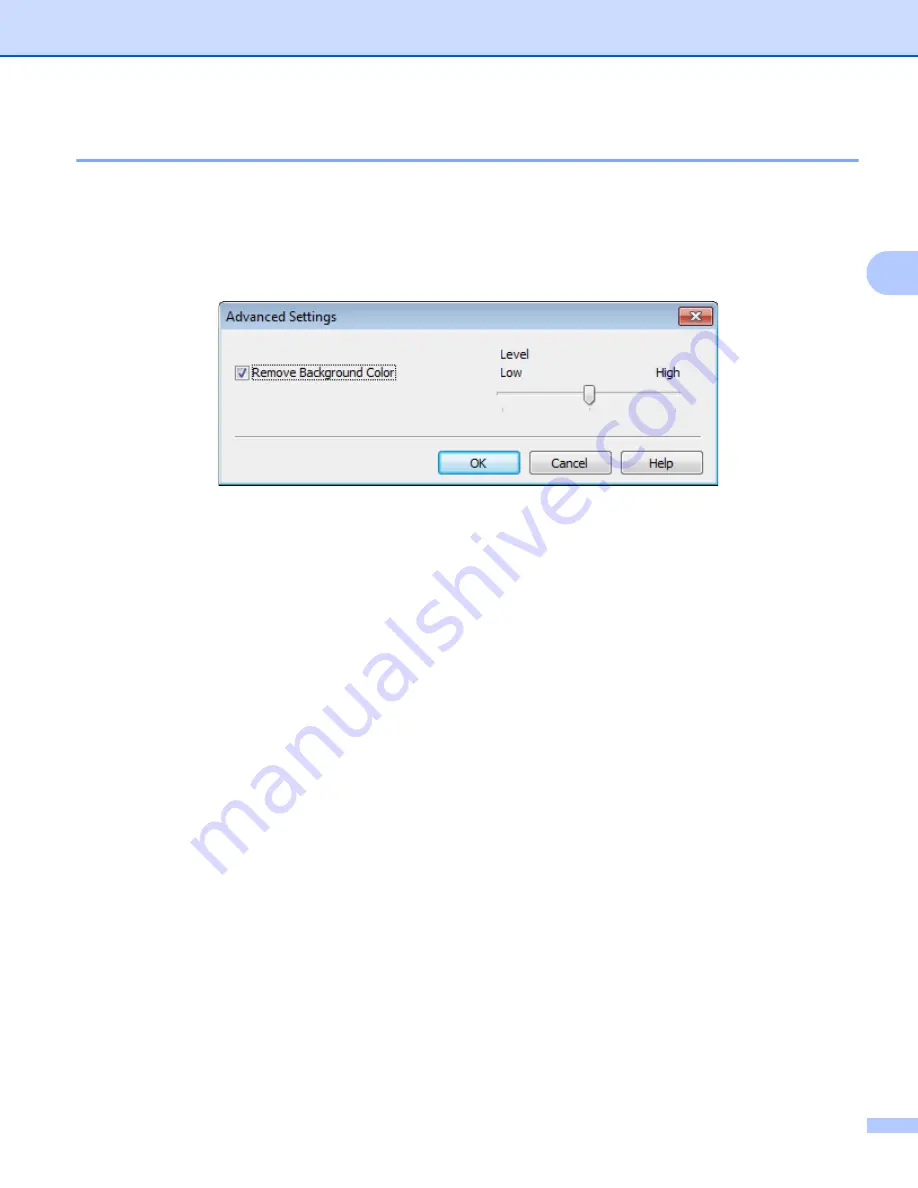
ControlCenter4
48
3
Advanced Settings
3
You can configure advanced settings by choosing
Custom
and then click
Custom Settings
. The
Custom
Scan Settings
dialog box will appear. Click
Advanced Settings
and the
Advanced Settings
dialog box will
appear.
You can also configure advanced settings by clicking the
Advanced Settings
button in the scan settings
dialog box.
Remove Background Color
Removes the base color of documents to make the scanned data more recognizable. When you use this
function, you can select the level from 3 settings: high, medium, and low.
Summary of Contents for DCP-1519
Page 7: ...vi Scan to Image 148 Scan to File 149 A Index 150 ...
Page 28: ...Printing 21 1 Support 1 Click Support in the Printing Preferences dialog box ...
Page 96: ...Brother PC FAX Software For MFC models 89 5 e Enter the name of the file and then click Save ...
Page 142: ...ControlCenter2 135 8 NOTE Webmail services are not supported by Scan to E mail ...
Page 152: ...Section III Using the Scan key III Scanning 146 ...






























