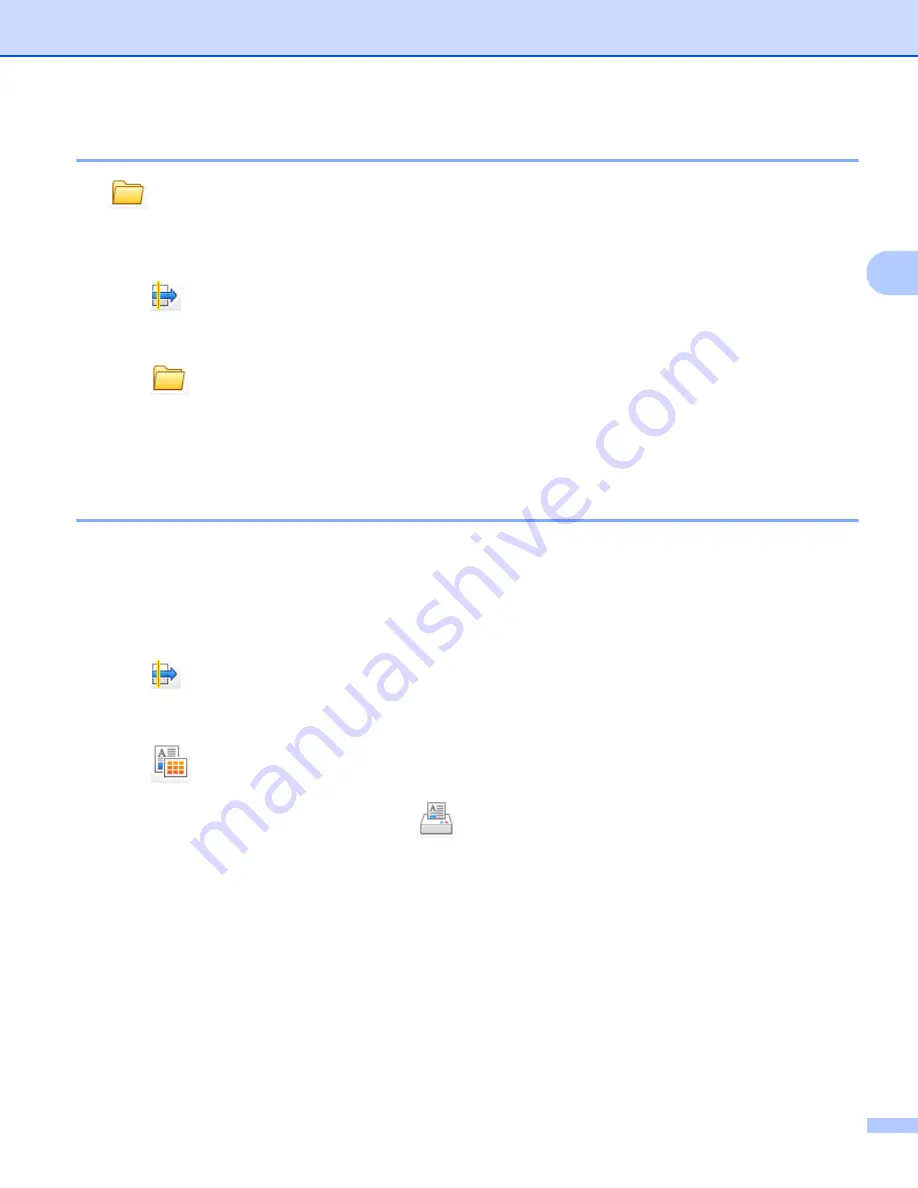
ControlCenter4
49
3
Saving the scanned image
3
The (
Save
) button lets you scan an image to a folder on your hard disk as one of the file types shown
in the file types list.
a
Configure the settings in the PC Scan setting area.
b
Click (
Scan
).
c
Confirm and edit (if necessary) the scanned image in the image viewer.
d
Click (
Save
).
e
The
Save
dialog box will appear. Select your
Destination Folder
and other settings. Click
OK
.
f
The image will be saved in your chosen folder.
Printing the scanned image
3
You can scan a page on the machine and print copies using any of the features of ControlCenter4 supported
by your Brother machine’s printer driver.
a
Select the
Scan
tab.
b
Configure the settings in the PC Scan setting area.
c
Click (
Scan
).
d
Confirm and edit (if necessary) the scanned image in the image viewer.
e
Click (
).
f
Configure the print settings and then click
(
Start Printing
).
Summary of Contents for DCP-1519
Page 7: ...vi Scan to Image 148 Scan to File 149 A Index 150 ...
Page 28: ...Printing 21 1 Support 1 Click Support in the Printing Preferences dialog box ...
Page 96: ...Brother PC FAX Software For MFC models 89 5 e Enter the name of the file and then click Save ...
Page 142: ...ControlCenter2 135 8 NOTE Webmail services are not supported by Scan to E mail ...
Page 152: ...Section III Using the Scan key III Scanning 146 ...






























