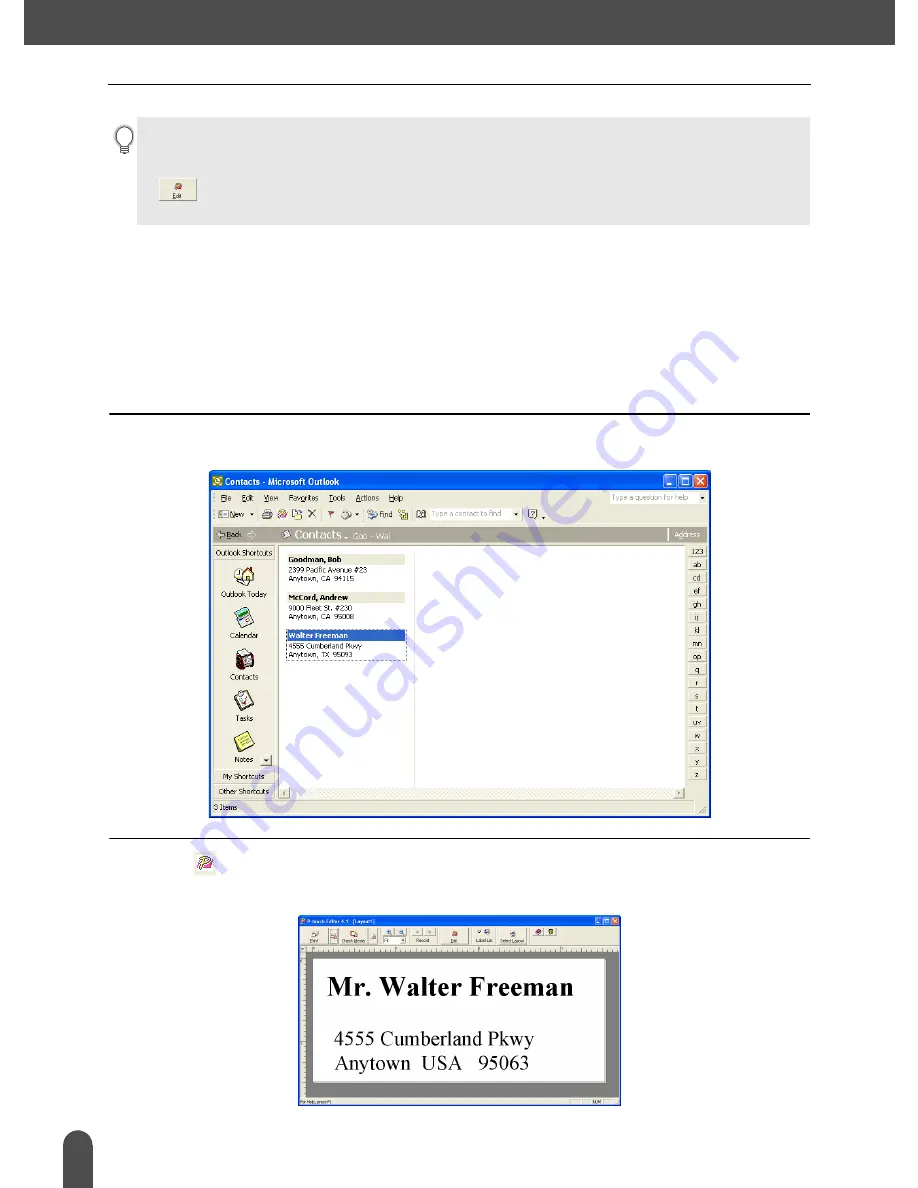
CREATING LABELS
56
Using P-touch Editor with Other Applications
Microsoft Outlook
You can start the P-touch Add-In and copy the highlighted data directly onto label from Microsoft
Outlook. The highlighted data is copied as text and automatically added to new records created in
the Label List. The Title, Body and Code fields of the new record(s) are then merged into a new label
layout, which is displayed in the Add-In Preview window. Data can be imported from the Contacts,
Calendar, Deleted Items, Drafts, Inbox, Journal, Notes (not including the Notes dialog box), Outbox,
Sent Items and Tasks windows.
Creating a label using data from Microsoft Outlook
1
Open Microsoft Outlook Contacts and select the data you wish to place on a label. To
select the data, highlight the contact name.
2
Click
in Microsoft Outlook’s standard toolbar.
P-touch Editor starts and the Add-In Preview window appears showing the newly created label.
• Uncheck the "Label List" checkbox in the Add-In Preview window when you do not want to register the
data in the Label List.
• The data is copied onto a label formatted with the default Layout Style. To change the Layout Style, click
to open the full P-touch Editor screen and edit the layout or apply a different Layout Style. Refer to
“Creating Labels Using a Layout Style and Data from the Label List” on page 47 for details.






























