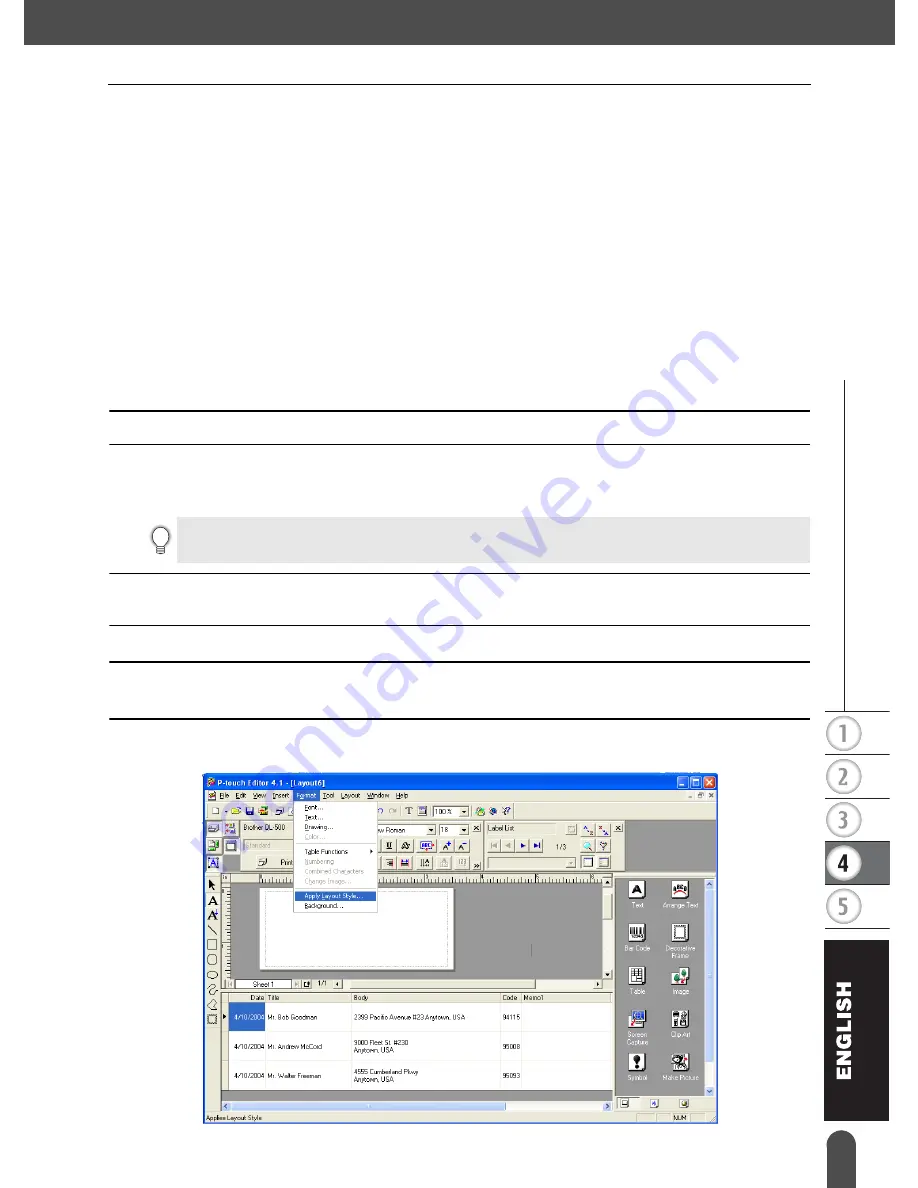
47
z
CR
EA
TING LA
BELS
The Label List
Creating Labels Using a Layout Style and Data from the Label List
The label layout can now be created using the fields in the Label List as a guide.
What is a Layout Style?
• A Layout Style lets you easily use a variety of previously registered label layouts.
• You can also register new layouts you have created and quickly and easily recall these for use
again later.
When is this useful?
• You can easily create labels by simply selecting a Layout Style then just entering text in the layout
displayed in the P-touch Editor's Layout window.
• You can quickly create and print labels using the Merge Fields function to automatically arrange
data from a Label List or database in the desired layout.
Choosing a Default Layout Style
A default layout style can be selected for each individual DK roll type. Initial defaults have been set
and are indicated with the word “default” as part of the Layout Style name.
To set a default layout style for a particular DK roll type.
1
Load the DK roll, for the type you wish to set the default style for, into the QL-500/550.
2
Click the Format menu, and then click Apply Layout Style to open the list of available
layout styles to select from. Use the category pull down menus to select layout styles
from alternate categories.
3
Click on the applicable layout style and Click OK. This will set the default layout style
for your loaded DK roll type.
4
Close the window and repeat steps 1-3 for each DK roll type.
Using a Layout Style to create a label.
1
Click the Format menu, and then click Apply Layout Style.
The Apply Layout Style dialog box appears.
If the layout style you want is not in any of the category lists, create a new layout style
(refer to the “Using a Layout Style to create a label” section).
















































