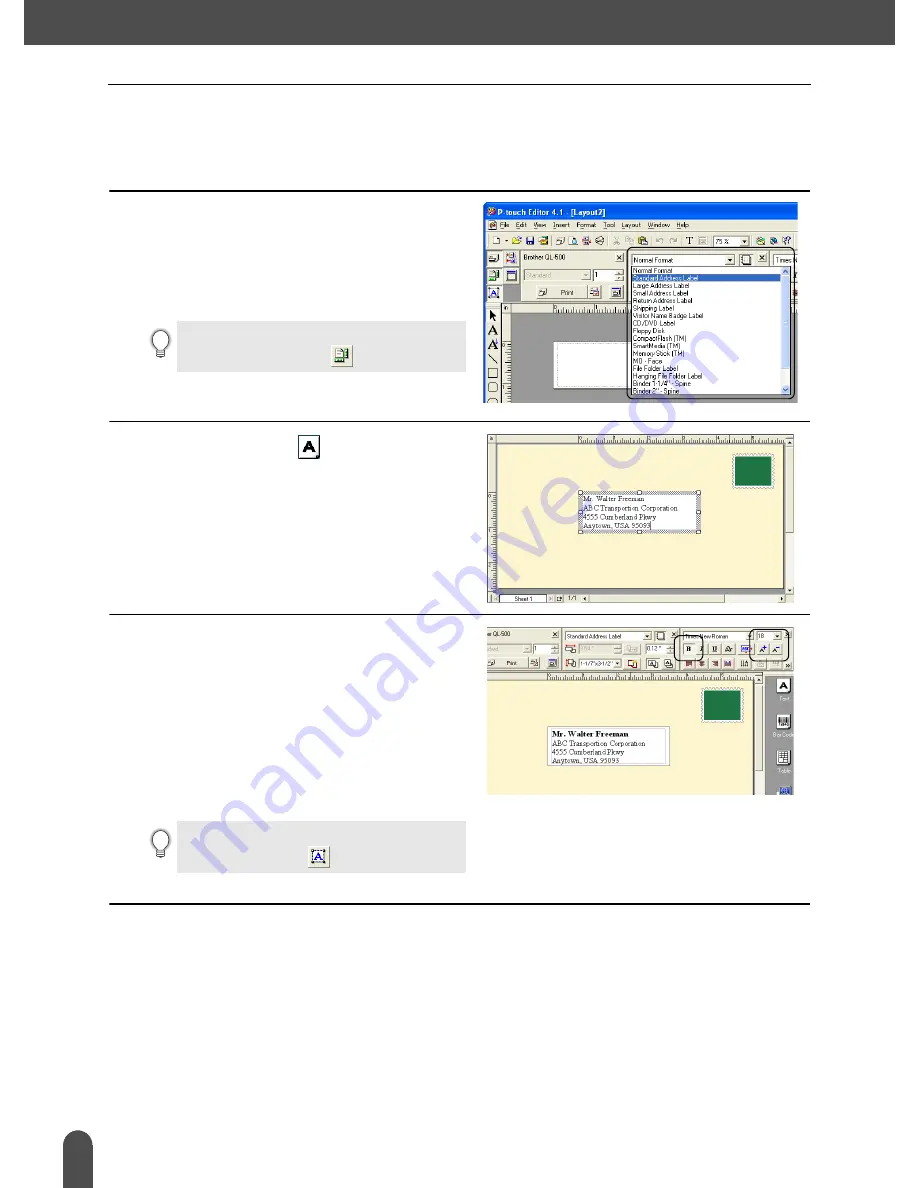
CREATING LABELS
36
Using P-touch Editor
Creating an Address Label
This section describes the process of creating an address label as an example.
In this example we will create a standard sized address label with the addressee’s name in bold and
a slightly larger font size, and with a simple single-line frame with rounded corners.
1
In the Page properties box, select
Standard Address from the pull-down
list of label types.
The tape length and width settings are
automatically set to the size of a standard
address label.
2
Click the Text icon
in the Object
dock to create a text box, and then type
in the name and address.
3
Select the name (the first line of text)
and then apply bold and slightly larger
font size settings using the Text
properties box.
The settings are applied to the selected
text.
The label should now be ready for printing.
Refer to Printing the Label for further
details.
If the Page property box is not displayed in
the Property dock click
to open it.
If the Text property box is not displayed in the
Property dock click
to open it.






























