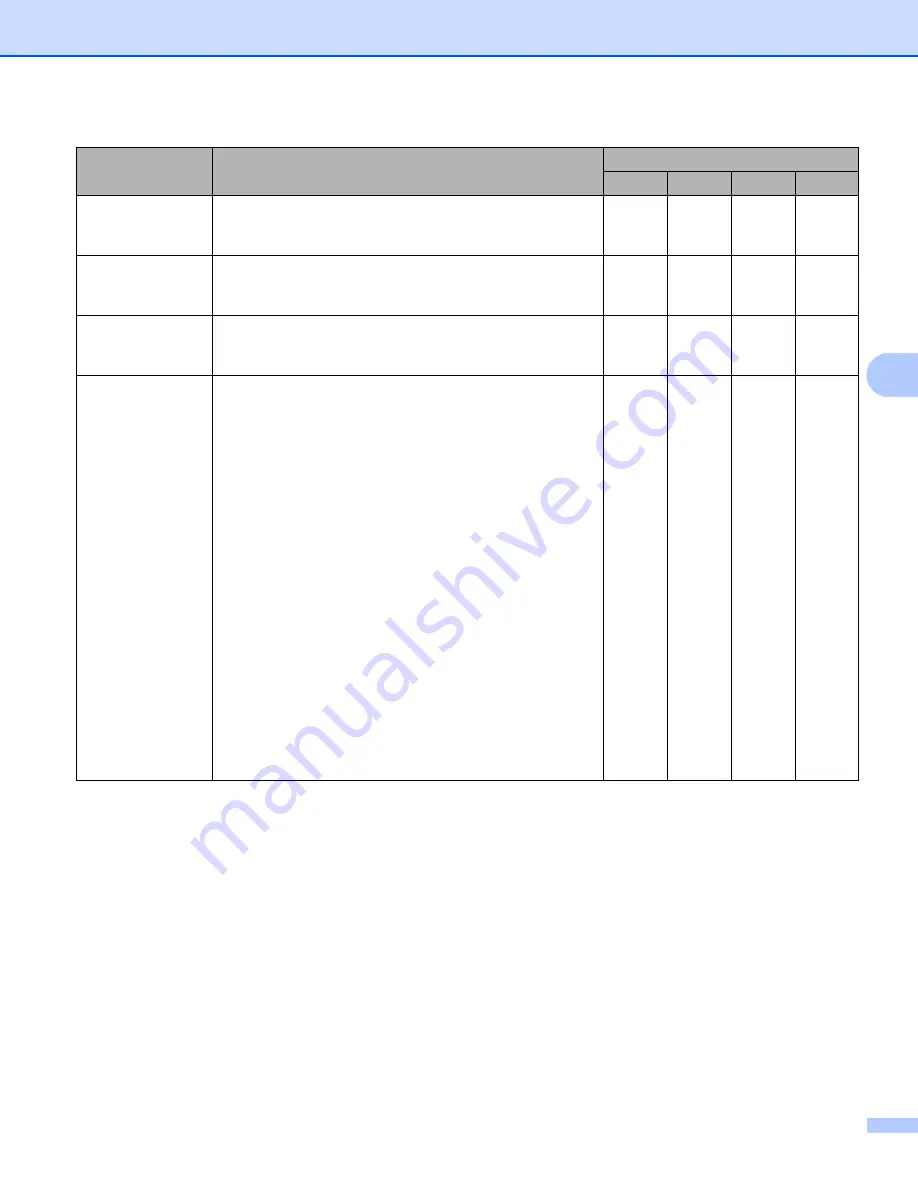
Scan Using Your Computer
91
5
1
Depending upon the condition of the original document, this function may not work properly.
Setting
Description
Applicable Feature
Image
OCR
File
Destination File
Path
Click the
Change
button and then the
Browse
button to
change the folder you would like to save your scanned
document to.
Yes
Yes
Yes
-
Destination
Folder
Click
Browse
and browse to the folder you would like to
save your scanned document to. Check
Show Folder
to
automatically display the destination folder after scanning.
-
-
-
Yes
Resolution
Select a scanning resolution from the
Resolution
pop-up
menu. Higher resolutions take more memory and transfer
time, but produce a finer scanned image.
Yes
Yes
Yes
Yes
Scan Type
Select from a range of scan color depth.
Black & White
Use for text or line art images.
Gray (Error Diffusion)
Use for photographic images or graphics. (Error Diffusion
is a method for creating simulated gray images without
using true gray dots. Black dots are put in a specific
pattern to give a gray appearance.)
True Gray
Use for photographic images or graphics. This mode is
more exact due to using up to 256 shades of gray.
24bit Color
Uses up to 16.8 million colors to scan the image. Although
using
24bit Color
creates an image with the most
accurate color reproduction, it requires the most memory
and has the longest transfer time.
Auto
Uses suitable colors for your document automatically.
Yes
Yes
Yes
Yes
















































