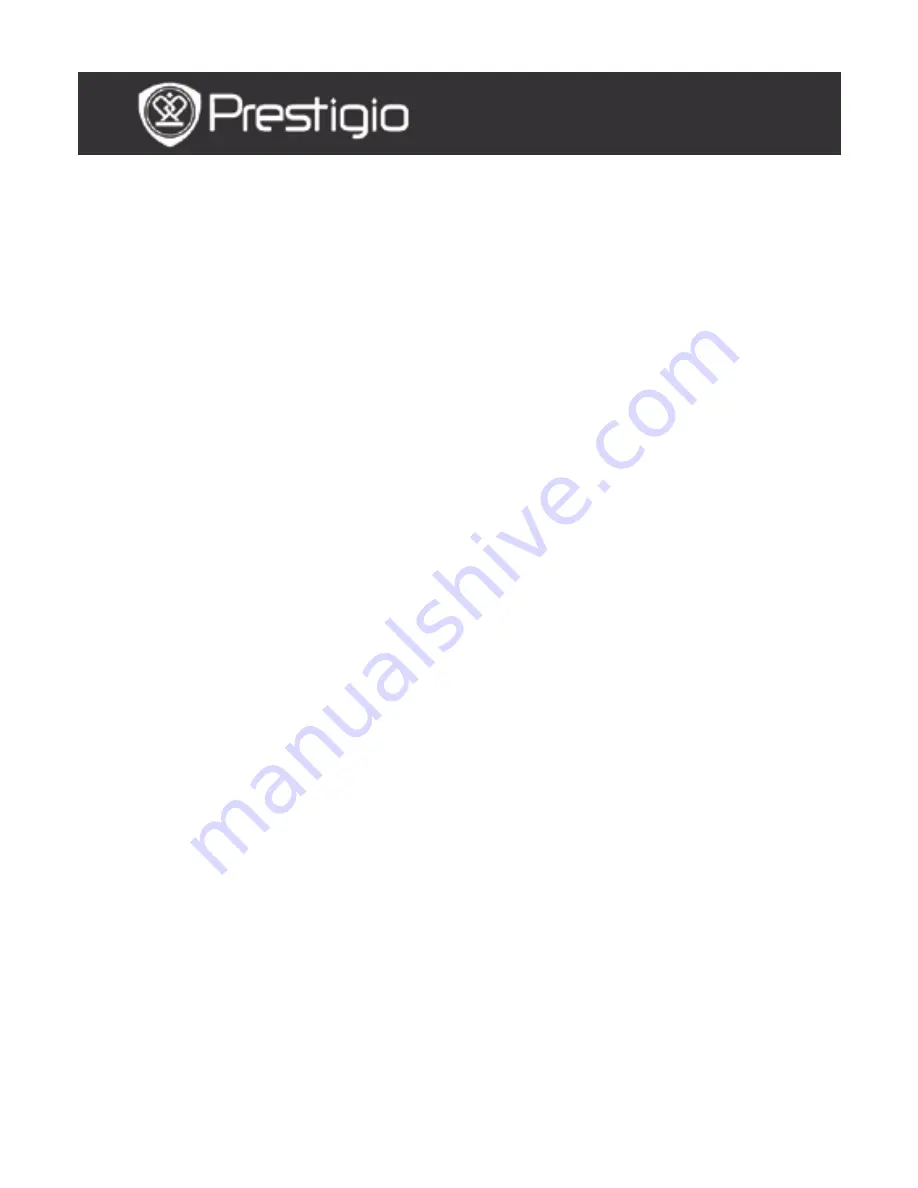
EN -
1
Contents
BASIC OPERATIONS ....................................................... 3
H
OW TO
U
SE
K
EYPAD
........................................................... 4
H
ISTORY
........................................................................... 5
H
ISTORY
M
ENU
.............................................................................. 5
R
EADING
B
OOKS
............................................................................ 6
B
OOKS
.............................................................................. 8
B
OOKS
M
ENU
................................................................................. 9
R
EADING A
B
OOK
........................................................................... 9
M
USIC
............................................................................ 10
M
USIC
M
ENU
............................................................................... 10
M
USIC
S
UBMENU
.......................................................................... 10
M
USIC
P
LAYBACK
......................................................................... 11
P
ICTURES
........................................................................ 12
P
ICTURES
M
ENU
........................................................................... 12
P
ICTURES
S
UBMENU
..................................................................... 13
M
EMORY
.......................................................................... 14
N
OTEPAD
......................................................................... 15
N
OTEPAD
M
ENU
........................................................................... 15
N
EW
N
OTEPAD
............................................................................. 15
A
NNOTATION
.................................................................... 16
A
NNOTATIONS
M
ENU
.................................................................... 16
A
DD
A
NNOTATION
........................................................................ 16
USER MANUAL
Prestigio Libretto
PER5162

































