Reviews:
No comments
Related manuals for SR10/30V
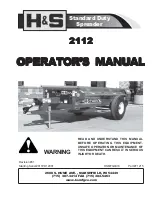
2112
Brand: H&S Pages: 30

ACS-61100
Brand: Accusys Pages: 2

Antara
Brand: Vauxhall Pages: 137

MR-55
Brand: McIntosh Pages: 18

CDA-9831R
Brand: Alpine Pages: 71

PCI-1714
Brand: Advantech Pages: 80

PCI-PWM02
Brand: DAQ system Pages: 25

MCR-30
Brand: Farpointe Data Pages: 2

CLP-7200 Series
Brand: Citizen Pages: 2

ECU-P1761
Brand: Advantech Pages: 2

CAP-2
Brand: Datavideo Pages: 36

XTA-2000
Brand: Delco Pages: 18

PNV9620I
Brand: Planet Audio Pages: 8

LS 5700
Brand: Symbol Pages: 352

SD877BI
Brand: Sound Storm Pages: 19

DL300
Brand: Xtrons Pages: 12

S2000A
Brand: Simplex Pages: 4

Omni 8 RSE
Brand: Vizualogic Pages: 44

















