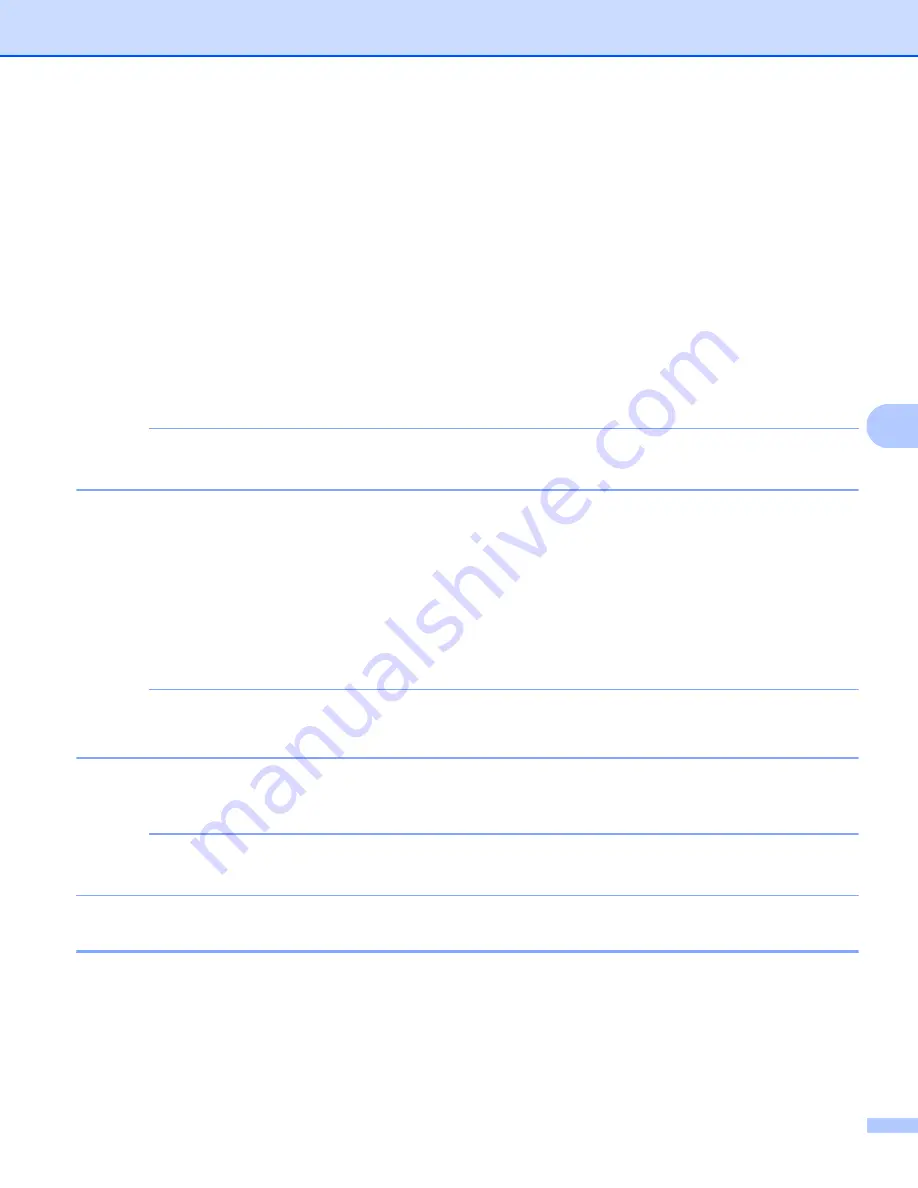
Scan Using the Control Panel
140
6
Send Scanned Documents Directly to an Email Address
(ADS-2500We only)
6
1
Load your document.
2
Swipe left or right, or press
d
or
c
to display
Scan 2
.
3
Press
to E-mail Server
.
4
Select the email address you want to send to by doing one of the following:
If you want to select an email address from the Address Book, see
Select an email Address from the
If you want to enter an email address manually, see
Enter an email Address Manually
NOTE
You can select up to 300 email addresses from the Address Book and enter up to 50 email addresses
manually. The scanned data will be sent to all of the addresses at the same time.
5
Press
OK
and then do one of the following:
If you want to use the default settings, go to
If you want to change the default settings, go to
.
6
Press
Options
.
7
Select the settings for
2-sided Scan
,
Scan Type
,
Resolution
,
File Type
,
Document Size
,
Auto Deskew
and
Skip Blank Page
as needed. Press
OK
.
NOTE
• If you want to save the settings as a new default, press
Set New Default
.
• If you want to restore all settings to the factory settings, press
Factory Reset
.
8
Press
Start
.
The machine starts scanning and then sends the scanned document to the email address directly.
NOTE
If you want to save the settings as a shortcut, press
Save as Shortcut
. For more information, see
Scanner Shortcuts (ADS-2500We only)
Select an email Address from the Address Book
6
1
Swipe left or right, or press
d
or
c
to display
Scan 2
.
2
Press
to E-mail Server
.
3
Press
Address Book
.






























