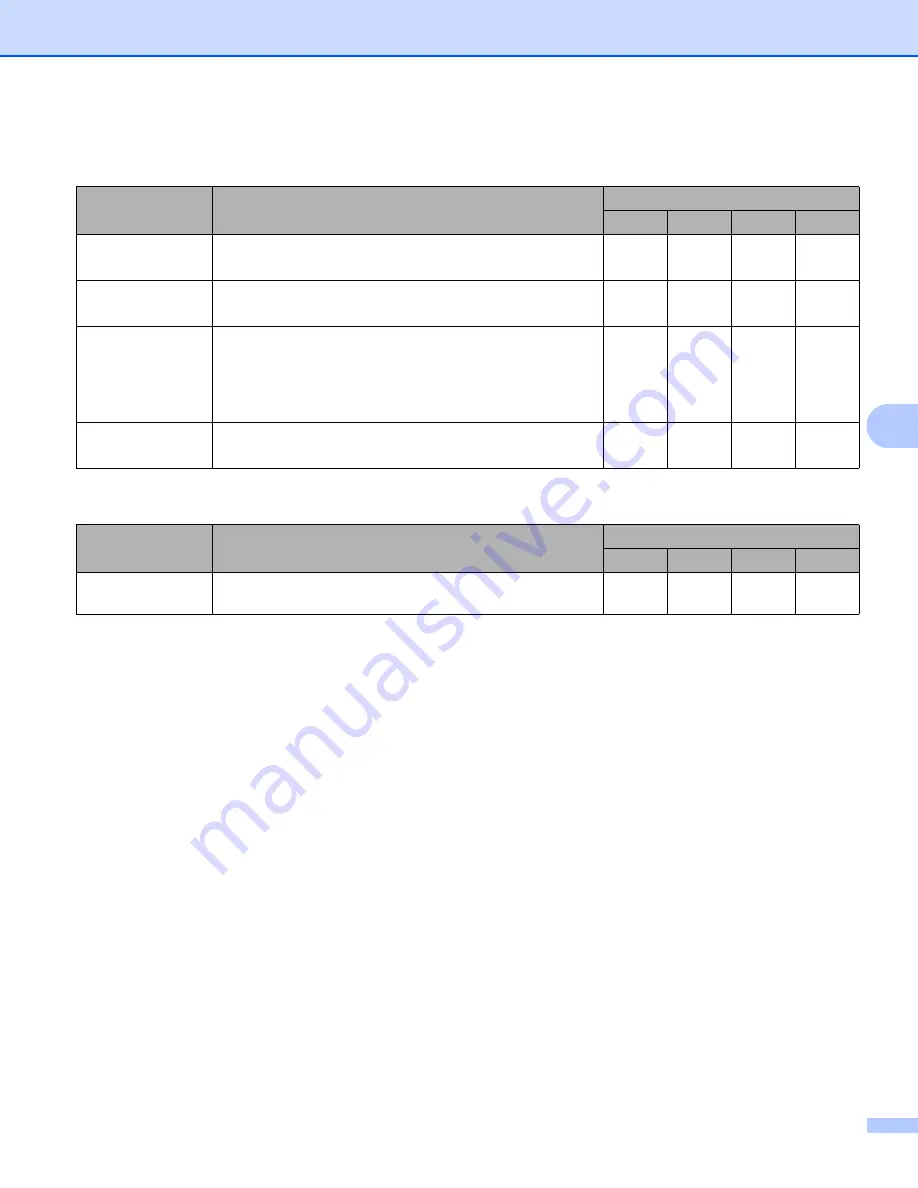
Scan Using the Control Panel
155
6
7
Change the settings.
The following settings can be changed.
1
Depending upon the condition of the original document, this function may not work properly.
8
Click the
OK
button to close the
Advanced Settings
dialog box.
9
Click the
OK
button to close the
Device Scan Settings
dialog box.
Setting
Description
Applicable Feature
Image
OCR
File
Auto Deskew
Corrects the skew (within 5 degrees) of the scanned
data.
Yes
Yes
Yes
Yes
Auto Image
Rotation
Changes the direction of the document based on the text
orientation.
Yes
Yes
Yes
Yes
Bleed Through
Prevention/
Remove
Background
Color
Prevents the Bleed Through phenomenon on a two-sided
document, and also allows you to remove the base color
of documents such as newspapers to make the scanned
data more recognizable.
Yes
Yes
Yes
Yes
Skip Blank Page
Removes blank pages of the document from the scanning
results.
Yes
Yes
Yes
Yes
Setting
Description
Applicable Feature
Image
OCR
File
Display Scanning
Results
Shows the numbers of total pages saved and blank pages
skipped on your computer screen.
Yes
Yes
Yes
Yes






























