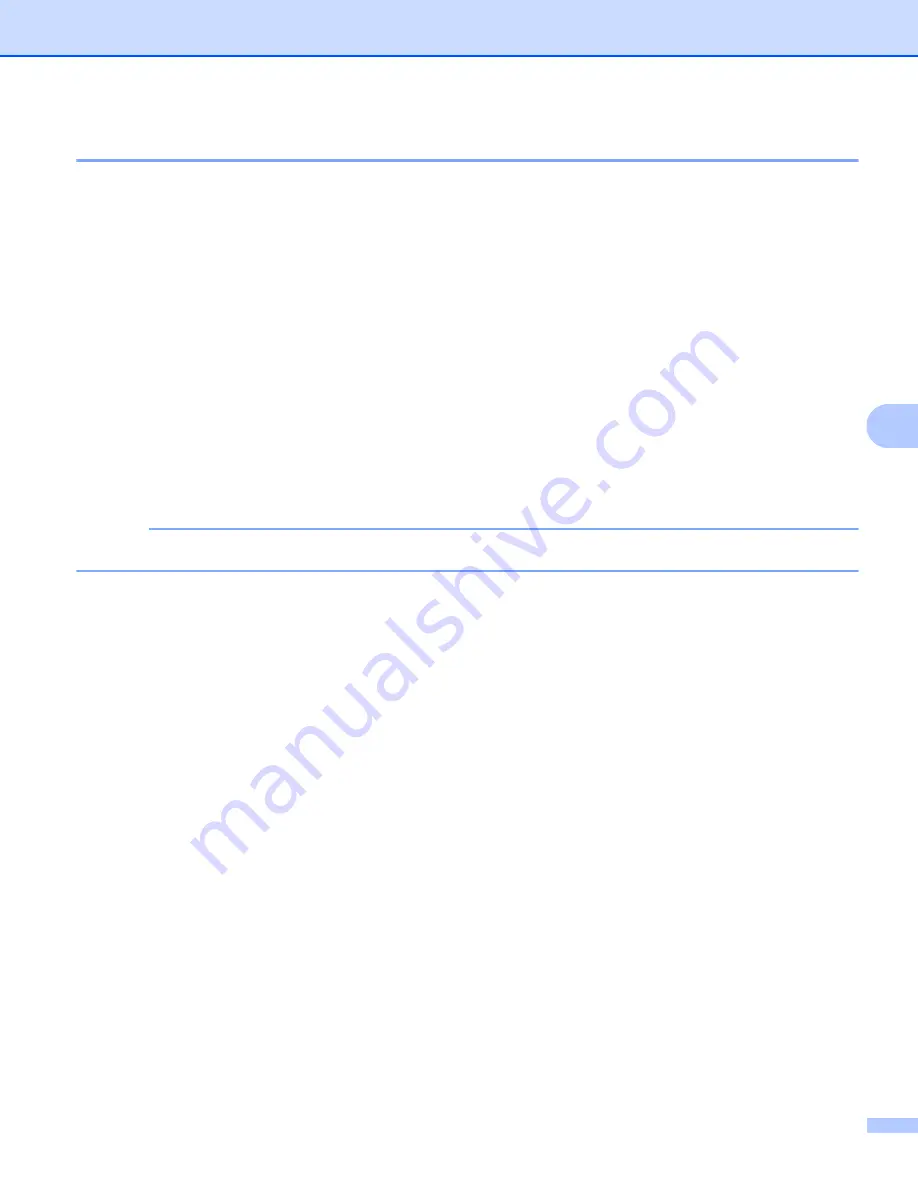
Scan Using the Control Panel
129
6
Scan Using Scan to Network Profiles
6
1
Load your document.
2
Press
d
or
c
to display
to Network
.
3
Press
to Network
.
4
Press
a
or
b
to choose one of Network server profiles listed.
If the LCD prompts you to enter a PIN number, enter the 4-digit PIN number for the profile on the LCD.
Press
OK
.
Do one of the following:
If the Scan to Network profile is complete, go to
If the Scan to Network profile is not complete, go to
.
5
Press
Options
.
6
Choose the settings for
2-sided Scan
,
Scan Type
,
Resolution
,
File Type
,
Document Size
,
Auto Deskew
,
Skip Blank Page
and
User Name
as needed. Press
OK
.
NOTE
If you want to save the settings as a shortcut, press
Save as Shortcut
.
7
Press
Start
.
The LCD shows
Connecting
. When the connection to the Network is successful the machine starts the
scanning process.
















































