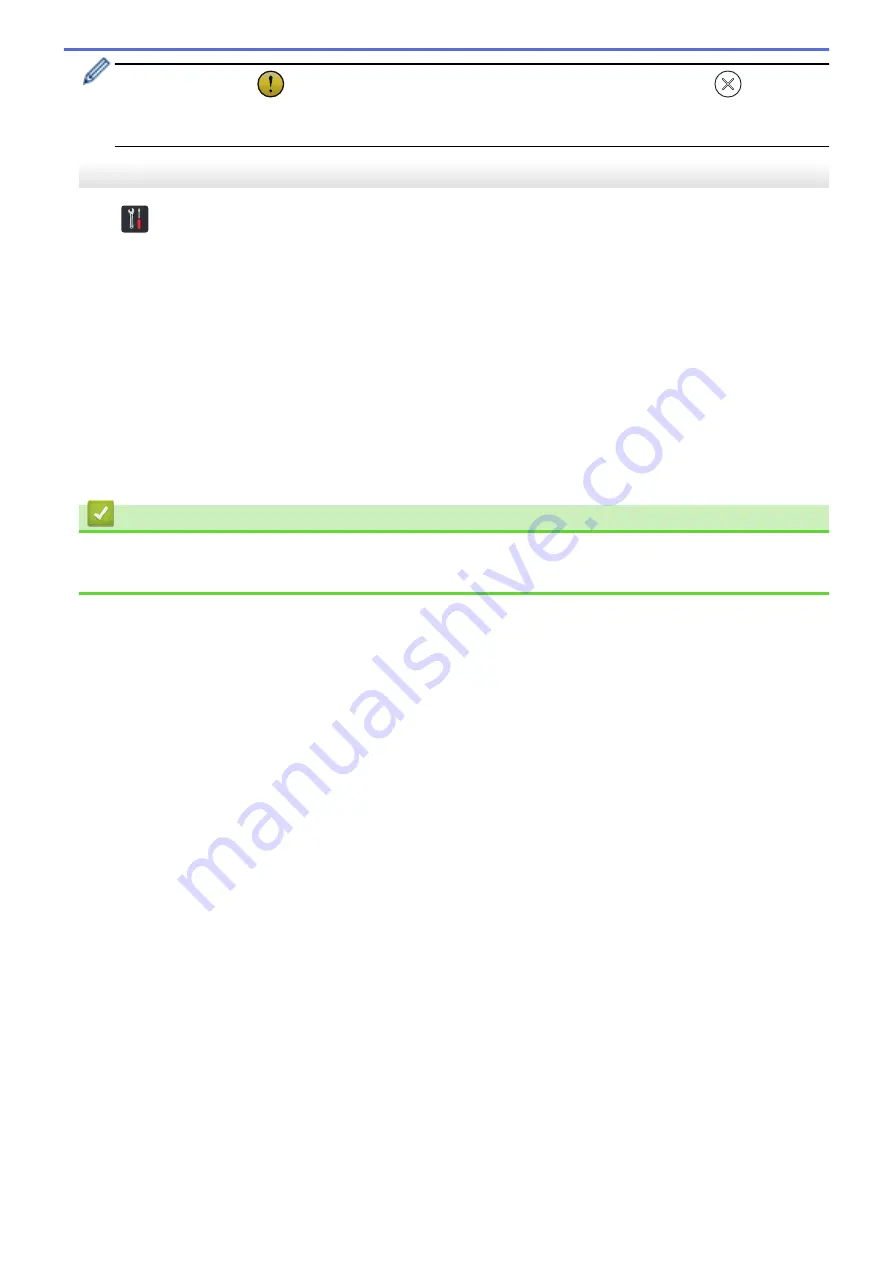
•
The warning icon
appears when there is an error or maintenance message; press
to return to
Ready Mode.
•
This product adopts the font of ARPHIC TECHNOLOGY CO., LTD.
Settings Menu
Press
(
[Settings]
) to check and access all the machine’s settings.
•
[General Setup]
Press to access the Settings menu.
•
[Shortcut Settings]
Press to set Shortcuts. This option is unavailable and cannot be selected if you have not added Shortcuts.
•
[Network]
Press to access Network settings.
•
[Machine Info.]
Press to check the machine’s information.
•
[Initial Setup]
Press to access the
[Date & Time]
,
[Reset]
, and
[Local Language]
menus.
Related Information
•
Introduction to Your Brother Machine
•
Configure Scan to Workflow Settings Using Brother iPrint&Scan
13
Summary of Contents for ADS-1200
Page 19: ...Home Paper Handling Paper Handling Document Specifications Load Documents 15 ...
Page 26: ...Related Information Load Documents 22 ...
Page 70: ... WIA Driver Settings Windows 66 ...
Page 94: ... Access Web Based Management 90 ...
Page 99: ... Configure Your Wi Fi Direct Network Using the PIN Method of Wi Fi Protected Setup WPS 95 ...
Page 116: ...Home Security Security Lock the Machine Settings Network Security Features 112 ...
Page 117: ...Home Security Lock the Machine Settings Lock the Machine Settings Setting Lock Overview 113 ...
Page 138: ...SSL TLS TLS Related Information Network Security Features 134 ...
Page 147: ... Configure Scan to Workflow Settings Using Brother iPrint Scan 143 ...
Page 150: ... Brother iPrint Scan for Windows and Mac 146 ...
Page 163: ...Related Information Network Problems 159 ...
Page 169: ...Related Information Troubleshooting 165 ...
Page 211: ...Home Appendix Appendix Specifications Enter Text on Your Brother Machine 207 ...















































