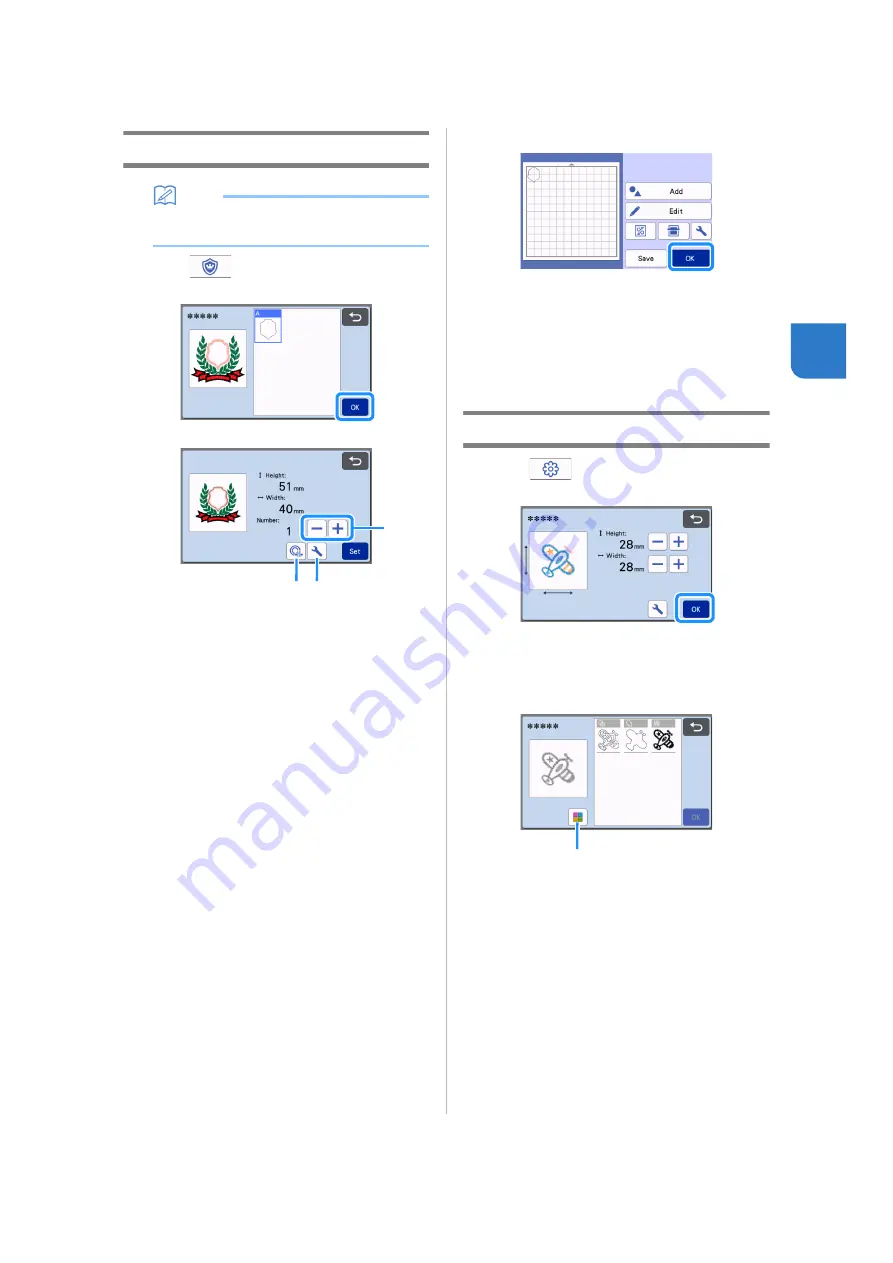
59
3
Creating Appliqué Data
Memo
• Make sure that the pattern contains an
“APPLIQUE MATERIAL” pattern.
a
Touch
to display the pattern piece list
screen, and then touch the “OK” key.
The pattern editing screen appears.
a
Duplicating
Create a duplicate of the pattern. For details,
see “Pattern Editing Functions” on page 40.
b
Outline Distance
Specify the distance from the outline of the
pattern to the cutting line. For details, see
“Advanced Cutting Functions for “Direct Cut””
on page 73.
c
Settings
Specify the measurement units (millimeters or
inches), cutting area and pattern spacing. For
details, see “Settings Screen” on page 10.
b
Touch the “Set” key to display the mat layout
screen.
• The pattern can be edited. For details, see “Mat
Layout Screen” on page 41 or “Layout Editing
Functions” on page 42.
c
Touch the “OK” key.
“APPLIQUE MATERIAL” appears in the screen.
d
Attach the fabric for the appliqué piece to the
mat, and then cut out the pattern.
e
Refer to the operation manual for the sewing
machine to complete the appliqué.
Creating Embroidering Line Data
a
Touch
to display the pattern editing
screen, and then touch the “OK” key.
• The pattern size can be adjusted in this screen. For
details, see “Pattern Editing Functions” on page 40.
b
In the part selection screen, select the color
recognition mode.
a
Switch on and off color recognition mode.
b c
a
a
















































