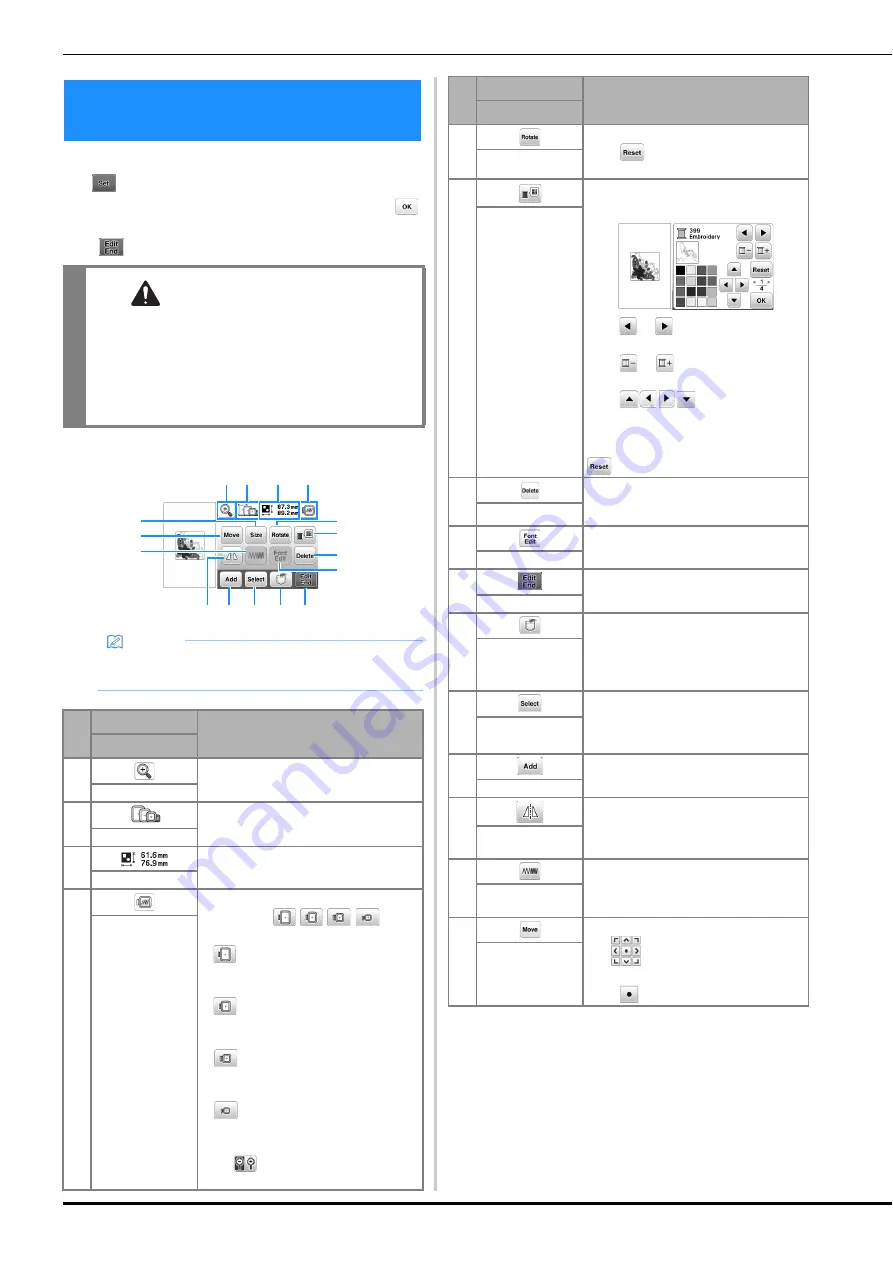
Editing Patterns (Pattern Editing Screen)
42
When a pattern is selected in the pattern selection screen
and
is pressed, the pattern editing screen appears.
After pressing any of the keys to edit the pattern, press
to return to the previous screen. To finish all the editing,
press
to continue to the embroidery settings screen.
■
Pattern editing screen
Editing Patterns (Pattern Editing
Screen)
CAUTION
• When you have revised the pattern, check the
display of available embroidery frames and use
an appropriate frame. If you use an embroidery
frame not displayed as available for use, the
presser foot may strike the frame and possibly
cause injury or damage.
Memo
• If a key display is light gray, you cannot use that
function with the selected pattern.
No.
Display
Explanation
Key Name
1
Press this key to magnify the pattern in
the screen.
Magnify key
2
Shows the embroidery frames that can
be used (page 31).
Embroidery frame
3
Shows the size of the entire combined
pattern.
Pattern size
4
Press this key to show embroidered
image. Press
to
select the frame used in the preview.
•
: Extra large embroidery frame/26
cm × 16 cm (10-1/4 inches × 6-1/4
inches)
•
: Large embroidery frame (sold
separately with some models)/18 cm ×
13 cm (7 inches × 5 inches)
•
: Medium embroidery frame (sold
separately with some models)/10 cm ×
10 cm (4 inches × 4 inches)
•
: Small embroidery frame (sold
separately with some models)/2 cm ×
6 cm (1 inch × 2-1/2 inches)
Press
to enlarge the image of the
pattern.
Preview key
1 2
3
4
6
7
B A 0 9
E
8
C
5
F
D
5
Press this key to rotate the pattern.
Press
to return the pattern to its
original position.
Rotate key
6
Press this key to change the colors of the
displayed pattern.
Press
or
to select the thread
brand.
Press
or
to select the color you
want to change.
Press
or touch the color
on the color palette to choose a new
color.
To return to the original color, press
.
Thread palette key
7
Press this key to delete the selected
pattern (the pattern outlined by the red
box).
Delete key
8
Press this key to display the font editing
screen. (page 43)
Font edit key
9
Press this key to call up the embroidery
settings screen. (page 44)
Edit End key
0
Press this key to save patterns to the
machine's memory or USB flash drive.
Patterns can also be transferred to a
computer via wireless network
connection. (page 47)
Memory key
A
When a combined pattern is selected,
use this key to select a part of the pattern
to edit. The selected pattern is outlined
by the red box.
Pattern select key
B
Press this key to add another embroidery
pattern to currently displayed pattern.
Add key
C
Press this key to make a horizontal mirror
image of the selected pattern.
Horizontal mirror
image key
D
Press this key to change thread density
for some alphabet character and frame
patterns.
Thread density
key
E
Press this key to move the pattern.
Use
to move the pattern in the
direction shown by the arrow.
Press
to center the pattern.
Move key
No.
Display
Explanation
Key Name















































