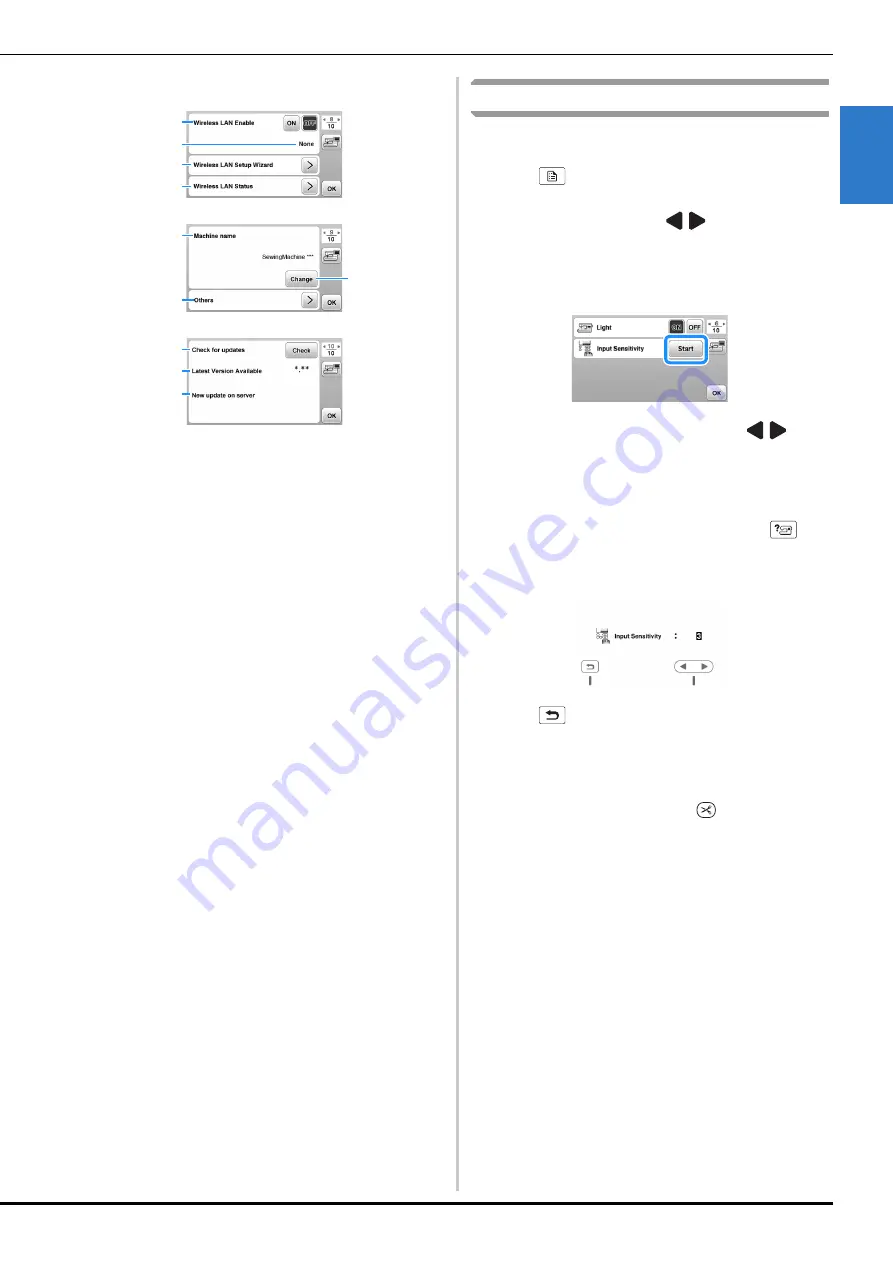
LCD Operation
GE
T
T
IN
G RE
A
D
Y
13
1
■
Wireless LAN settings
1
Enable/disable the wireless LAN function. (page 14).
2
Display the connected SSID. (page 14)
3
Set the machine to connect wireless LAN function. (page
14)
4
Check the wireless LAN status.
5
Display the machine name of wireless LAN function.
6
Change [Machine name].
7
Display a menu to perform other settings or reset the
connection settings of the wireless LAN settings. (page
16)
8
Check the latest version of the software.
The version will display in [Latest Version Available].
9
Display the latest version of the software.
0
Displays a message if [New update on server] is
available for this machine.
If [New update on server] appears, update the machine.
(page 57)
Adjusting input sensitivity for operation keys
You can adjust the sensitivity of the operation keys to 5 levels.
Display the settings screen to set desired level.
a
Press
to display the settings screen.
b
Display page 6 by pressing
/
.
c
Press
[
Start
]
.
d
Adjust the
[
Input Sensitivity
]
by pressing
/
.
• The higher the setting, the more sensitive the keys
will be. The default setting is [3].
• We recommend selecting the highest setting if an
electrostatic touch pen is being used.
• While adjusting the input sensitivity, press
to
check whether the key responds.
When the key responds, the setting value indicating
the sensitivity blinks.
e
Press
to return to previous screen.
■
If the machine does not respond when an
operation key is pressed
Turn machine off, then hold down
(Thread cutter
button) and turn on the machine to reset [Input
Sensitivity]. Display the settings screen, and then adjust
the [Input Sensitivity] again.
1
2
3
4
5
7
6
8
9
0






























