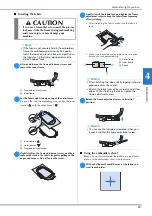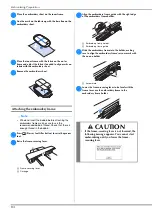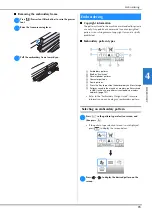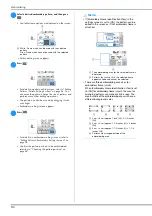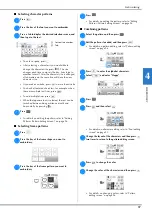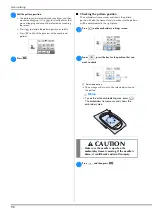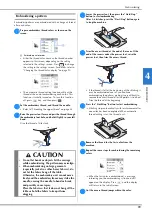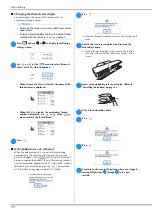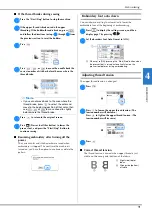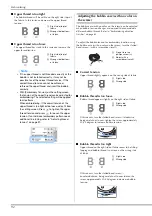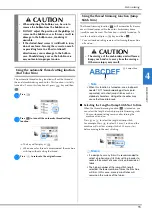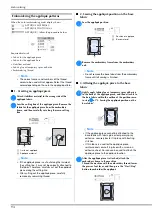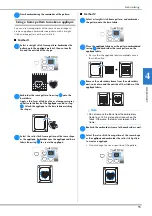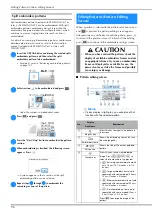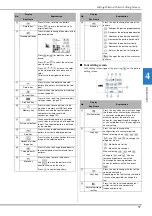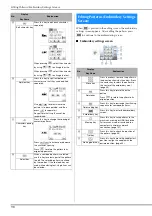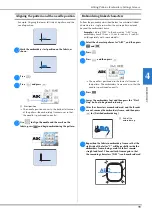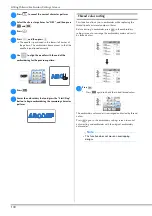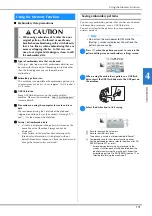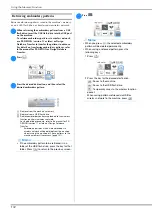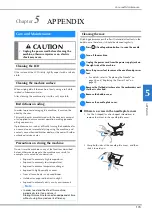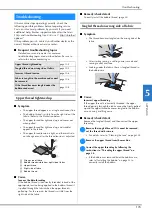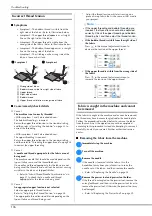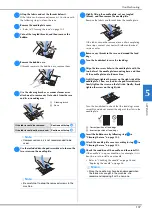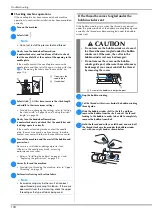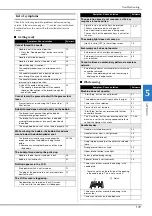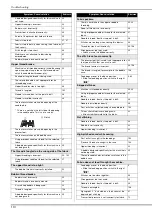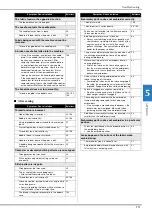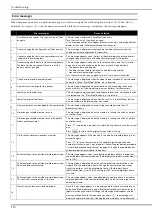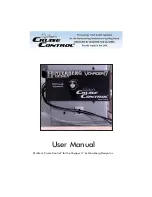Editing Patterns (Pattern Editing Screen)
97
EM
BRO
ID
ER
Y
4
■
Font editing screen
Font editing screen appears by pressing
on the pattern
editing screen.
5
Press this key to rotate the pattern.
Press
to return the pattern to its
original position.
Rotate key
6
Press this key to change the colors of the
displayed pattern.
Press
or
to select the thread
brand.
Press
or
to select the color you
want to change.
Press
or touch the color
on the color palette to choose a new
color.
To return to the original color, press
.
Thread palette key
7
Press this key to delete the selected
pattern (the pattern outlined by the red
box).
Delete key
8
Press this key to display the font editing
screen. (page 97)
Font edit key
9
Press this key to call up the embroidery
settings screen. (page 98)
Edit End key
0
Press this key to save patterns to the
machine's memory or USB flash drive.
Patterns can also be transferred to a
computer via wireless network
connection. (page 101)
Memory key
A
When a combined pattern is selected,
use this key to select a part of the pattern
to edit. The selected pattern is outlined
by the red box.
Pattern select key
B
Press this key to add another embroidery
pattern to currently displayed pattern.
Add key
C
Press this key to make a horizontal mirror
image of the selected pattern.
Horizontal mirror
image key
D
Press this key to change thread density
for some alphabet character and frame
patterns.
Thread density
key
E
Press this key to move the pattern.
Use
to move the pattern in the
direction shown by the arrow.
Press
to center the pattern.
Move key
No.
Display
Explanation
Key Name
F
Press this key to change the size of the
pattern.
: Enlarges the pattern proportionately.
: Decreases the pattern proportionately.
: Stretches the pattern horizontally.
: Decreases the pattern horizontally.
: Stretches the pattern vertically.
: Decreases the pattern vertically.
: Returns the pattern to its original
size.
: Changes the size of the character
patterns.
Size key
No.
Display
Explanation
Key Name
1
Press this key when you want to change
the thread color, character by character
in character embroidery. Since the
machine stops at the end of each
character, the upper thread is changed
as you embroider. Press this key again to
cancel setting.
Multi color key
2
Press this key to change the
configuration of a character pattern.
When selecting an arc (
), use
and
to change the
degree of the arc.
: Make the arc flatter.
: Make the arc rounder.
When selecting
,
and
change to
and
. You can
increase or decrease the incline.
To arrange the spacing between the
character patterns on the line, press
.
Array key
3
Press this key to change the font of the
selected characters.
Depending on the font that was selected,
it may not be possible to change the
font.
Font key
4
Press this key to switch between text
written vertically and horizontally.
(Japanese font only)
Vertical/horizontal
text key
No.
Display
Explanation
Key Name
1 2 3 4
7 8
6
5
Summary of Contents for 888-G30
Page 2: ......
Page 80: ...MY CUSTOM STITCH 78 ...
Page 121: ......
Page 122: ......
Page 123: ......