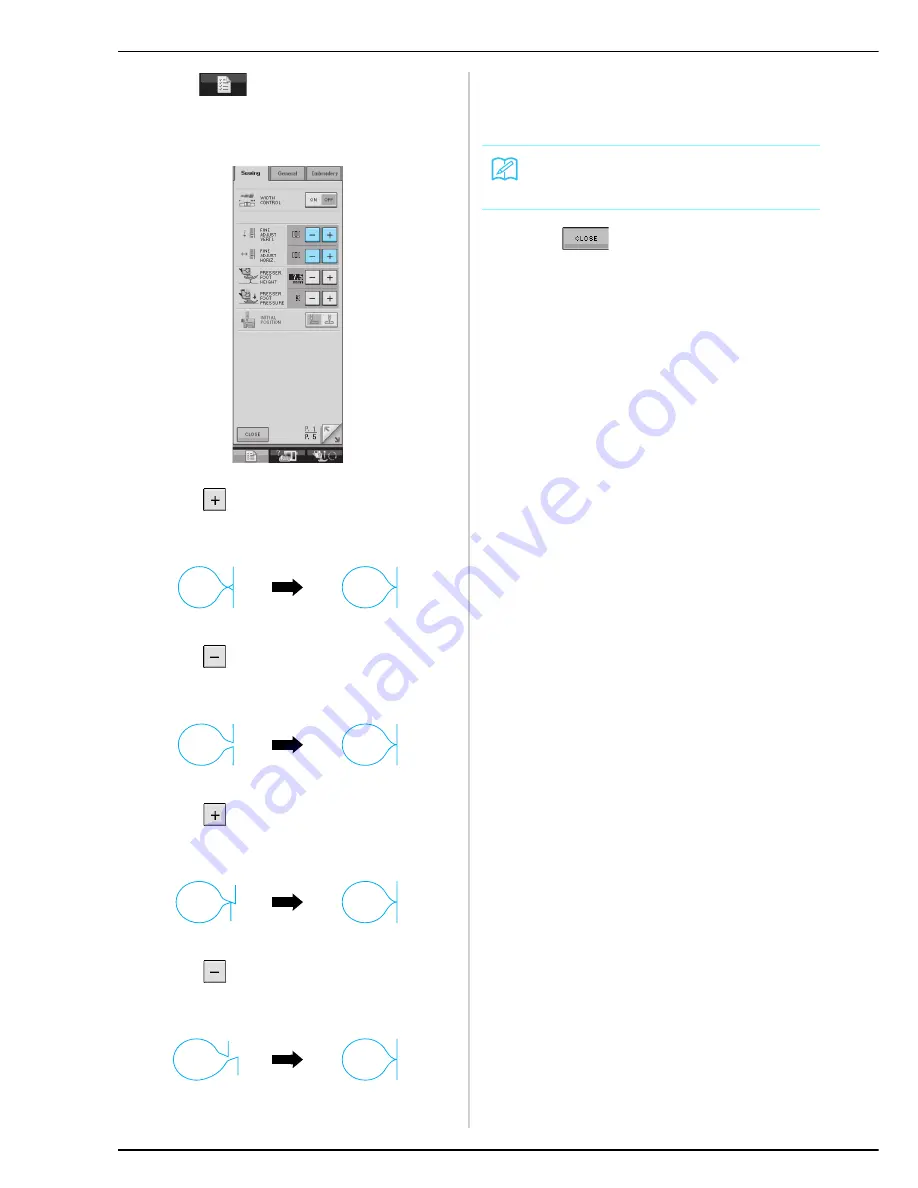
SEWING STITCH PATTERNS
104
d
Press
, and then adjust the pattern
with the FINE ADJUST VERTI. or HORIZ.
displays.
*
If the pattern is bunched:
Press
in the FINE ADJUST VERTI. display.
→
The displayed value increases each time the button
is pressed and the pattern will lengthen.
*
If the pattern has gaps:
Press
in the FINE ADJUST VERTI. display.
→
The displayed value decreases each time the button
is pressed and the pattern will shorten.
*
If the pattern is skewed to the left:
Press
in the FINE ADJUST HORIZ. display.
→
The displayed value increases each time the button
is pressed and the pattern will slide to the right.
*
If the pattern is skewed to the right:
Press
in the FINE ADJUST HORIZ. display.
→
The displayed value decreases each time the button
is pressed and the pattern will slide to the left.
e
Sew the stitch pattern again.
*
If the stitch pattern still comes out poorly, make
adjustments again. Adjust until the stitch pattern
comes out correctly.
f
Press
to return to the original
screen.
Memo
You can sew with the setting screen on the
display.
Summary of Contents for 882-S90/S91
Page 1: ......
Page 6: ...v ...
Page 11: ...Contents x ...
Page 237: ...UPGRADING YOUR MACHINE S SOFTWARE 226 ...
Page 248: ...Index 237 ...
Page 249: ...English 882 S90 S91 XD0784 1511 Printed in Taiwan ...






























