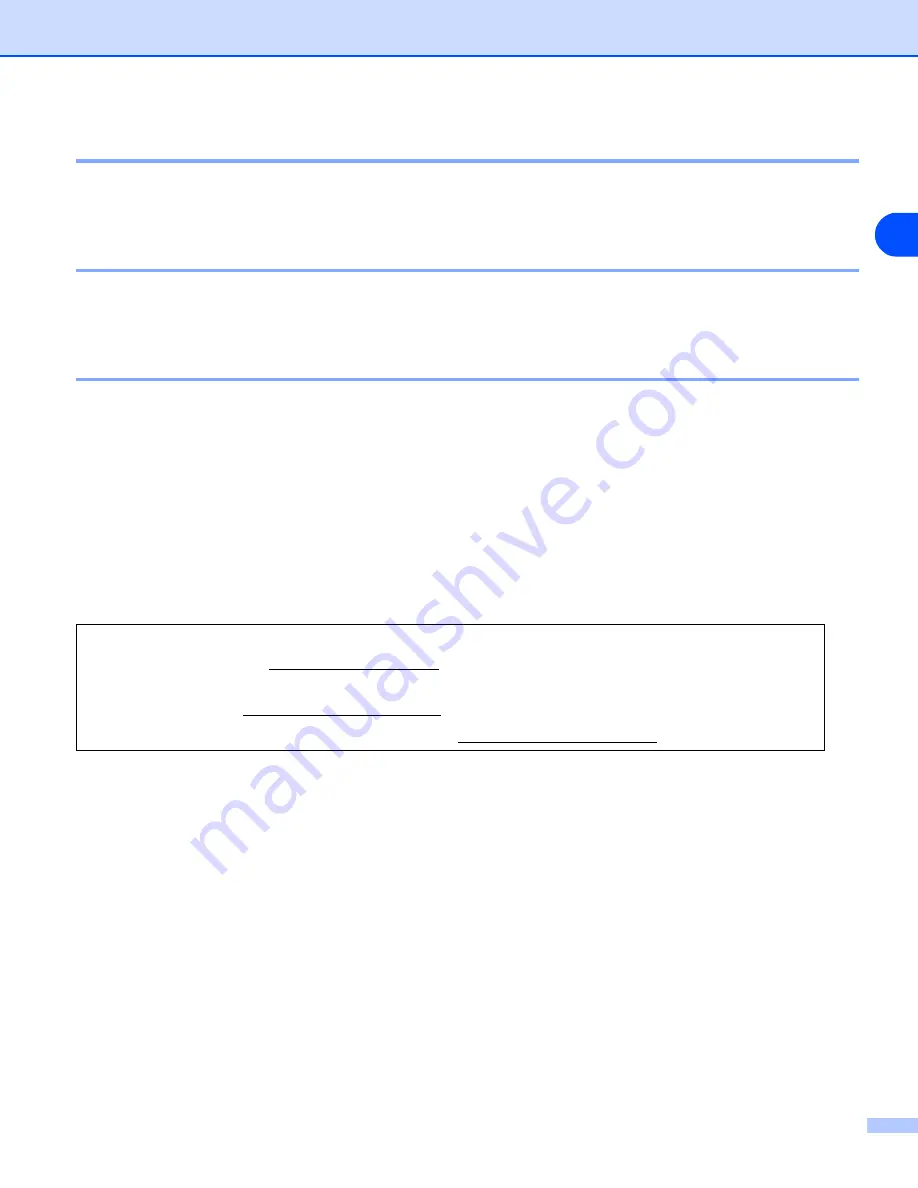
Appendix (For USA and Canada)
C - 2
C
Service center locator (USA only)
For the location of a Brother authorized service center, call 1-800-284-4357.
Service center locations (Canada only)
For the location of a Brother authorized service center, call 1-877-BROTHER
Brother fax back system (USA only)
Brother has installed an easy to use fax back system so you can get instant answers to common technical
questions and product information. This is available 24 hours a day, 7 days a week. You can use the system
to send the information to any fax machine.
Call the number below and follow the recorded instructions to receive a fax about how to use the system and
an index of fax back subjects.
In USA only:
1-800-521-2846
Internet Addresses
Brother Global Web Site: http://www.brother.com
For Frequently Asked Questions (FAQs), Product Support and Technical Questions, and Driver
Updates and Utilities: http://solutions.brother.com
(In USA Only) For Brother Accessories & Supplies: http://www.brothermall.com






































