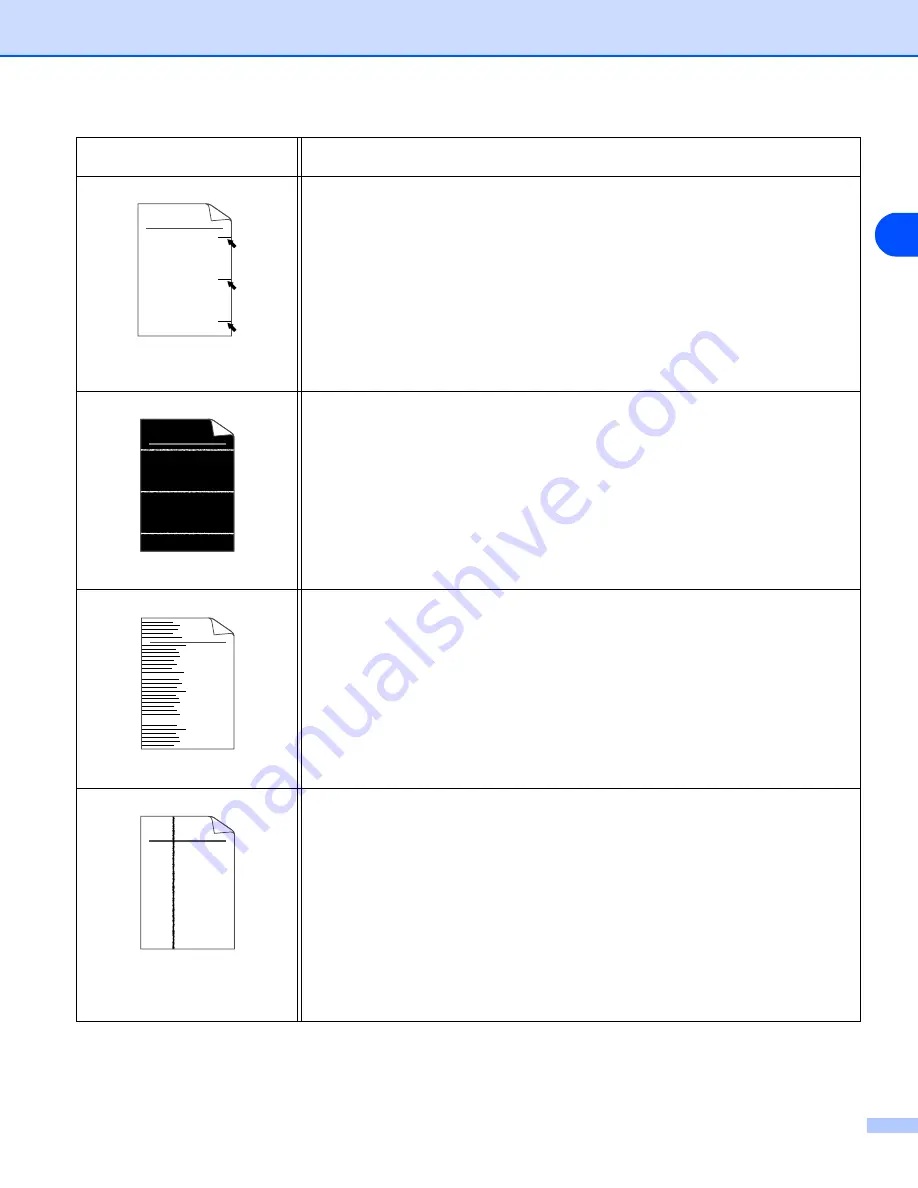
Troubleshooting
6 - 13
6
Black toner marks across the
page
■
The drum unit may be damaged. Put in a new drum unit. See
.
■
Make sure that you use paper that meets our specifications. See
•
If you use label sheets for laser printers, the glue from the sheets may
sometimes stick to the OPC drum surface. Clean the drum unit. See
.
•
Do not use paper that has clips or staples because they will scratch the
surface of the drum.
•
If the unpacked drum unit is in direct sunlight or room light, the unit may be
damaged.
White lines across the page
■
Make sure that you use paper that meets our specifications. A rough surfaced
paper or thick print media can cause the problem.
■
Make sure that you select the appropriate media type in the printer driver.
■
The problem may disappear by itself. Try printing multiple pages to clear this
problem, especially if the printer has not been used for a long time.
■
The drum unit may be damaged. Put in a new drum unit. See
Lines across the page
■
Clean the inside of the printer and the primary corona wire in the drum unit. See
■
The drum unit may be damaged. Put in a new drum unit. See
Black lines down the page
Printed pages have toner stains
down the page.
■
Clean the primary corona wire of the drum unit. See
■
Make sure the primary corona wire cleaner is at the home position (
▲
).
■
The drum unit may be damaged. Install a new drum unit. See
■
The toner cartridge may be damaged. Put in a new toner cartridge. See
on page 5-3. Make sure that a torn piece of paper
is not inside the printer covering the scanner window.
■
The fuser unit may be smudged. Call your dealer or Brother Customer Service.
Examples of poor print
quality
Recommendation
ABCDEFGH
abcdefghijk
A B C D
a b c d e
0 1 2 3 4
ABCDEFGH
abcdefghijk
A B C D
a b c d e
0 1 2 3 4
ABCDEFGH
abcdefghijk
A B C D
a b c d e
0 1 2 3 4
ABCDEFGH
abcdefghijk
A B C D
a b c d e
0 1 2 3 4
















































