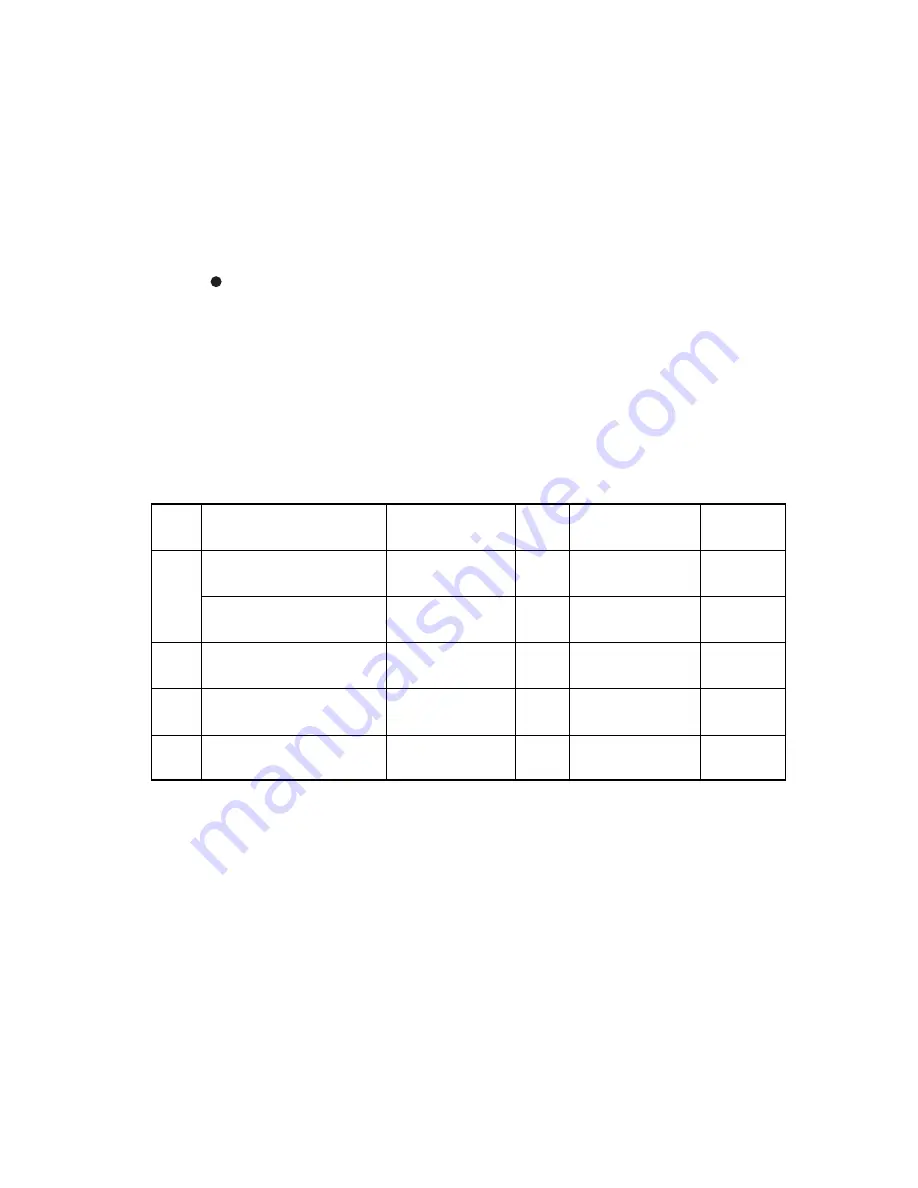
V -
1
Table 5.1
No.
Description
Part No.
Qty.
Remarks
1
2
3
4
2
2
1
1
1
Fixing unit
UH2791001
(UH2601001)
(100,000)
120V
Fixing unit
UH2792001
(UH2602001)
(100,000)
230V
Pick-up roller assy MP
Pick-up roller assy cassette
UH2362001
(100,000)
UH2362001
Separation pad MP
Separation pad cassette
UH2393001
(100,000)
Transfer roller assy
UH2788001
(100,000)
UH2393001
Service life
(number of print)
(UH2323001)
Note:
The above table shows only estimated value, so these value are subject to change
without prior notice.
CHAPTER
V
MAINTENANCE AND SERVICING
1.
PERIODICAL REPLACEMENT PARTS
Periodical replacement parts are the parts to be replaced periodically to maintain product
quality at same level (in other words the parts which would affect the product greatly if they lost
their function even if they are not damaged or there is no change in their appearance.)
It is recommended to replace such parts on the occasion of a periodical service which is
carried out before or after the specified number of sheets are used, whichever more
immediate to that time.
This machine contains no periodical replacement parts.
2.
CONSUMABLE PARTS STANDARD ENDURANCE TABLE
The table below shows the suspected mean life (in terms of number of sheets) of the
consumable parts, that is the parts which subject to deterioration or damage, should be
replaced at least once during the period of warranty of the product only when the parts have
such a failure.
Summary of Contents for 1660e - B/W Laser Printer
Page 1: ...MECHANICS ELECTRONICS SERVICE MANUAL LASER PRINTER ...
Page 109: ...Appendix 3 Main PCB Circuitry Diagram 1 7 CODE UK3787000 B48K294 295CIR 1 7 NAME A 3 ...
Page 110: ...Appendix 4 Main PCB Circuitry Diagram 2 7 CODE UK3787000 B48K294 295CIR 2 7 NAME A 4 ...
Page 111: ...Appendix 5 Main PCB Circuitry Diagram 3 7 CODE UK3787000 B48K294 295CIR 3 7 NAME A 5 ...
Page 112: ...Appendix 6 Main PCB Circuitry Diagram 4 7 CODE UK3787000 B48K294 295CIR 4 7 NAME A 6 ...
Page 113: ...Appendix 7 Main PCB Circuitry Diagram 5 7 CODE UK3787000 B48K294 295CIR 5 7 NAME A 7 ...
Page 114: ...Appendix 8 Main PCB Circuitry Diagram 6 7 CODE UK3787000 B48K294 295 CIR 6 7 NAME A 8 ...
Page 115: ...Appendix 9 Main PCB Circuitry Diagram 7 7 CODE UK3787000 B48K294 295CIR 7 7 NAME A 9 ...
Page 116: ...Appendix 10 Control Panel PCB Circuitry Diagram 1 1 A 10 CODE NAME UK2527000 B48K143CIR ...
Page 117: ...Appendix 11 Scanner LD PCB Circuitry Diagram 1 1 A 11 CODE NAME UK2674000 B48K165CIR ...
















































