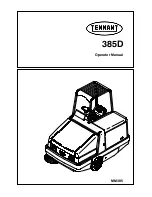Message Manager (Only for FAX-1030e)
65
AD
V
ANCED USE
Setting the Toll Saver
When you set the Toll Saver feature, the machine answers after 4 rings if you don’t have messages,
and after 2 rings if you do have messages. This way, when you call the machine, if it rings 3 times,
you know you have no messages, and can hang up, avoiding any toll charge.
1
Press
Menu/Set
,
2
,
1
.
2
Press
or
to select
TOLL SAVER
, and press
Menu/Set
.
3
Press
or
to select
ON
(or
OFF
), and press
Menu/Set
.
4
Press
Stop/Exit
.
ICM Recording Monitor
This feature lets you turn
OFF
(or
ON
) the speaker volume for voice messages. When you turn the
monitor
OFF
, you will not hear messages as they come in.
1
Press
Menu/Set
,
8
,
5
.
2
Press
or
to select
OFF
(or
ON
), and press
Menu/Set
.
3
Press
Stop/Exit
.
Recording a Conversation
You can record a telephone conversation by pressing
Play/Record
during the conversation. Your
recording can be as long as the Incoming Message Maximum Time. You and the other party will
hear a beep every 15 seconds while recording. You cannot record a conversation using the
Speakerphone.
Fax Forwarding/Paging
When Paging is set to ON, your machine dials the pager number you have programmed and, when
connected, plays the Paging OGM message you have recorded for 60 seconds. This activates your
pager and let you know you have a fax or voice message in the Message Manager memory.
When Fax Forwarding is set to ON, your machine dials the fax machine phone number you’ve
programmed, and forwards any faxes you’ve received.
(Only for FAX-1030e)
When Toll Saver is
ON
, it overrides your Ring Delay setting. Toll Saver must be
off for the machine to operate using your Ring Delay setting. (See
You cannot use Paging and Fax Forwarding at the same time.
Summary of Contents for 1030e
Page 1: ...FAX 1020e FAX 1030e USER S GUIDE ...
Page 107: ......