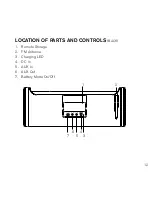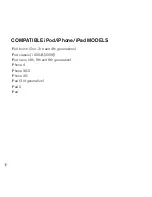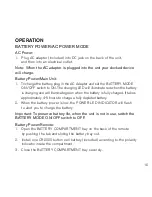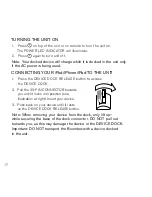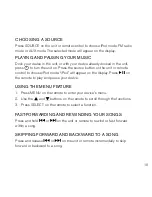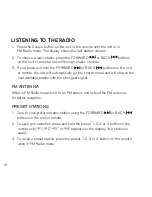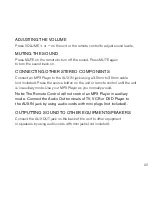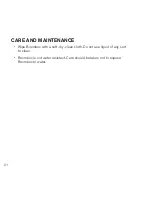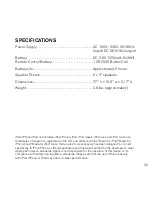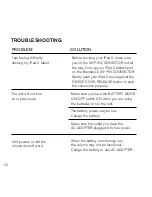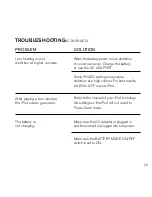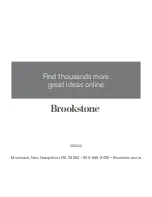one
(1)
year limiTeD WarranTy
brookstone
®
warrants this product against defects in materials and/or workmanship
under normal use for a period of ONE (1) YEAR from the date of purchase by the
original purchaser (“Warranty Period”) . If a defect arises and a valid claim is received
within the Warranty Period, at its option, brookstone will either 1) repair the defect
at no charge, using new or refurbished replacement parts, or 2) replace the product
with a new product that is at least functionally equivalent to the original product, or
3) provide a store credit in the amount of the purchase price of the original product .
A replacement product or part, including a user-installable part installed in
accordance with instructions provided by brookstone, assumes the remaining
warranty of the original product . When a product or part is exchanged, any
replacement item becomes your property and the replaced item becomes
brookstone’s property . When a store credit is given, the original product must be
returned to brookstone and becomes brookstone’s property .
Obtaining Service:
To obtain warranty service, call brookstone Limited Warranty
Service at 1-800-292-9819 . Please be prepared to describe the product that
needs service and the nature of the problem . A purchase receipt is required . All
repairs and replacements must be authorized in advance . Service options, parts
availability and response times will vary . You are responsible for delivery and the
cost of delivery of the product or any parts to the authorized service center for
replacement, per our instructions .
Limits and exclusions:
Coverage under this Limited Warranty is limited to the United
States of America, including the District of Columbia and the U .S . Territories of
Guam, Puerto Rico, and the U .S . Virgin Islands . This Limited Warranty applies only
to products manufactured for brookstone that can be identified by the “brookstone”
trademark, trade name, or logo affixed to them or their packaging . The Limited
Warranty does not apply to any non-brookstone products . Manufacturers or
25