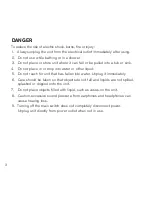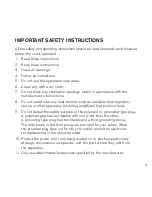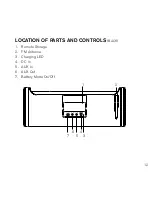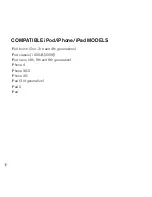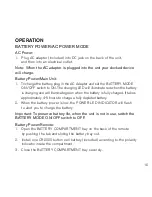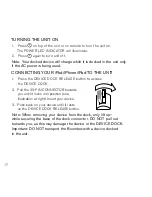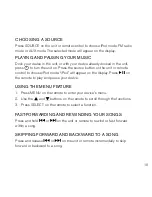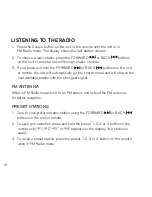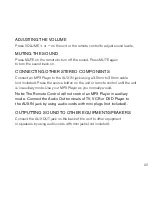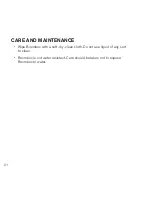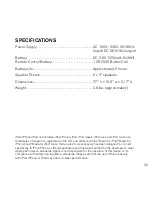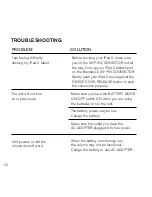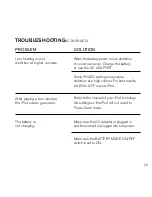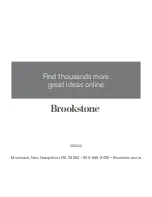operaTion
BaTTery POWer/aC POWer MOde
aC Power:
1 . Plug AC adapter (included) into DC jack on the back of the unit,
and then into an electrical outlet .
Note: When the aC adapter is plugged into the unit your docked device
will charge.
Battery Power/Main Unit:
1 . To charge the battery, plug in the AC Adapter and set the bATTERY MODE
ON/OFF switch to ON . The charging LED will illuminate red when the battery
is charging and will illuminate green when the battery is fully charged . It takes
approximately 4-5 hours to charge a fully depleted battery .
2 . When the battery power is low, the POWER LED INDICATOR will flash
to alert you to charge the battery .
Important: To preserve battery life, when the unit is not in use, switch the
BaTTery MOde ON/OFF switch to OFF.
Battery Power/remote:
1 . Open the bATTERY COMPARTMENT tray on the back of the remote
by pushing the tab and sliding the battery tray out .
2 . Install one CR2025 button cell battery (included) according to the polarity
indicator inside the compartment .
3 . Close the bATTERY COMPARTMENT tray securely .
6
8
82
26
_I
N
S
_B
oo
m
B
ox
fo
r
iP
od
S
iz
e:
5”
W
x4
.7
5”
H
_O
ut
pu
t:1
00
%
_P
rin
ts
:1
/1
,B
lk
16