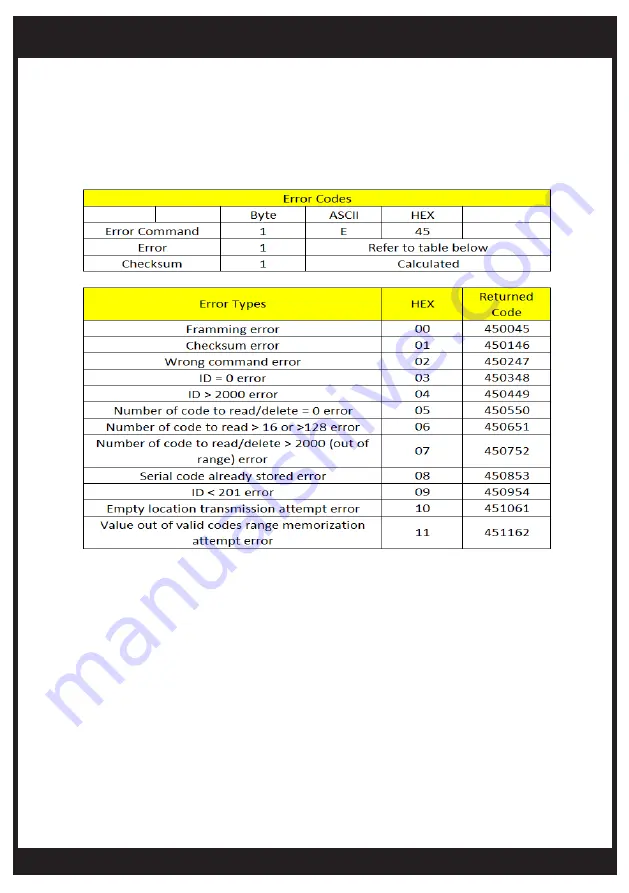
bromic.com
14
TROUBLESHOOTING
It is recommended that all button operations are confirmed using the device connected
to a PC before integration of commands to a Home Automation System.
The Docklight
©
command window is a useful tool to confirm the Bromic Smart-Heat
TM
Link is
transmitting, receiving commands and any error codes that are generated.
Refer to the Bromic Smart-Heat
TM
Link protocol document for command debugging. The
error definition table is shown below
IF THE PAIRED REMOTE DOES NOT WORK WITH THE CONTROLLER, THE Bromic
Smart-Heat
TM
Link TROUBLESHOOTING STEPS IN THE TABLE WILL NOT WORK. In this
case, troubleshoot the controller and remote devices using the instruction manual supplied
with the controller

































