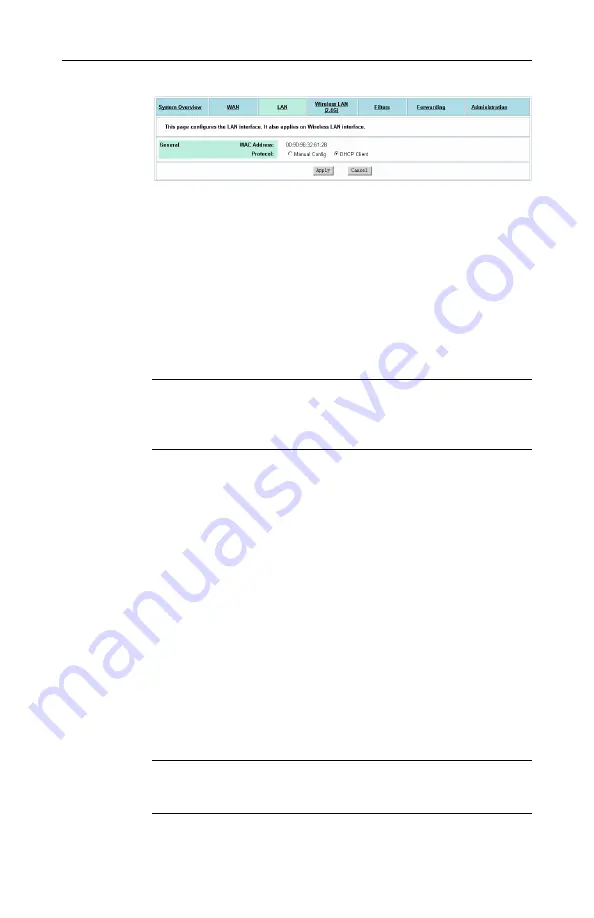
4. Web Configuration
29
Figure 4-11 Bridge Mode-DHCP Client
Manual Config:
If enabled, manually enter the IP address and
its subnet mask in
IP Address & Subnet Mask
fields.
2. For
Manual Config
setting only, in
DHCP Server
>
Service
item, select whether to have your bridge act as a DHCP
server.
If you disable DHCP service, no further configuration is
required. Just click
Apply
to submit your changes.
Note:
After committing this setting, your configuring PC may
lose connection to the device. To reconnect, you will need to
make sure the PC uses an IP address in the same subnet as
the manually entered IP.
If DHCP server service is enabled, proceed to set up the items
below:
DHCP Lease Time:
Specify the time that a network device
can lease a private IP address before the device reassigning
the IP address.
IP Pool Range:
Specify the starting and ending IP address of
the IP address pool. Whenever a network device requests an
Internet session, the device will allocate an unused IP
addresses from this pool and lease them to the device for a
specified amount of time.
Default Gateway
&
DNS Servers
: Specify the default gateway
and DNS servers
for your network. These settings allow your
network to access the Internet
After finishing the settings above, click
Apply
to submit the
changes.
Note:
Under Manual Config setting, after DHCP Server takes
effect, your configuring PC will need to renew its IP address to
connect to the device.






























