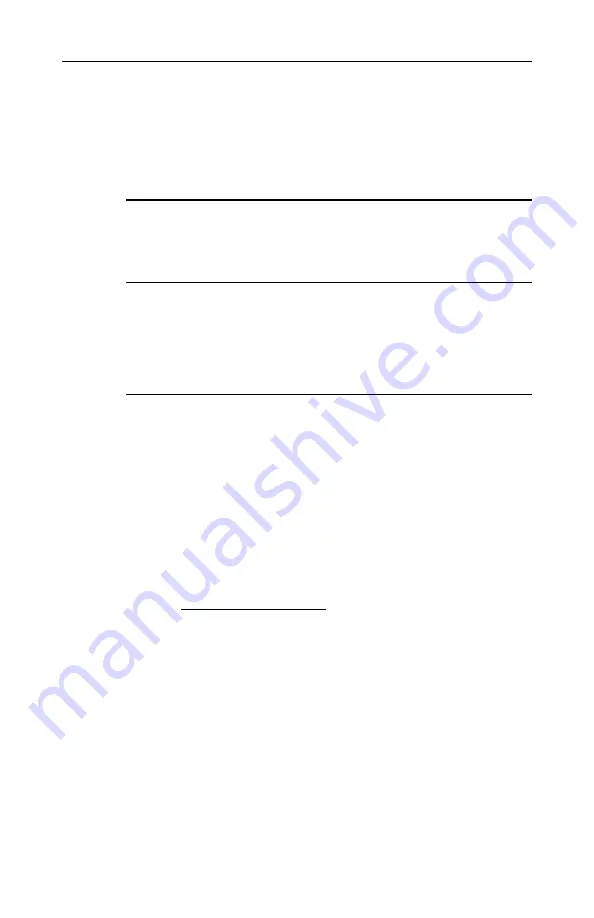
Wireless Broadband Router User Manual
10
The default TCP/IP setting for Windows is acting as a DHCP client.
Please proceed to next section to verify or, if necessary, configure
your TCP/IP settings.
3.2 Setting up TCP/IP
Before proceeding, make sure your computer is equipped with
Ethernet network card or wireless adapter and has appropriate
network card driver and TCP/IP installed.
Notes:
1. If TCP/IP protocol is not installed on your PC, refer to Windows
documentations for installation instructions.
2. For initial verification, we suggest that you connect only one PC
directly to an LAN port on the Wireless Broadband Router, not
through a hub.
For Windows 98/ME
Step 1 Click on the
Start
menu, point to
Settings
and click on
Control Panel
.
Step 2 Double-click the
Network
icon.
Step 3 In the
Network
window, highlight
TCP/IP
protocol for your
NIC or wireless adapter and click
Properties
.
Step 4 Choose one of the methods as required:
Option A: Using DHCP
On
the
IP Address
tab, select
Obtain an IP address
automatically
.
Then an IP address will be automatically assigned to your
computer.






























